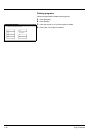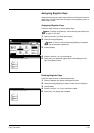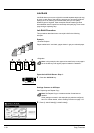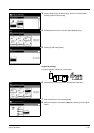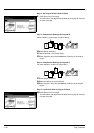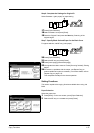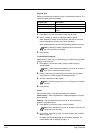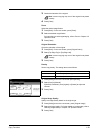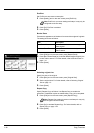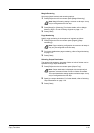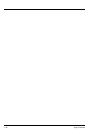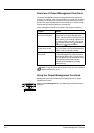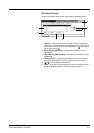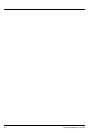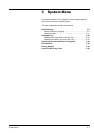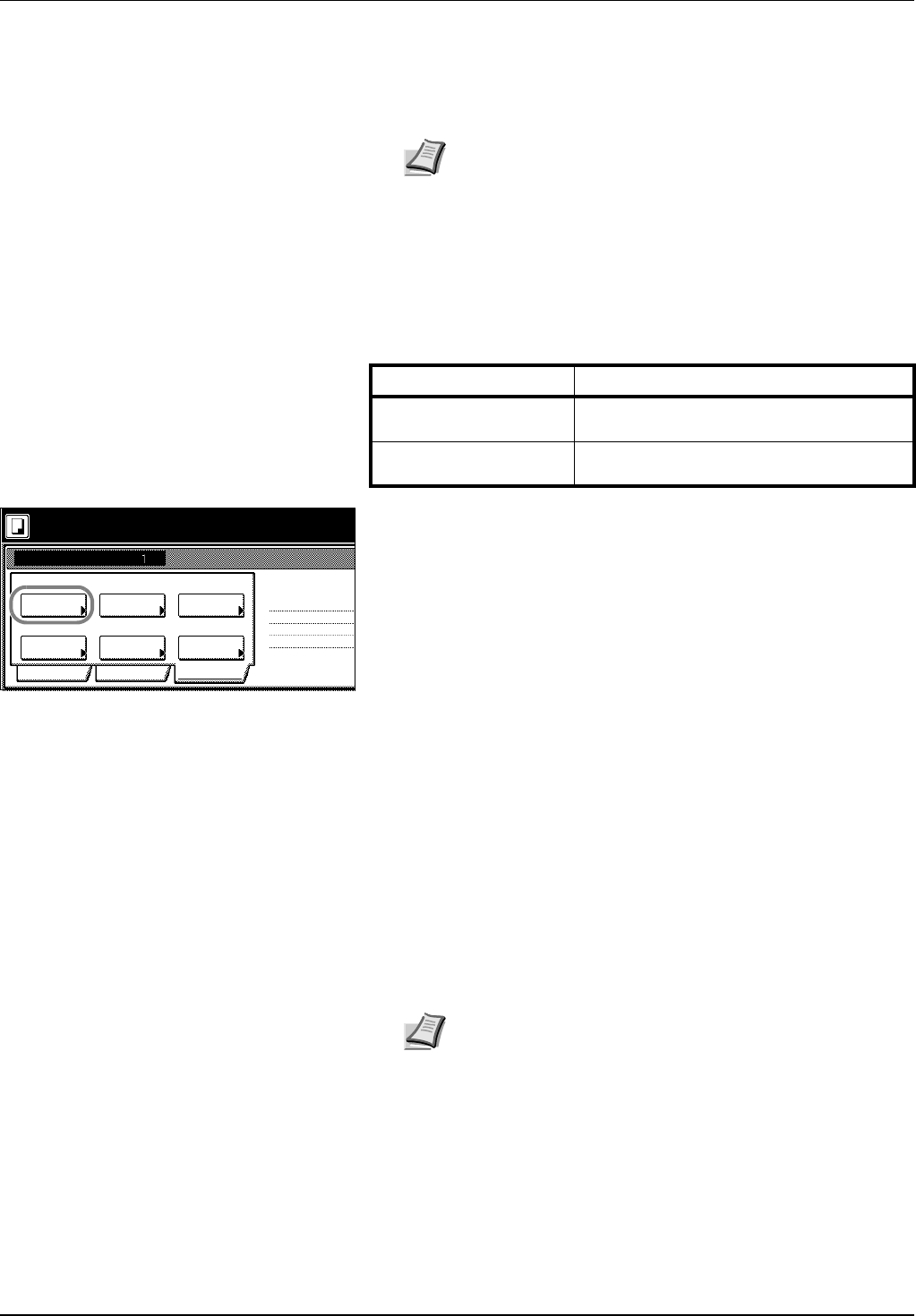
1-40 Copy Functions
EcoPrint
Set EcoPrint to save toner consumption.
1 Press [Quality] and on the next screen press [EcoPrint].
2 Press [On]. EcoPrint is enabled.
3 Press [Close].
Border Erase
Prevents the appearance of shadows from around the edges of originals.
The setting items are as follows.
1 Press [Edit] and on the next screen press [Border Erase].
2 Press [Bord Erase Sheet] or [Individual BordrErase] and specify the
border width to erase. For further details, refer to Border Erase on
page 1-14.
3 Press [Close].
Selecting original size
Specify the size of the original.
1 Press [Edit] and on the next screen press [Original Size].
2 Set the original size. For further details, refer to Selecting Original
Size on page 1-3.
3 Press [Close].
Repeat Copy
Specify Repeat Copy as follows. Use Repeat Copy to enable the
production of additional copies as needed after a copy job is completed.
1 Press [Edit] and on the next screen press [Repeat Copy].
2 Press [On] to activate Repeat Copy. For further details, refer to
Repeat Copy on page 1-25.
3 Press [Close].
Note EcoPrint is a common setting to all steps. It may only be
configured as the first step.
Item Description
Bord Erase Sheet Erase black borders around the single
sheet original.
Individual BordrErase Specify border widths individually on all
sides to erase.
Place originals then press Start key.
Job Build
Ready to Job build.
Off
Border
Auto
Basic Quality
Page #
Top tray
Repeat
OutputMargin/
Off
Edit
2 sided copy-Left
Finished page #:
Step
OffOff
Original
Size
Centering
-
Erase Copy
Tray
Note Repeat Copy setting is common to all steps. It may only
be configured as the first step.