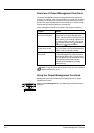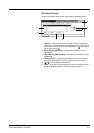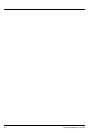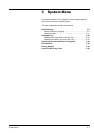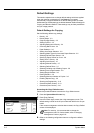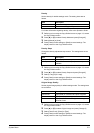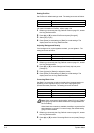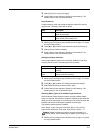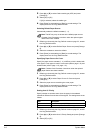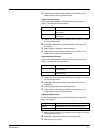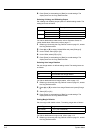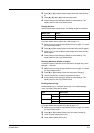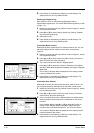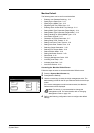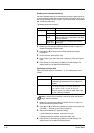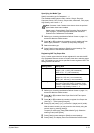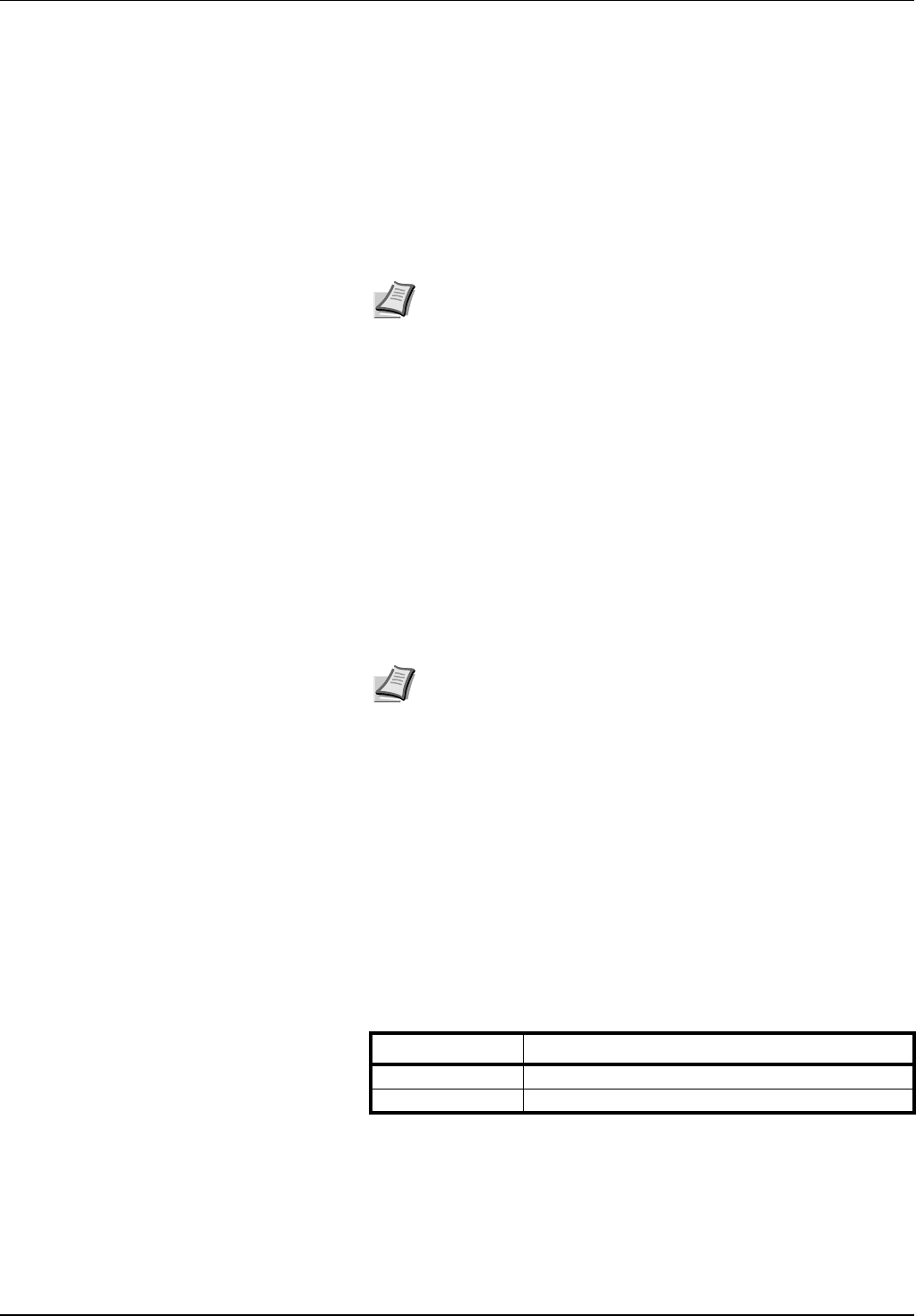
3-6 System Menu
2 Press [S] or [T] to select Select media type (APS) and press
[Change #].
3 Select [Off] or [On].
If [On] is selected, select the media type.
4 Press [Close] to save settings or [Back] to cancel settings. The
display returns to the Copy Default screen.
Selecting Default Paper Source
Automatically selects the default cassette (1 - 4).
1 Referring to Accessing the Copy Default screen on page 3-2, access
the Copy Default screen.
2 Press [S] or [T] to select Default Paper Source and press [Change
#].
3 Select the cassette to use as the default.
4 Press [Close] to save settings or [Back] to cancel settings. The
display returns to the Copy Default screen.
Specifying Paper Source for Cover
Specify the paper source cassette (1 - 4) or MP tray which is loaded with
cover paper. Cover paper is used in cover mode (refer to page 1-18) and
booklet mode (refer to page 1-19, page 1-21).
1 Referring to Accessing the Copy Default screen on page 3-2, access
the Copy Default screen.
2 Press [S] or [T] to select Paper Source for Cover and press
[Change #].
3 Select the paper source containing the cover paper.
4 Press [Close] to save settings or [Back] to cancel settings. The
display returns to the Copy Default screen.
Setting Auto % Priority
Specify whether to set auto zoom when the paper in the selected
cassette is different from the size of the original. The setting items are as
follows.
1 Referring to Accessing the Copy Default screen on page 3-2, access
the Copy Default screen.
2 Press [S] or [T] to select Auto % Priority Setting and press [Change
#].
3 Select [Off] or [On].
Note The MP tray may not be set as the default paper source.
Cassette 3 and Cassette 4 are shown when the optional paper
feeder have been installed.
Note Cassette 3 and Cassette 4 are shown when the optional
paper feeder have been installed.
Item Description
Off Sets zoom to equal (100%).
On Automatically sets zoom to fit the paper size.