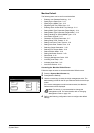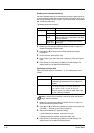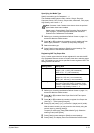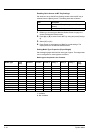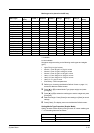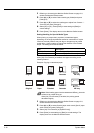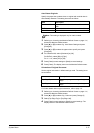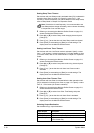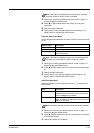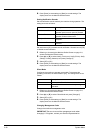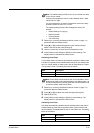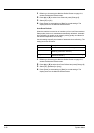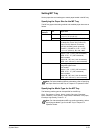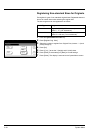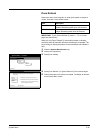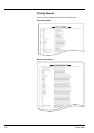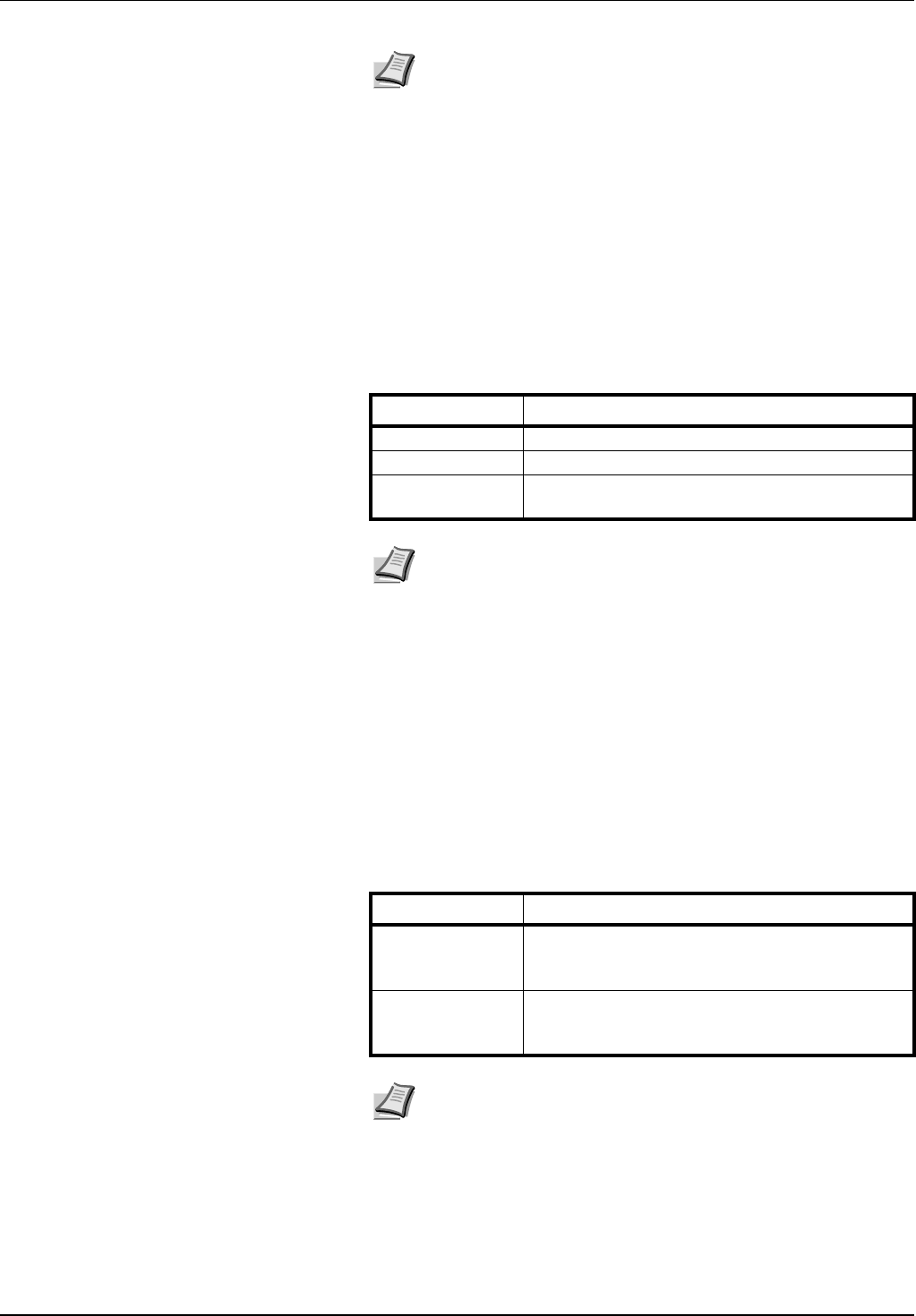
System Menu 3-19
1 Referring to Accessing the Machine Default Screen on page 3-11,
access the Machine Default screen.
2 Press [S] or [T] to select Select Copy output tray and press
[Change #].
3 Select the output destination.
4 Press [Close] to save settings or [Back] to cancel settings. The
display returns to the Machine Default screen.
Selecting FAX Output Mode
Set the default output destination for printing originals or reports received
by fax.
1 Referring to Accessing the Machine Default Screen on page 3-11,
access the Machine Default screen.
2 Press [S] or [T] to select Select FAX output tray and press [Change
#].
3 Select the output destination.
4 Press [Close] to save settings or [Back] to cancel settings. The
display returns to the Machine Default screen.
Select the Main Mode
Specify the screen to be first shown after power-on. The setting items
are as follows.
1 Referring to Accessing the Machine Default Screen on page 3-11,
access the Machine Default screen.
2 Press [S] or [T] to select Select the main mode (Select main mode)
and press [Change #].
3 Select [Copy Mode] or [FAX Mode].
Note This setting is displayed when the optional job separator,
document finisher or built-in finisher is installed.
Paper Output Description
Top tray Outputs to the top tray of the machine.
Job Sep. Tray Outputs to the optional job separator.
Finisher tray Outputs to the optional document finisher tray or
built-in finisher tray.
Note This setting is displayed when the fax kit and optional job
separator, document finisher or built-in finisher is installed.
Item Description
Copy Mode Copy mode is set as the first screen to be shown
after the power is switched on (the screen shown
when the Copy key is pressed).
FAX Mode Fax mode is set as the first screen to be shown the
power is switched on (the screen shown when the
FAX key is pressed).
Note This setting is displayed when the optional fax kit is installed.