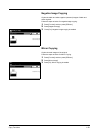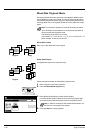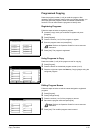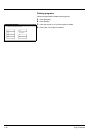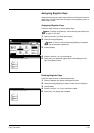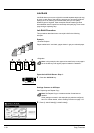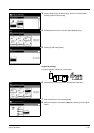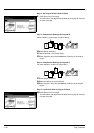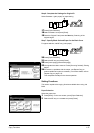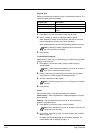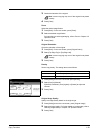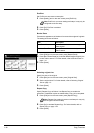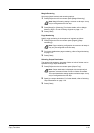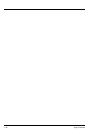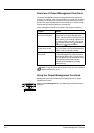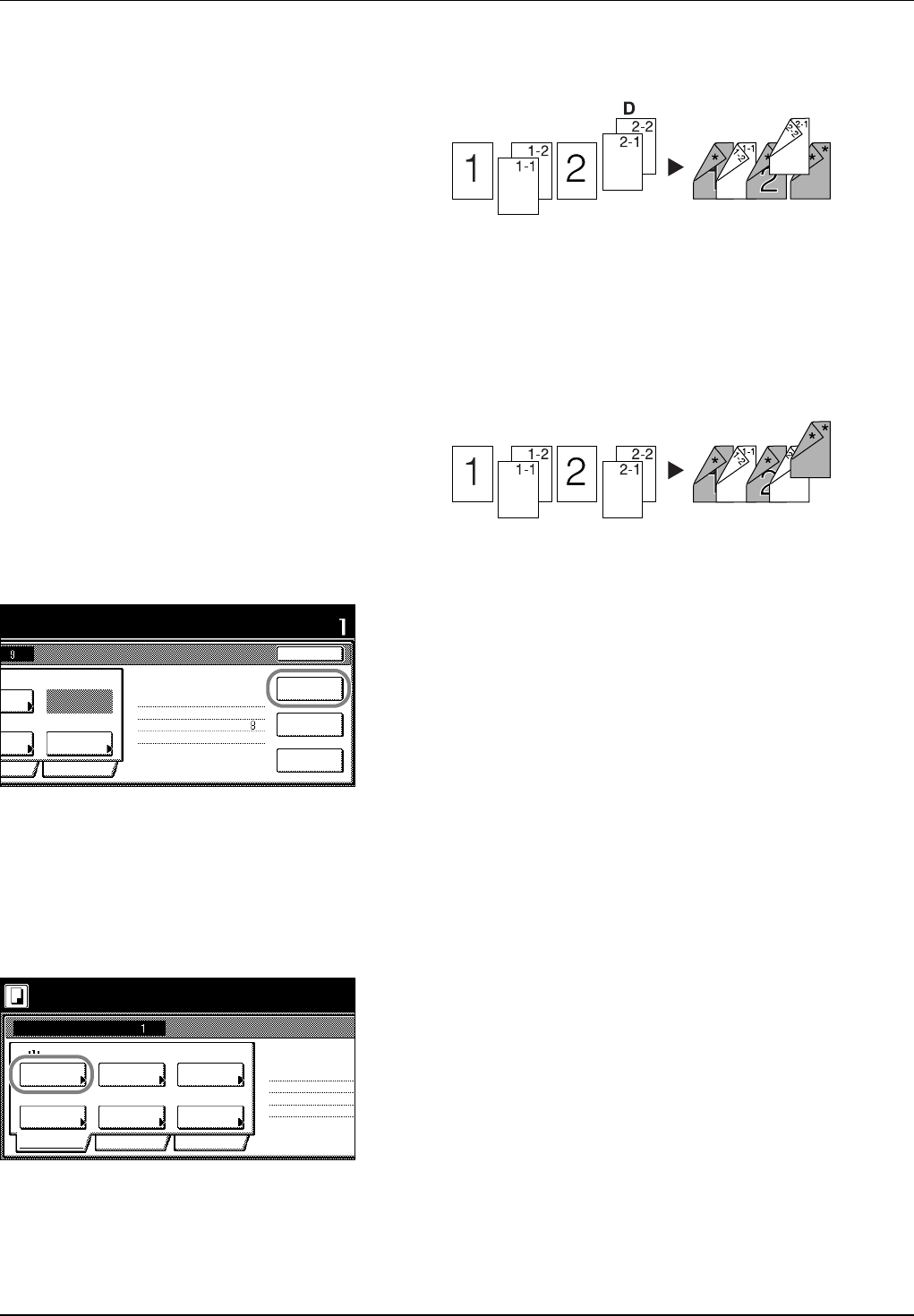
Copy Functions 1-37
Step 6: Complete the Settings for Original D
Select Cassette 1 (plain paper) for paper setting.
17Press [Paper Selection].
18Select Cassette 1 and press [Close].
19Place the Original D and press the Start key. Scanning of the
original begins.
Step 7: Specify Blank Colored Paper for the Back Cover
For paper selection, set MP tray (color paper).
20Press [Paper Selection].
21Select the MP tray and press [Close].
22Press [Insert page] ([Insert blank page]).
23All originals have been scanned. Press [Scanning finished]. Printing
begins.
24If there are no problems with the output, use Repeat Copy to
produce additional copies as necessary. For further details, refer to
Repeat Copy on page 1-25.
This completes the steps for the above operation.
Setting Functions
This section explains the copying functions available when using Job
Build.
Paper Selection
Select the paper size.
1 Press [Basic]. On the next screen, press [Paper Selection].
2 Select the MP tray or a cassette and press [Close].
p
ress start key.
Set
Cancel
d
ed
a
lity
Top Edge Top
Original
2 sided Copy
Edit
Insert
2 sided copy-Left
Finished page #:
p
o
%
a
l
Rear page
Print from
key when starting copy.
1 sided/
Next copy page: Front
finished
Scanning
2 sided
Orient.
page
Place originals then press Start key.
Job Build
Ready to Job build.
11×8½"
Paper
1 sided
Original
Basic Quality
Zoom
Top Edge Top
Finished
1 sided/
2 sided
Original
Orient.
1 sided Copy
Edit
1 sided copy-Left
Finished page #:
Step
Auto %
-
Offset
Selection Type