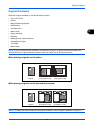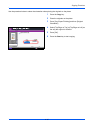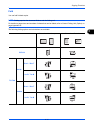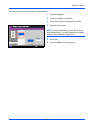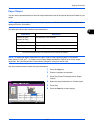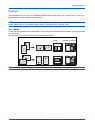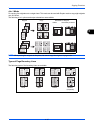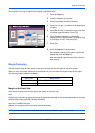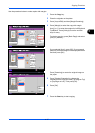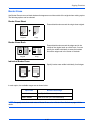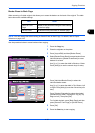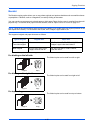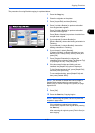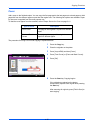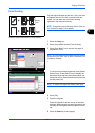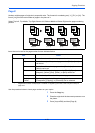Copying Functions
4-17
4
Use the procedure below to make copies with margins.
1 Press the Copy key.
2 Place the originals on the platen.
3 Press [Layout/Edit] and then [Margin/Centering].
4 Press [Margin] to select the copy with margin.
Use [+] or [–] to enter the margins for Left/Right and
Top/Bottom. Press [# Keys] to use the numeric
keys for entry.
For duplex copying, press [Back Page] and select
[Auto] or [Manual].
If you selected [Auto], press [OK]. If you pressed
[Manual], enter the margins in the displayed screen
and then press [OK].
Press [Centering] to center the original image on
the paper.
5 Press [Original Orientation] to choose the
orientation of the originals, either [Top Edge on Top]
or [Top Edge on Left]. Then press [OK].
6 Press [OK].
7 Press the Start key to start copying.
Status
Copies
Cancel OK
Margin/Centering
Add Shortcut
Left/Right
Off
Margin
mm
(-18 - +18)
Top/Bottom
(-18 - +18)
mm
# Keys
# Keys
Original
Orientation
Centering
Back Page
0
0
Auto
Top Edge
on Top
10/10/2010 10:10
100%
A4
A4
Preview
Original
Zoom
Paper
:
:
:
Status
Copies
Cancel OK
Margin/Centering - Back Page
Add Shortcut
Left/Right
Auto
Manual
mm
(-18 - +18)
Top/Bottom (-18 - +18)
mm
# Keys
# Keys
+6
+6
10/10/2010 10:10
100%
A4
A4
Preview
Original
Zoom
Paper
:
:
:
Status
Copies
Cancel OK
Margin/Centering
Add Shortcut
Off
Margin
Original
Orientation
Centering
Top Edge
on Top
10/10/2010 10:10
100%
A4
A4
Preview
Original
Zoom
Paper
:
:
: