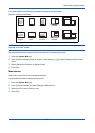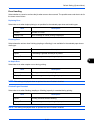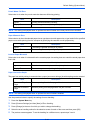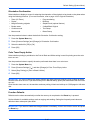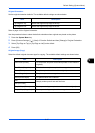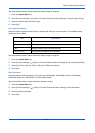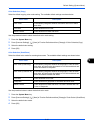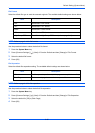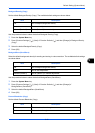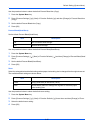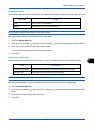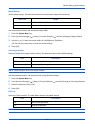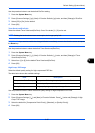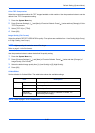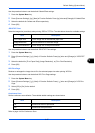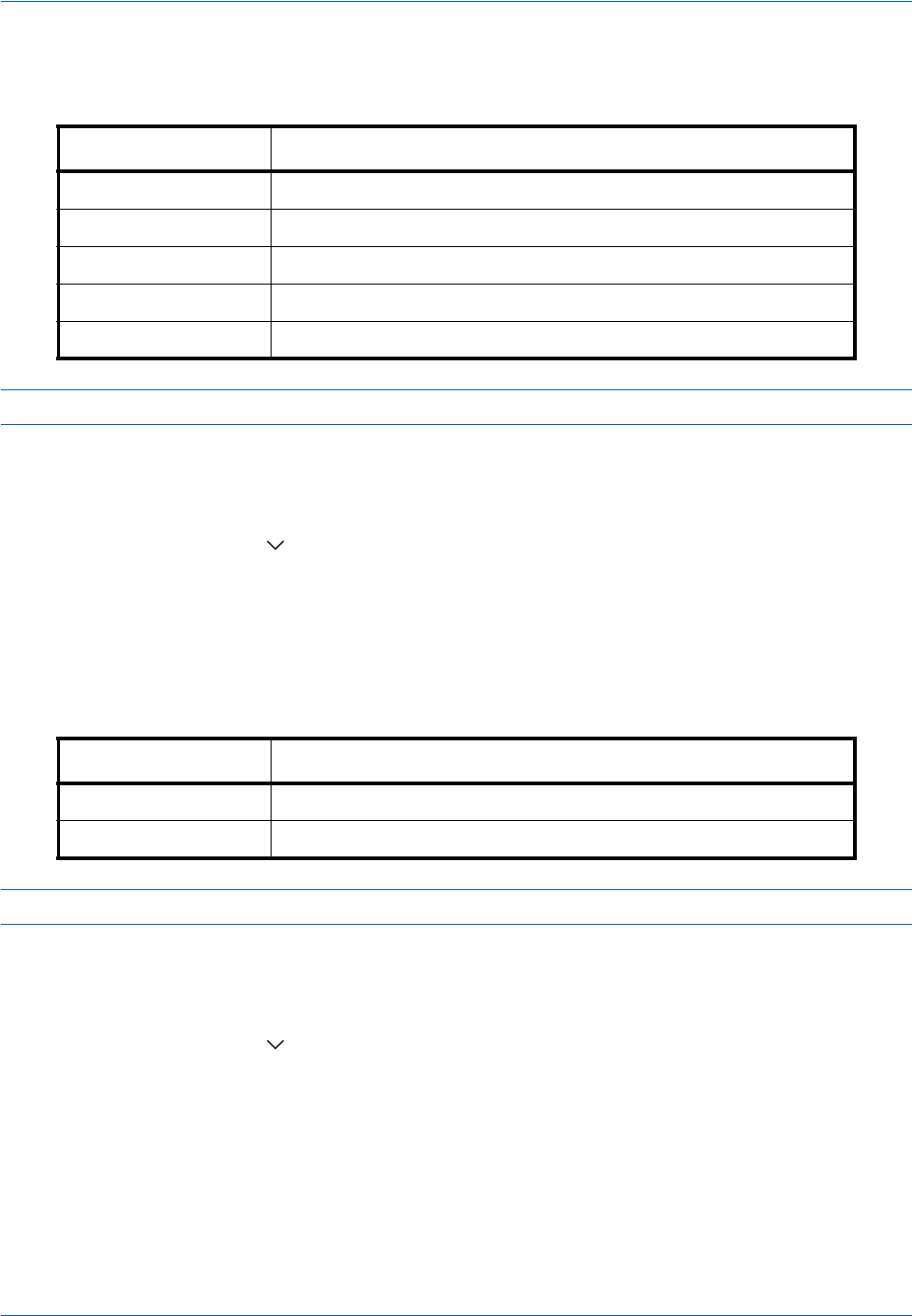
Default Setting (System Menu)
9-20
File Format
Select the default file type to send the scanned originals. The available default settings are shown below.
NOTE: Refer to page 6-14 for file formats.
Use the procedure below to select the default file format.
1 Press the System Menu key.
2 Press [Common Settings], [ ], [Next] of Function Defaults and then [Change] of File Format.
3 Select the default file format.
4 Press [OK].
File Separation
Select the default file separation setting. The available default settings are shown below.
NOTE: Refer to page 6-15 for file separation.
Use the procedure below to select the default file separation.
1 Press the System Menu key.
2 Press [Common Settings], [ ], [Next] of Function Defaults and then [Change] of File Separation.
3 Select the default for [Off] or [Each Page].
4 Press [OK].
Item Description
PDF Send files in PDF format.
TIFF Send files in TIFF format.
JPEG Send files in JPEG format.
XPS Send files in XPS format.
High Comp. PDF Send files in High Comp. PDF format (refer to page 6-16).
Item Description
Off No file separation performed (all the pages are compiled in one file).
Each Page Each scanned page is created into a separate file.