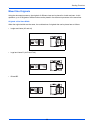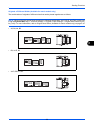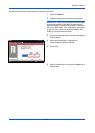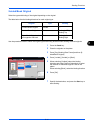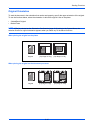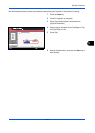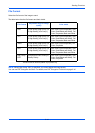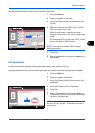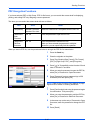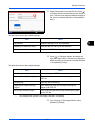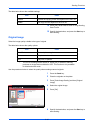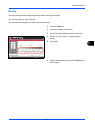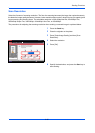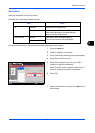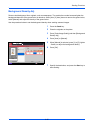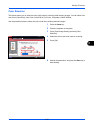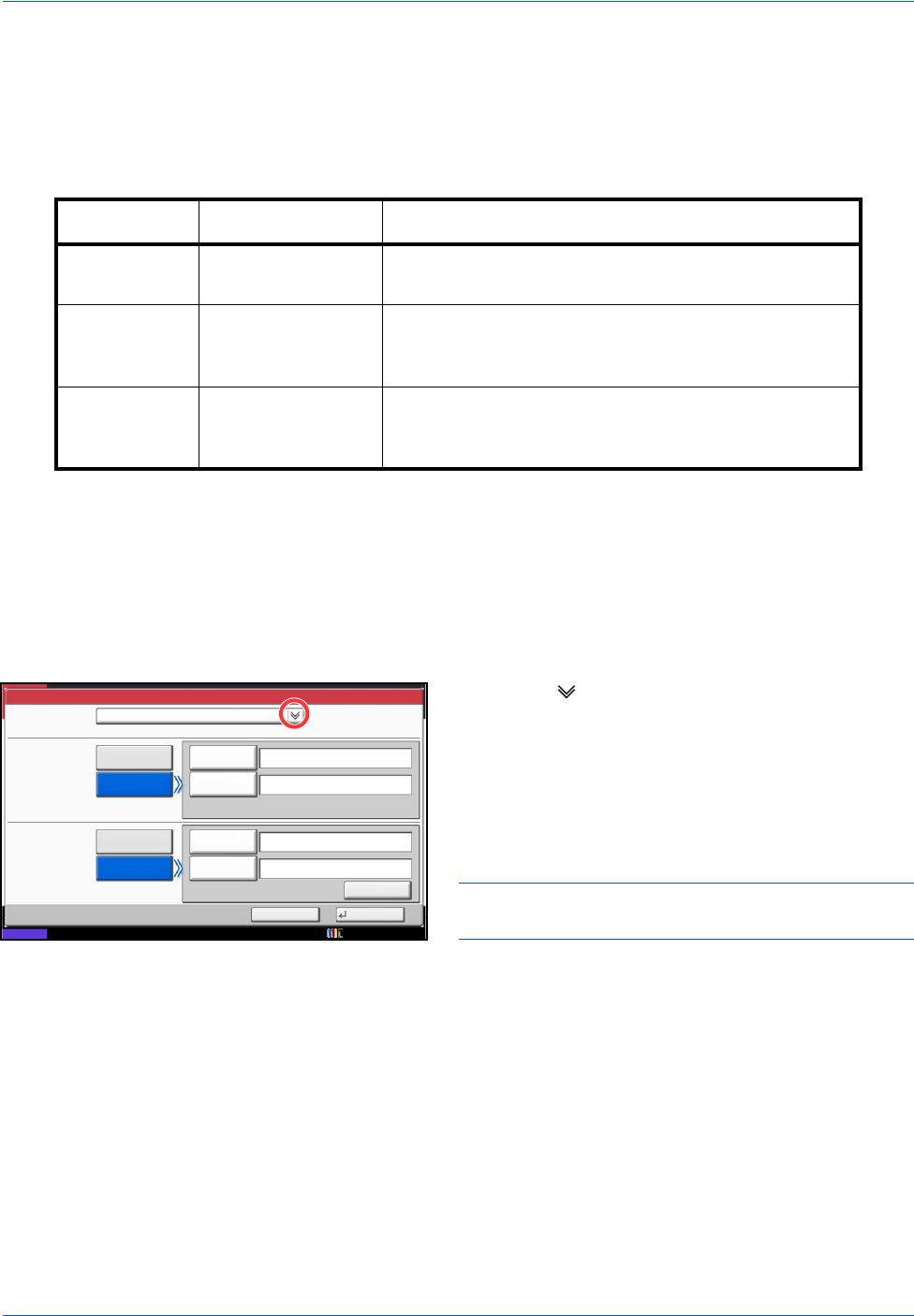
Sending Functions
6-16
PDF Encryption Functions
If you have selected PDF or High Comp. PDF for file format, you can restrict the access level for displaying,
printing, and editing PDF's by assigning a secure password.
The items you can restrict the access level with are as follows.
When you send a PDF file, use the procedures below to encrypt the PDF file for transmission.
1 Press the Send key.
2 Place the originals on the platen.
3 Press [Org./Sending Data Format], [File Format],
[PDF] or [High Comp. PDF], and [Encryption].
4 Press [ ] of Compatibility, select Acrobat 3.0 and
later or Acrobat 5.0 and later.
5 When you enter the password to open the PDF file,
select [On] of Password to Open Document.
6 Press [Password], enter a password (up to 256
characters) and then press [OK].
NOTE: Refer to the Character Entry Method on page
Appendix-8 for details on entering characters.
7 Press [Confirmation] and enter the password again
for confirmation. Then press [OK].
8 When you enter the password to edit the PDF file,
select [On] of Password to Edit/Print Document.
9 In the same way as the entry of Password to Open
Document, enter the password to change the PDF
file.
10
Press [Detail].
Item Value Detail
Compatibility Acrobat 3.0 or later,
Acrobat 5.0 or later
Select the version that is compatible with the PDF file.
Password to
Open
Document
Off, On Enter the password to open the PDF file
Password to
Edit/Print
Document
Off, On Enter the password to edit the PDF file
When you have entered the password to edit/print
document, you can specifically limit the operation.
File Format - Encryption
Off
Compatibility
Acrobat 3.0 and later
Encryption Level: Middle(40-bit)
Password to Open
Document
On
Off
On
Password
Confirmation
Password
Confirmation
Detail
Password
to Edit/Print
Document
Status
Cancel OK
10/10/2010 10:10