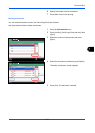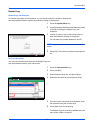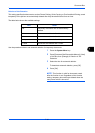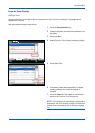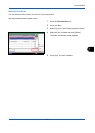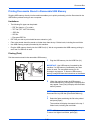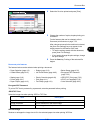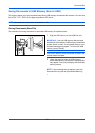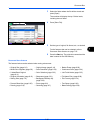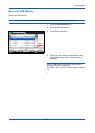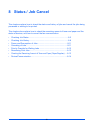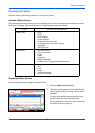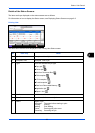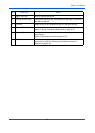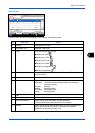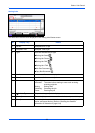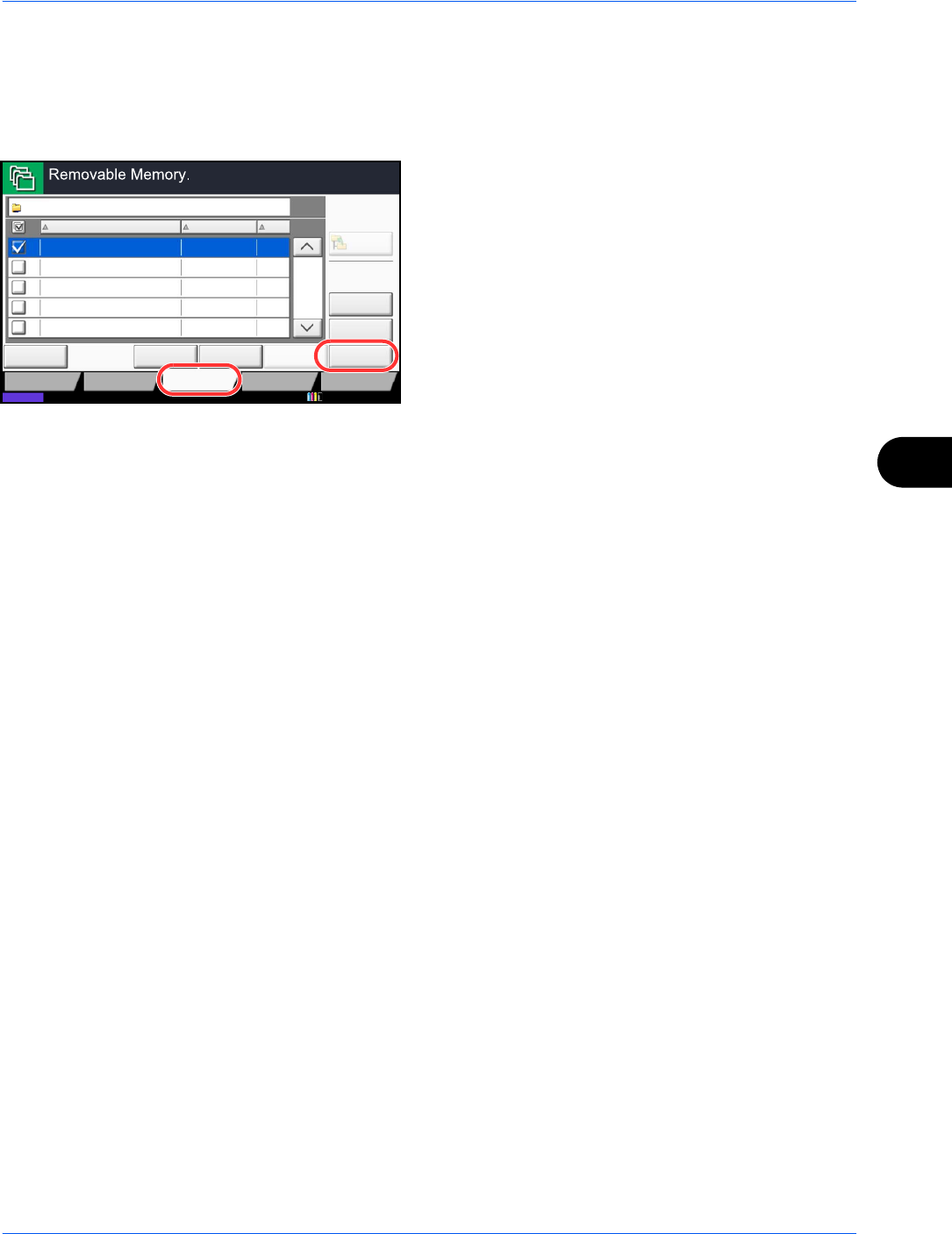
Document Box
7-25
7
3
Select the folder where the file will be stored and
press [Open].
The machine will display the top 3 folder levels,
including the root folder.
4
Press [Store File].
5
Set the type of original, file format, etc., as desired.
For the features that can be selected, refer to
Document Store features on page 7-25.
6
Press the Start key. The original is scanned and the
data is stored in the USB memory.
Document Store features
The features below can be selected when saving a document.
Status
DetailDelete
Memory
Information
001/999
Name Date and Time Size
Remove
Memory
Print
Document
MB1
Document MB3
Document MB4
Document MB1
Document MB2
2010/10/10 09:30
2010/10/10 09:40
2010/10/10 09:50
2010/10/10 10:00
2010/10/10 10:05
Removable Memory
Store FileOpen
Custom Box Job Box Removable
Memory
FAX Box
Up
1
2
3
4
5
Program
10/10/2010 10:10
• Original Size (page 6-2) • Original Image (page 6-18) • Border Erase (page 6-26)
• Mixed Size Originals (page 6-8) • Scan Resolution (page 6-20) • Continuous Scan (page 6-24)
• 2-sided/Book Original
(page 6-11)
• Color Selection (page 6-23) • Job Finish Notice (page 6-35)
• Original Orientation (page 6-12) • Sharpness (page 6-21) • File Name Entry (page 6-28)
• Storing Size (page 7-4) • Background Density Adj.
(page 6-22)
• File Format (page 6-14)
• Prevent Bleed-thru (page 6-25) • Zoom (page 6-6) • Text Stamp (page 6-38)
• Density (page 6-19) • Centering (page 6-7) • Bates Stamp (page 6-39)