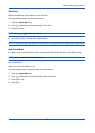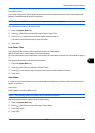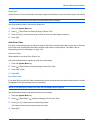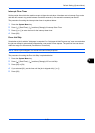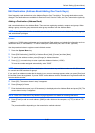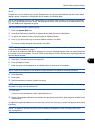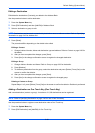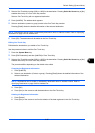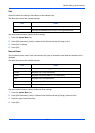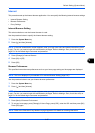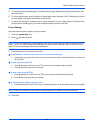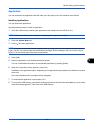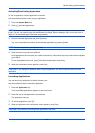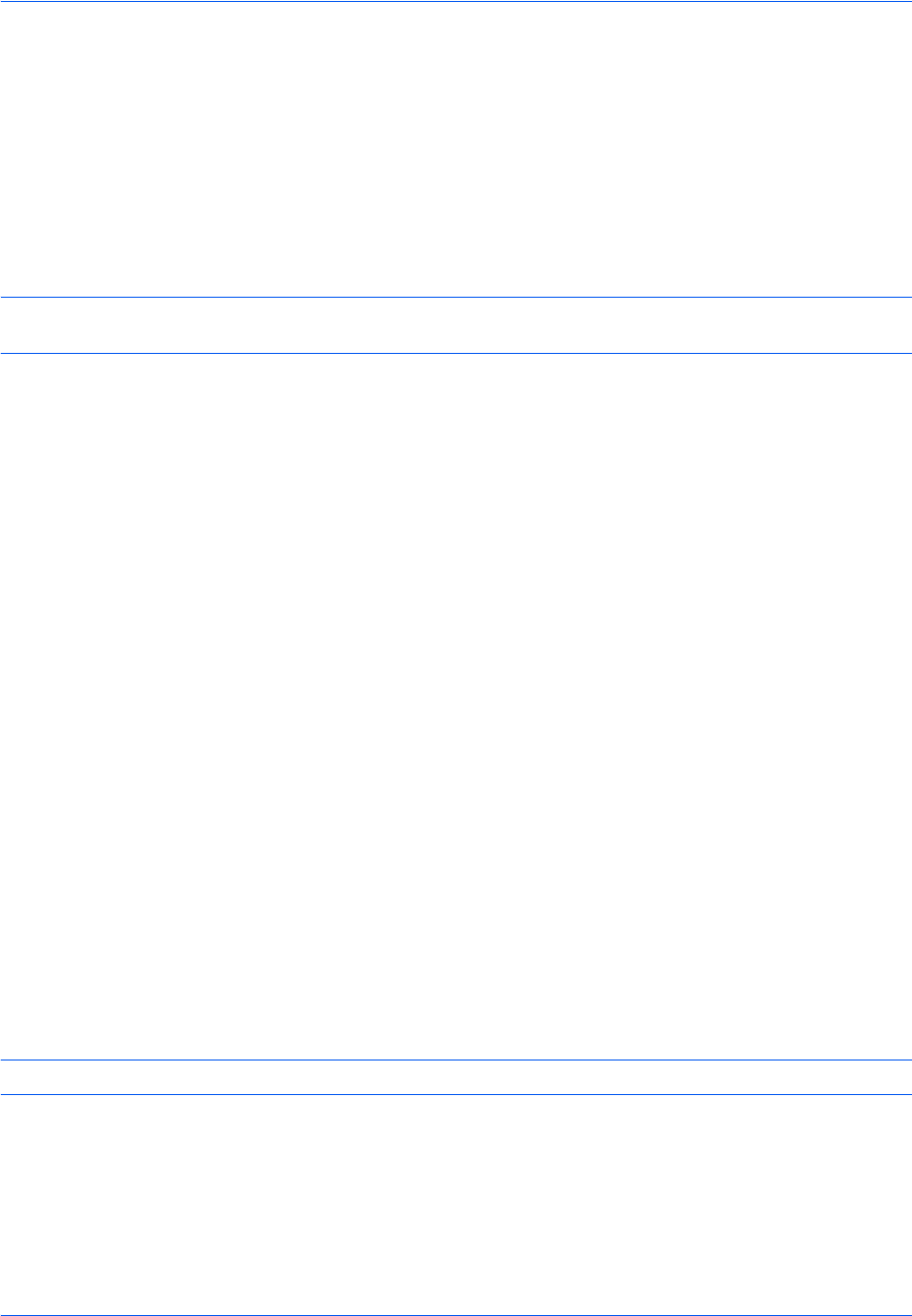
Default Setting (System Menu)
9-84
Editing a Destination
Edit/delete the destinations (Contacts) you added to the Address Book.
Use the procedure below to edit a destination.
1 Press the System Menu key.
2 Press [Edit Destination] and then [Add/Edit] of Address Book.
3 Select a destination or group to edit.
NOTE: Destinations can be sorted or searched by destination name or address number. Refer to Specifying
Destination on page 3-40 for Address List.
4 Press [Detail].
The procedure differs depending on the details to be edited.
Editing a Contact
1 Change Address Number, Name and destination type and address. Refer to Contact on page 9-80 for
the details.
2 After you have completed the changes, press [Save].
3 Press [Yes] in the change confirmation screen to register the changed destination.
Editing a Group
1 Change Address Number and Name. Refer to Group on page 9-83 for the details.
2 Press [Member].
3 To delete any destination from the group, select the destination and press [Delete]. Press [Yes] on the
screen to confirm the deletion.
4 After you have completed the changes, press [Save].
5 Press [Yes] in the change confirmation screen to register the changed group.
Deleting a Contact or Group
Repeat Steps 1 to 3, press [Delete]. Press [Yes] on the screen to confirm the deletion. Deletion is performed.
Adding a Destination on One Touch Key (One Touch Key)
Add a new destination (contact or group). A maximum of 1,000 destinations can be registered.
NOTE: Refer to Specifying Destination on page 3-40 for use of One Touch Key.
Use the procedure below to register a new destination under a One Touch key.
1 Press the System Menu key.
2 Press [Edit Destination] and [Add/Edit] of One Touch Key.