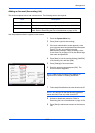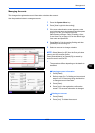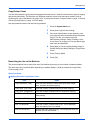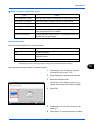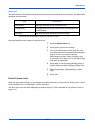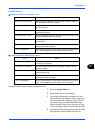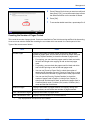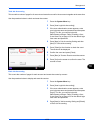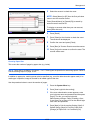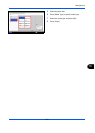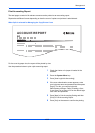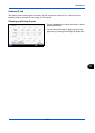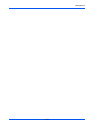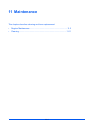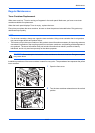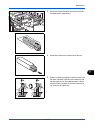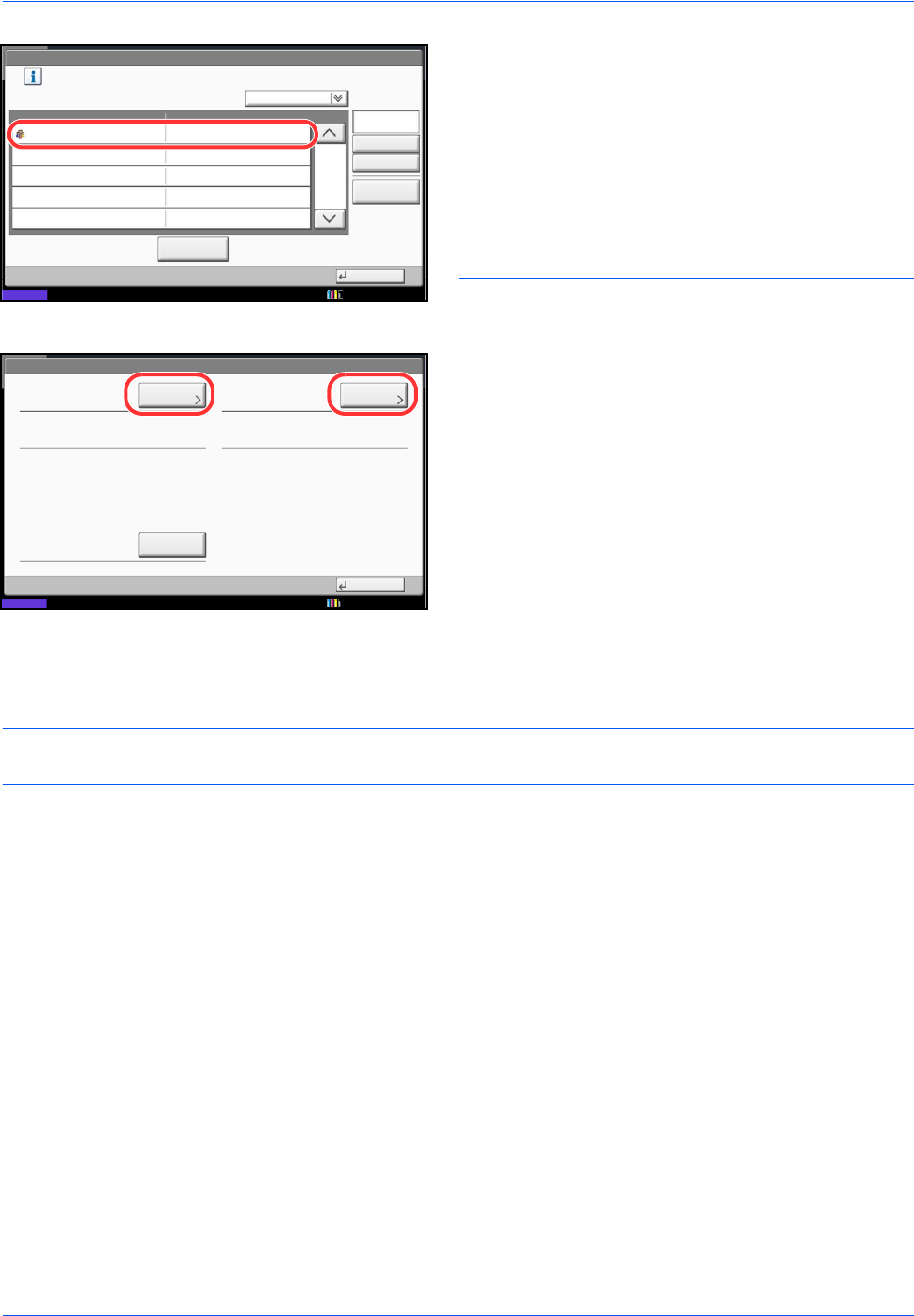
Management
10-30
5 Select the account to check the count.
NOTE: Select [Name] or [ID] from the Sort pull-down
menu to sort the account names.
Press [Search(Name)] or [Search(ID)] to search by
account name or account ID.
To display an account other than your own account,
press [Other Account].
6 Press [Detail].
7 Press [Check] at the function to check the count.
The results will be displayed.
8 Confirm the count and press [Close].
9 Press [Start] of Counter Reset to reset the counter.
10
Press [Yes] on the screen to confirm the reset. The
counter will be reset.
Count by Paper Size
This counts the number of pages by paper size (e.g. Letter).
NOTE: Paper size is available in five types, - 1 to 5. These types are specified in accounting reports. Refer to
Print Accounting Report on page 10-32.
In addition to paper size, media type can also be specified (e.g. count the letter-size color paper used). If no
media type is specified, usage is counted for all media types of that size.
Use the procedure below to count the number of pages.
1 Press the System Menu key.
2 Press [User Login/Job Accounting].
3 If the user authentication screen appears, enter
your login user name and password and then press
[Login]. For this, you need to login with
administrator privileges. Refer to Adding a User
(Local User List) on page 10-5 for the default login
user name and password.
4 Press [Next] of Job Accounting Setting, [Next] of
Default Setting, [Next] of Count by Paper Size,
[Change] of Paper Size 1 to 5 and then [On].
User Login/Job Accounting - Each Job Accounting
2/2
Maintain a separate counter for each account (department).
Search(Name)
Search(ID)
Account Name Account ID
Detail
NameSort
00006000
Close
Status
06
Account
Other Account
10/10/2010 10:10
Printed Pages:
Close
Scanned Pages:
Counter Reset:
FAX Transmission Pages:
Check
Start
2(20)
0:00:10
Account:
Status
Check
FAX Transmission Time:
10/10/2010 10:10