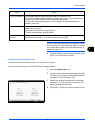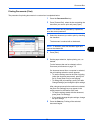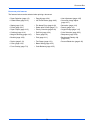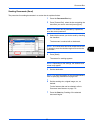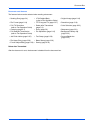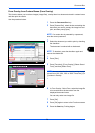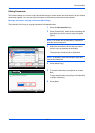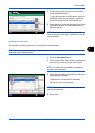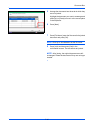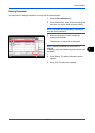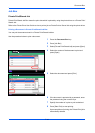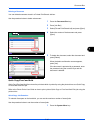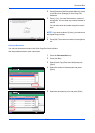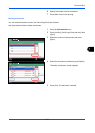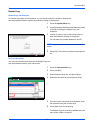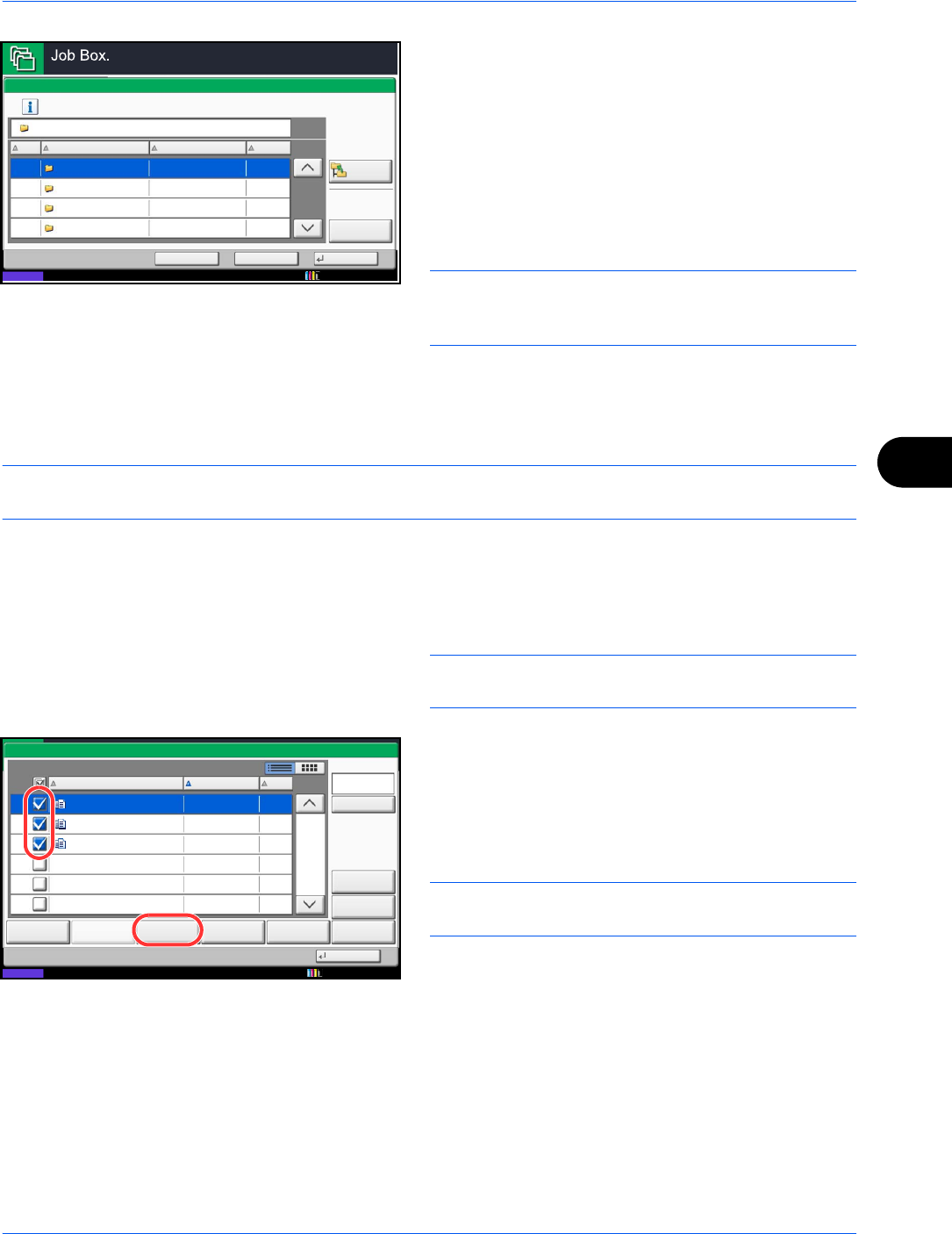
Document Box
7-11
7
7 To copy or move the document to a custom box,
select the destination box.
To copy the document to USB memory, select the
destination folder and press [Next]. If necessary,
set the saved file size and the file format, etc.
8 Press [Move] or [Copy] and then press [Yes] in the
confirmation screen. The selected document is
moved or copied.
NOTE: If the box to which the document is to be
moved or copied is protected by a password, enter the
correct password.
Joining Documents (Join)
The procedure for joining documents in a custom box is explained below.
NOTE: You can only join a document to other documents in the same custom box. If necessary, move the
documents to be joined beforehand.
1 Press the Document Box key.
2 Press [Custom Box], select the box containing the
documents you want to join and press [Open].
NOTE: If a custom box is protected by a password,
enter the correct password.
3 Select the documents in the list that you wish to join
by pressing the checkbox.
The document is marked with a checkmark.
You can join up to 10 documents.
NOTE: To deselect, press the checkbox again and
remove the checkmark.
4 Press [Join].
Move
Move to Custom Box
Status
Select the destination box and press [Move].
BackCancel
20001 Document1 Administrator
50004 Document4 Administrator
30003 Document3 Administrator
30002 Document2 Administrator
UsedNo. Name Owner
Open
Up
MB
MB
MB
MB
Document
10/10/2010 10:10
1/1
0001 2008101010574501 2010/10/10 09:40 21
Box:
File Name Date and Time Size
MB
Status
2008101010574511
2008101010574521
2010/10/10 09:50
2010/10/10 10:00
MB
MB
21
21
Print Send Join Move/Copy Delete Store File
Detail
Preview
Close
0002
0003
Search(Name)
10/10/2010 10:10