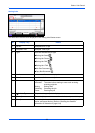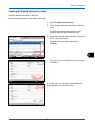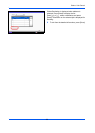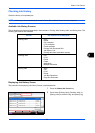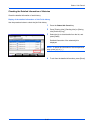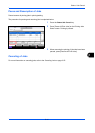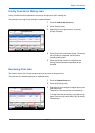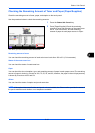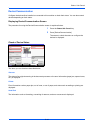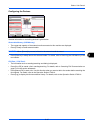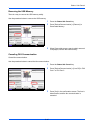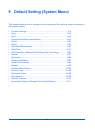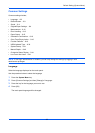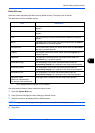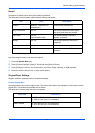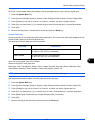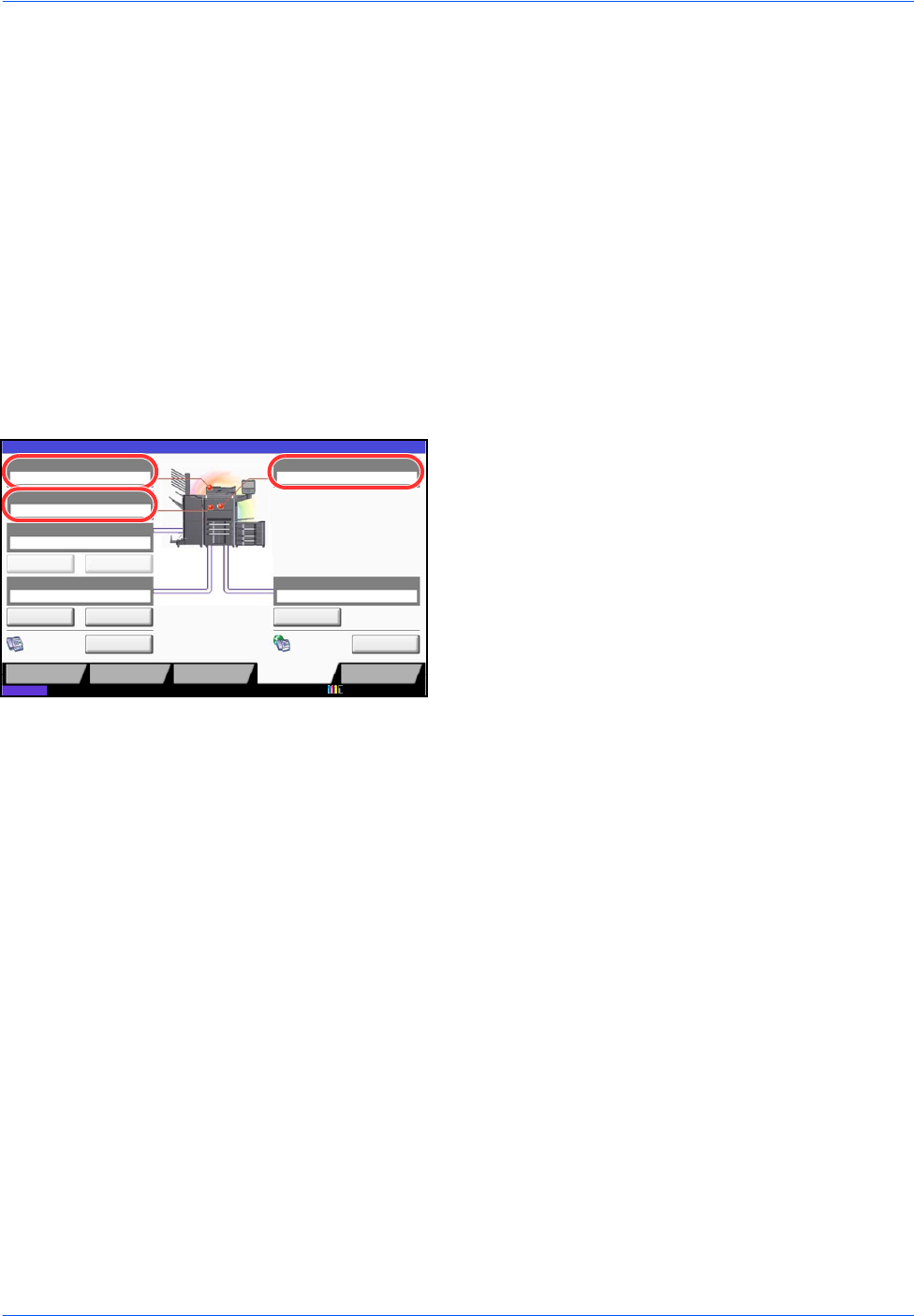
Status / Job Cancel
8-14
Device/Communication
Configure the devices/lines installed or connected to this machine or check their status. You can also control
devices depending on their status.
Displaying Device/Communication Screen
The procedure for using the Device/Communication screen is explained below.
1 Press the Status/Job Cancel key.
2 Press [Device/Communication].
The screen to check the status or configure the
devices is displayed.
Check of Device Status
The items you can check are described below.
Scanner
The status of an original scanning in the document processor or the error information (paper jam, opened cover,
etc.) is displayed.
Printer
Error information such as paper jam, out of toner, or out of paper, and status such as waiting or printing are
displayed.
Hard Disk
The information such as formatting, overwriting for erasure, and error occurrence is displayed.
Ready.
Scanner
Ready.
Printer
Not connected.
Removable Memory
Hard Disk
Format Remove
Line Off Manual RX
FAX Port 1
LogFAX
Check New FAX
i-FAX
FAX Port 2
Line Off
Status
Printing Jobs Sending Jobs Storing Jobs
Device/
Communication
Paper/Supplies
Status
Dialing... Receiving...
Overwriting...
10/10/2010 10:10