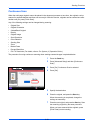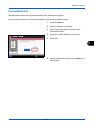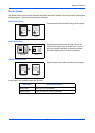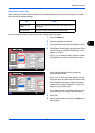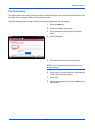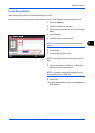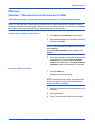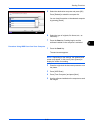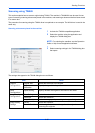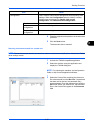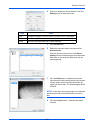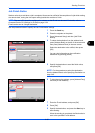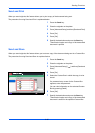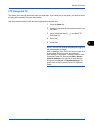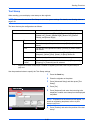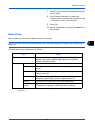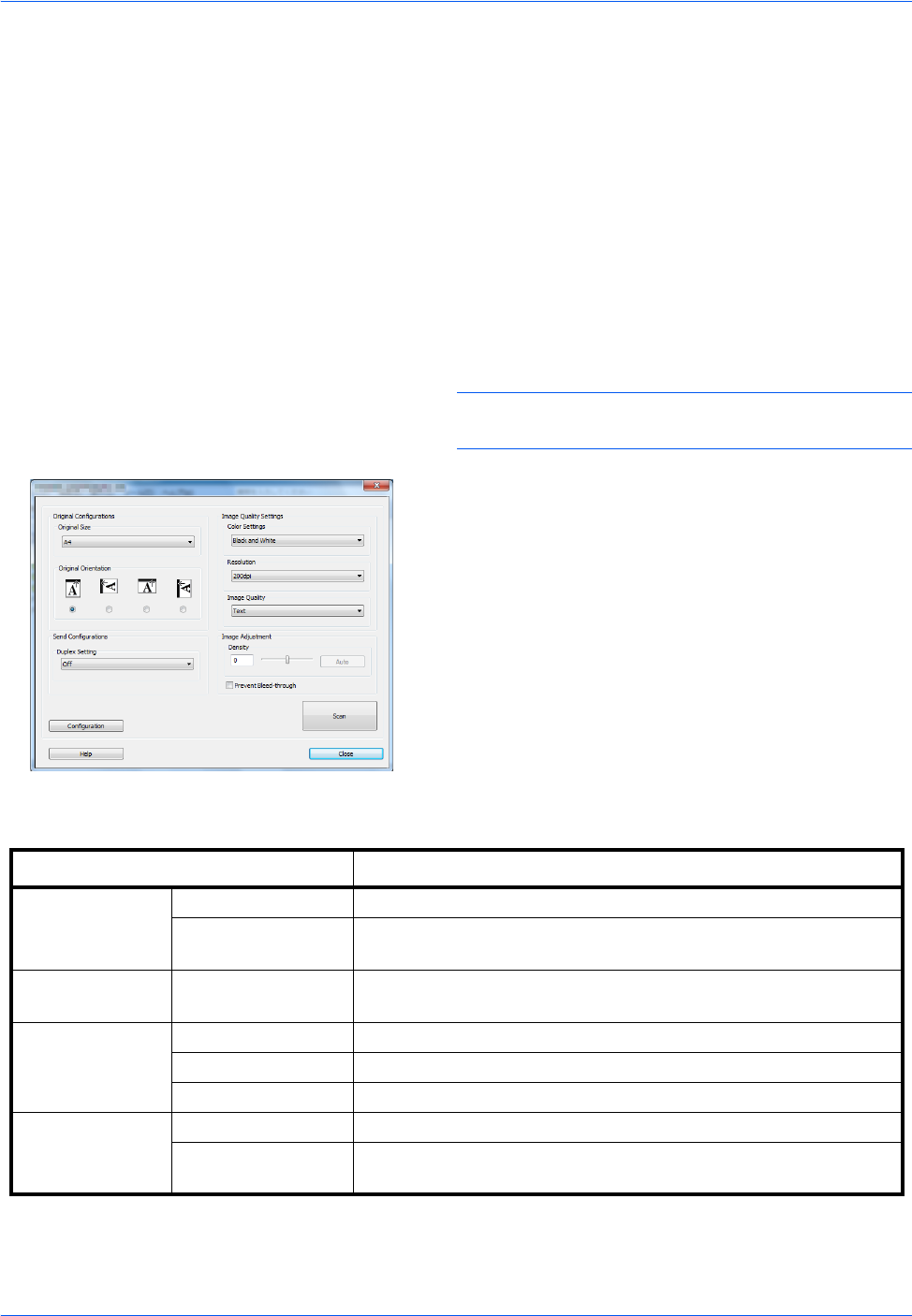
Sending Functions
6-32
Scanning using TWAIN
This section explains how to scan an original using TWAIN. The machine’s TWAIN/WIA can be used for two
types of scanning: scanning a document placed in the machine, and scanning a document that has been stored
in a custom box.
The procedure for scanning using the TWAIN driver is explained as an example. The WIA driver is used in the
same way.
Scanning a document placed in the machine
1 Activate the TWAIN compatible application.
2 Select the machine using the application and
display the TWAIN dialog box.
NOTE: For selecting the machine, see the Operation
Guide or Help for each application software.
3 Select scanning settings in the TWAIN dialog box
that opens.
The settings that appear in the TWAIN dialog box are as follows.
Item Detail
Original
Configurations
Original Size Select the scan size of the original.
Original
Orientation
Specify the type of binding.
Send
Configurations
Duplex Setting Specify whether the original is one-sided or two-sided.
Image Quality
Configurations
Color Setting Select the color mode.
Resolution Select the resolution.
Image Quality Select the image quality according to the type of original.
Image Quality
Settings
Density Select the exposure.
Prevent Bleed-thru Hide background colors and image bleed-through when
scanning thin originals.