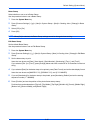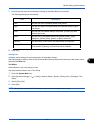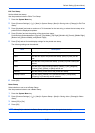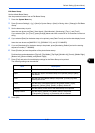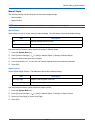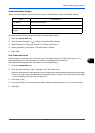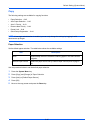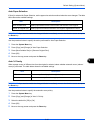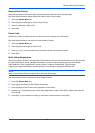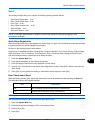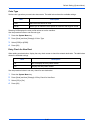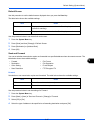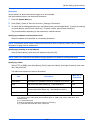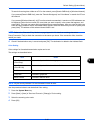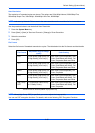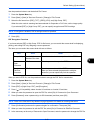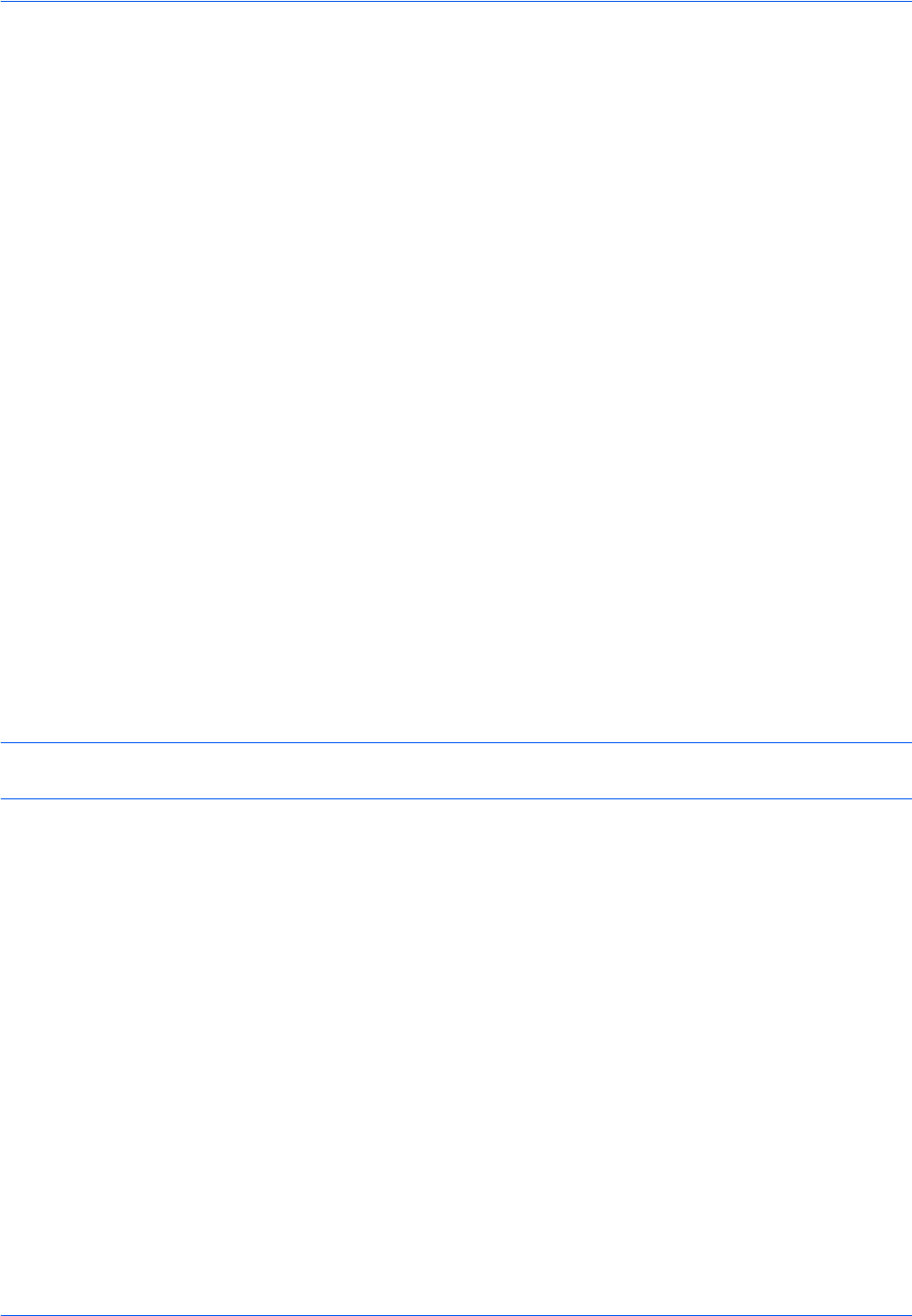
Default Setting (System Menu)
9-44
Reserve Next Priority
Select the operation of the reserve copy and interrupt copy functions and for canceling jobs.
Use the procedure below to select the default Reserve Next Priority setting.
1 Press the System Menu key.
2 Press [Copy] and [Change] of Reserve Next Priority.
3 Select the default for [Off] or [On].
4 Press [OK].
Preset Limit
Restrict the number of copies that can be made at one time. Options are 1-999 copies.
Use the procedure below to set the limit on the number of copies.
1 Press the System Menu key.
2 Press [Copy] and [Change] of Preset Limit.
3 Press [+] or [–] or use the numeric keys to enter the limit for the number of copies.
4 Press [OK].
Quick Setup Registration
Select the copying functions to be registered for Quick Setup. Six keys of the Quick Setup screen are allocated
to typical functions but can be changed as necessary. Six items from the following options are available.
Paper Selection, Zoom, Staple/Punch, Density, Duplex, Combine, Collate/Offset, Original Image,
Original Size, Original Orientation, Continuous Scan, Color Selection, Background Density Adj.
NOTE:
Refer to Quick Setup Screen on page 3-53 for the Quick Setup steps.
Use the procedure below to register the Quick Setup functions.
1 Press the System Menu key.
2 Press [Copy] and [Next] of Quick Setup Registration.
3 Press [Change] of the function to be registered in Quick Setup.
4 Select a key (1-6) allocated on the Quick Setup Registration screen. Press [Off] to delete a key from the
Quick Setup.
5 Press [OK]. If you overwrite the setting, a confirmation screen appears. Press [Yes].