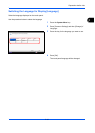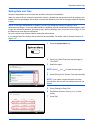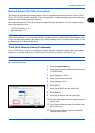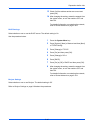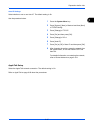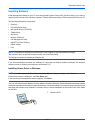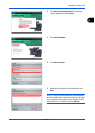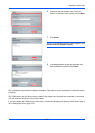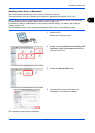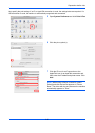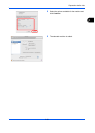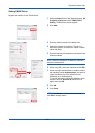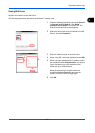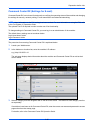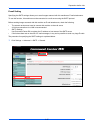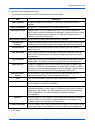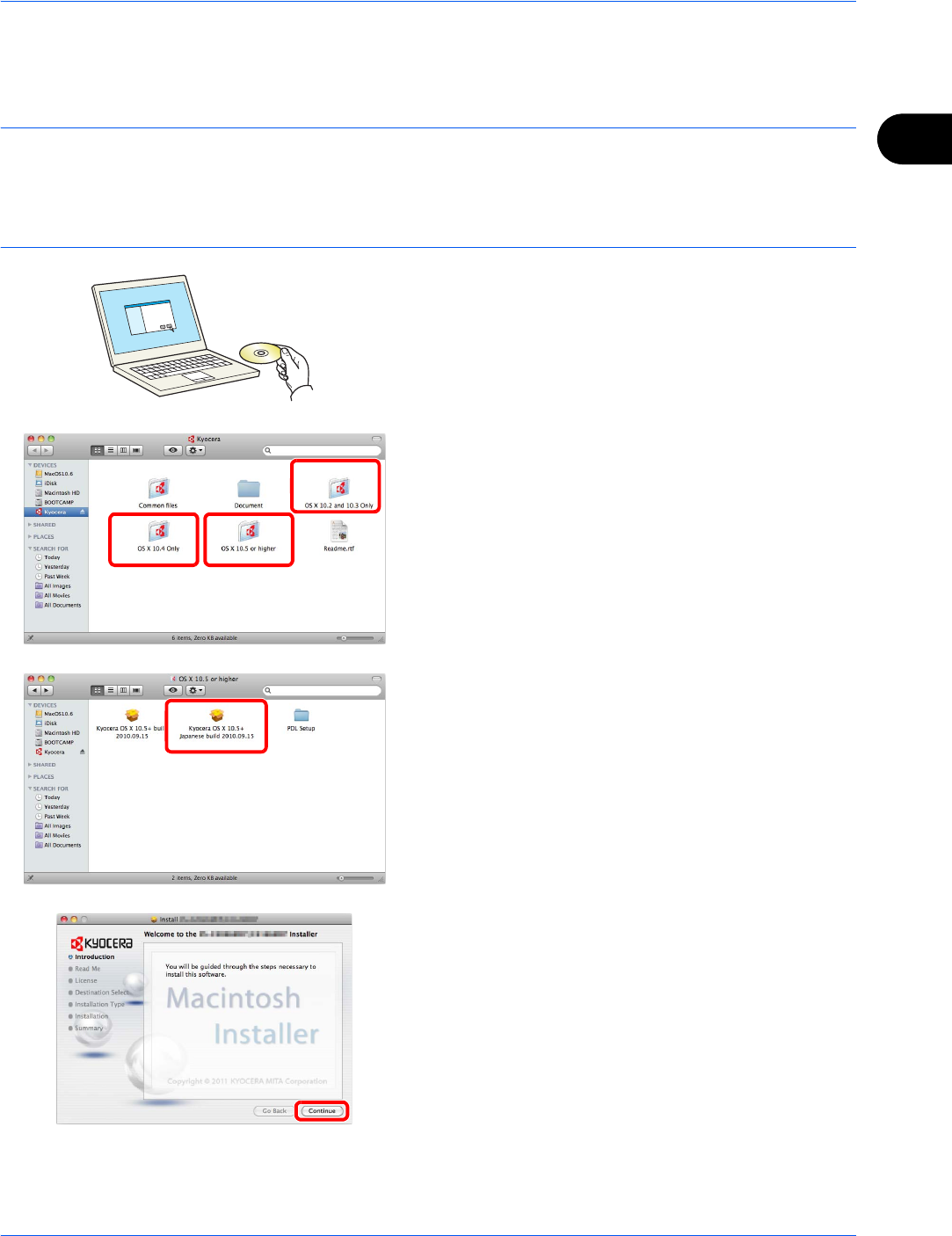
Preparation before Use
2-21
2
Installing Printer Driver in Macintosh
The machine's printer functionality can be used by a Macintosh computer.
The example shows you how to connect your machine to a Macintosh running MAC OS X v10.6.
NOTE: When printing from a Macintosh computer, set the machine’s emulation to [KPDL] or [KPDL(Auto)].
For details about the configuration method, refer to Printer on page 9-56.
If connecting by Bonjour, enable Bonjour in the machine's network settings. For details, refer to Bonjour
Settings on page 2-16.
In the Authenticate screen, enter the name and password used to log in to the operating system.
1 Insert the DVD.
Double-click the Kyocera icon.
2 Double-click either OS X 10.2 and 10.3 Only, OS X
10.4 Only or OS X 10.4 or higher depending on
your Mac OS version.
3 Double-click Kyocera OS X vx.x.
4 Install the printer driver as directed by the
instructions in the installation software.
This completes the printer driver installation.