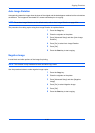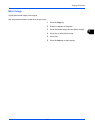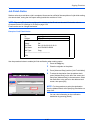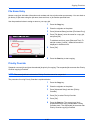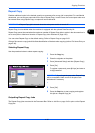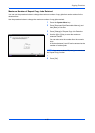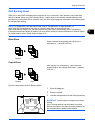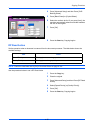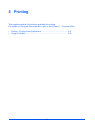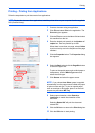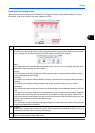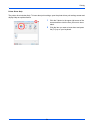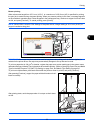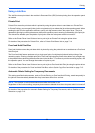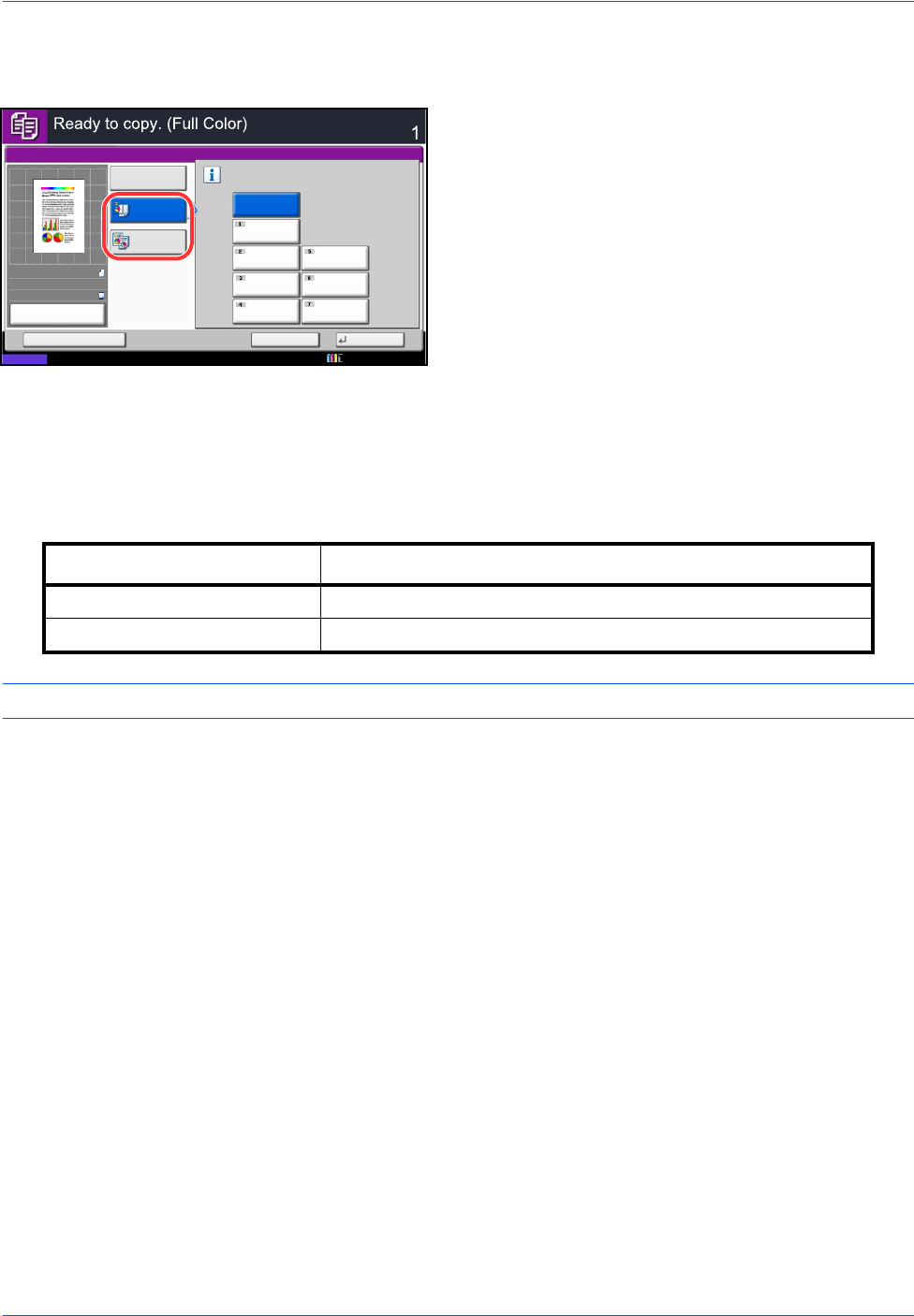
Copying Functions
4-52
4 Press [Advanced Setup] and then Press [OHP
Backing Sheet].
5 Press [Blank Sheet] or [Copied Sheet].
6 Select the media to be fed. If you press [Auto], the
machine automatically selects media that matches
the size of the original.
7 Press [OK].
8 Press the Start key. Copying begins.
DP Read Action
Set the operation when a document is scanned from the document processor. The table below shows the
available settings.
NOTE: Cannot be used when set to [On] in Document Guard on page 9-106.
Use the procedure below to set a DP Read Action
1 Press the Copy key.
2 Place the original.
3 Press [Advanced Setup] and then Press [DP Read
Action].
4 Select [Speed Priority] or [Quality Priority].
5 Press [OK].
6 Press the Start key. Copying begins.
OHP Backing Sheet
Copies
Status
Cancel OK
Add Shortcut
Off
Blank Sheet
Auto
Copied
Sheet
Select the paper source to feed paper.
A4
Plain
A3
Plain
A4
Plain
A4
Plain
10/10/2010 10:10
A4
Plain
A4
Plain
A4
Plain
100%
A4
A4
Preview
Original
Zoom
Paper
:
:
:
Item Detail
Speed Priority Priority given to scanning speed.
Quality Priority Priority given to image quality.