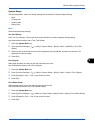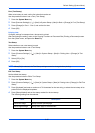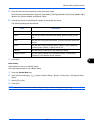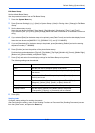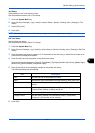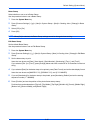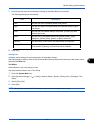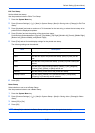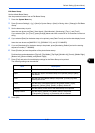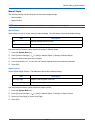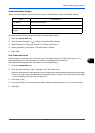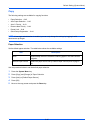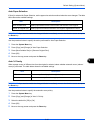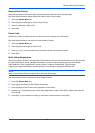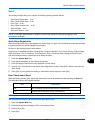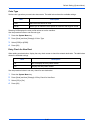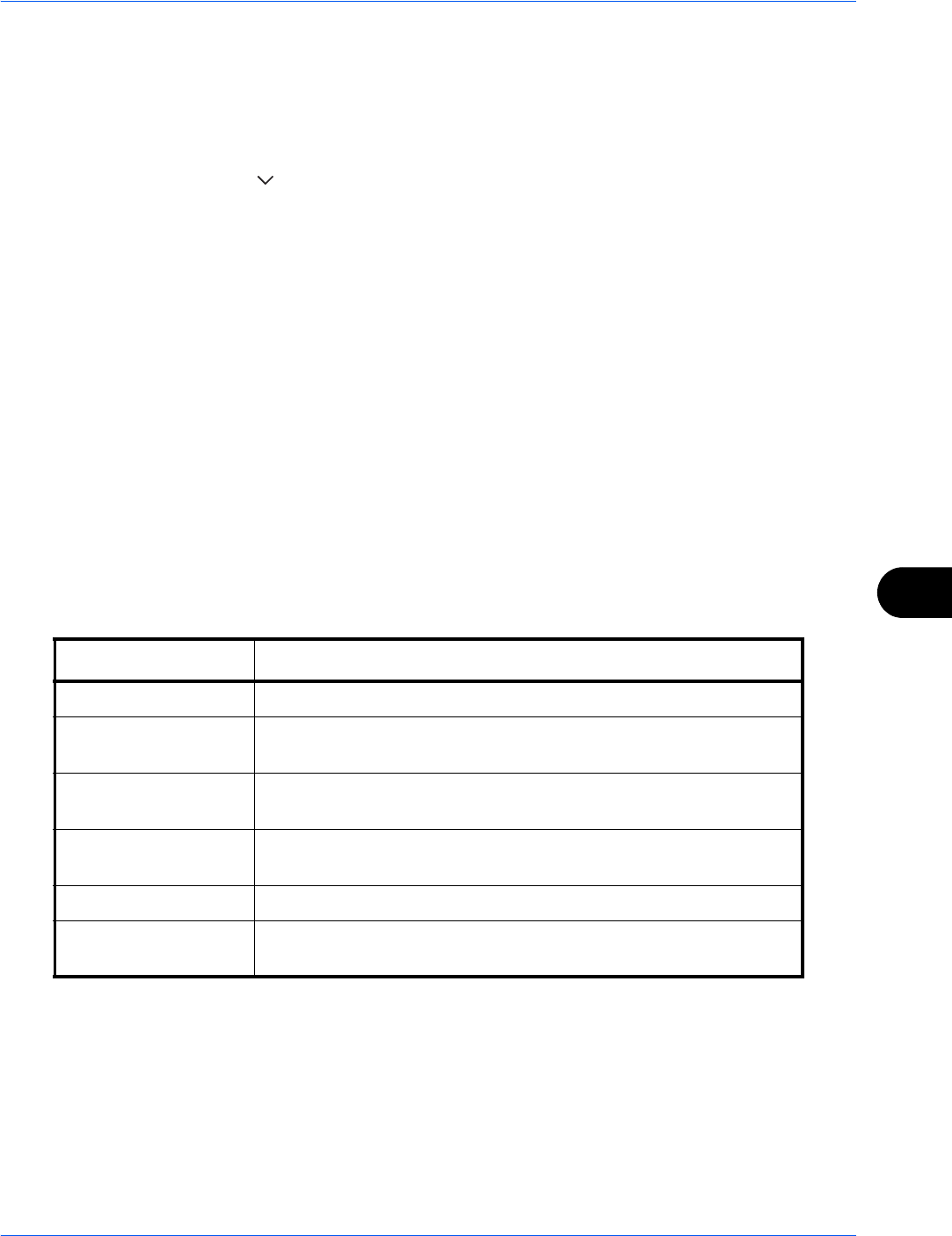
Default Setting (System Menu)
9-39
9
Edit Bates Stamp
Set the default Bates Stamp.
Use the procedure below to set an Edit Bates Stamp
1 Press the System Menu key.
2 Press [Common Settings] > [ ] > [Next] in System Stamp > [Next] in Storing Jobs > [Change] in Edit Bates
Stamp
3 Set the bates stamp to print.
Items that can be set are [Date], [User Name], [Serial Number], [Numbering], [Text 1], and [Text 2].
If you selected [Text 1] or [Text 2], press [Change] below and enter a maximum of 32 characters for the text
string.
4 If you selected [Date] for the bates stamp to be printed, press [Date Format] and set the date display format.
Items that can be set are [MM/DD/YYYY], [DD/MM/YYYY], and [YYYY/MM/DD]
5 If you set [Numbering] for the bates stamp to be printed, press [Numbering Default] and set the starting
sequence number (1 - 9999999).
6 Press [Position] and set the position of the printed bates stamp.
Positions that can be selected are [Top Left], [Top Middle], [Top Right], [Middle Left], [Center], [Middle Right],
[Bottom Left], [Bottom Middle], and [Bottom Right].
7 Press [Font] and select font and display settings for the Bates Stamp to be printed.
The following settings can be selected.
8 Press [OK].
Item Description
Size Set the font size of the Bates Stamp to be printed.
Style Set the font style of the Bates Stamp to be printed. [Bold] or [Italic]
can be set.
Font Set the font of the Bates Stamp to be printed. [Courier] or [Letter
Gothic] can be set.
Color Set the color of the Bates Stamp to be printed. [Black], [Cyan],
[Magenta], [Yellow], [Red], [Green], or [Blue] can be set.
Density Set the density of the color of the Bates Stamp to be printed.
Display Pattern Set the display method of the Bates Stamp to be printed.
[Transparent], [Clipping], or [Overwrite] can be selected.