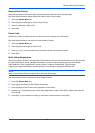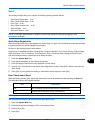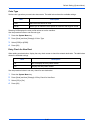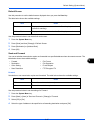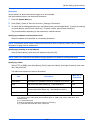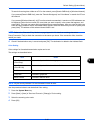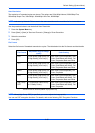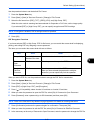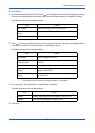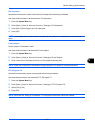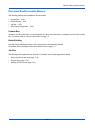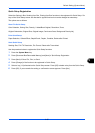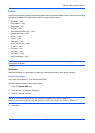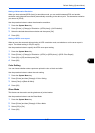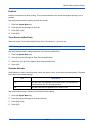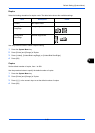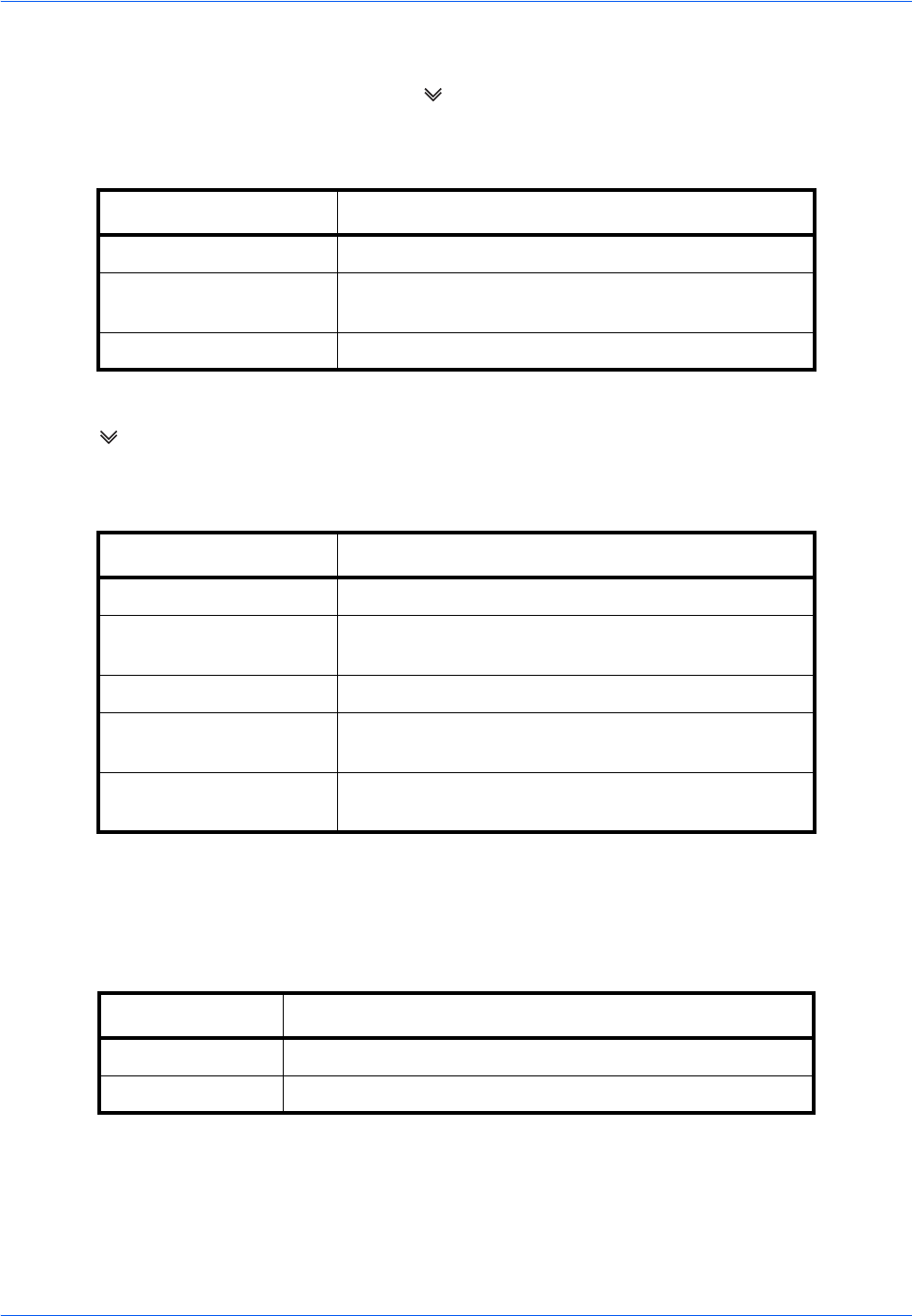
Default Setting (System Menu)
9-52
10
Press [Detail].
11
Restrict the access level of the PDF file. Press [ ] of Printing Allowed to select the item (the scope of limit).
The item to be displayed differs according to the version of Acrobat selected in Compatibility in step 4.
The table below shows the available settings.
12
Press [ ] of Changes Allowed, and select the item (the scope of limit). The item to be displayed differs
according to the version of Acrobat selected in Compatibility in step 4.
The table below shows the available settings.
13
From Copying of Text/Images/Others, select [Disable] or [Enable].
The table below shows the available settings.
14
Press [OK].
Item Detail
Not Allowed Make the printing of PDF file impossible
Allowed (Low Resolution
only)*
* Only displayed when [Acrobat 5.0 and later] is selected in Compatibility.
Can print the PDF file only in low resolution
Allowed Can print the PDF file in original resolution
Item Detail
Not Allowed Cannot change the PDF file
Inserting/Deleting/
Rotating Pages*
* Only displayed when [Acrobat 5.0 and later] is selected in Compatibility.
Can only insert, delete, and rotate the pages of the
PDF file
Commenting Can only add commenting
Layout except extracting
Pages**
** Only displayed when [Acrobat 3.0 and later] is selected in Compatibility.
Can change the page layout except extracting the
pages of the PDF file
Any except extracting
Pages
Can conduct all operations except extracting the pages
of the PDF file
Item Detail
Disable Prohibit the copying of text and objects on the PDF file.
Enable Can copy text and objects on the PDF file.