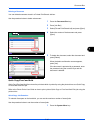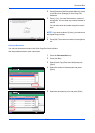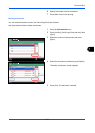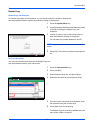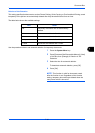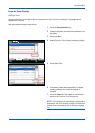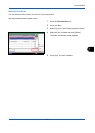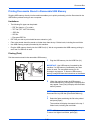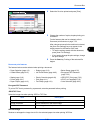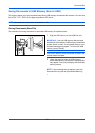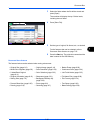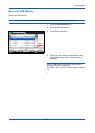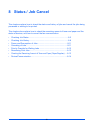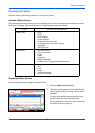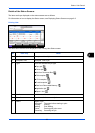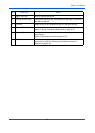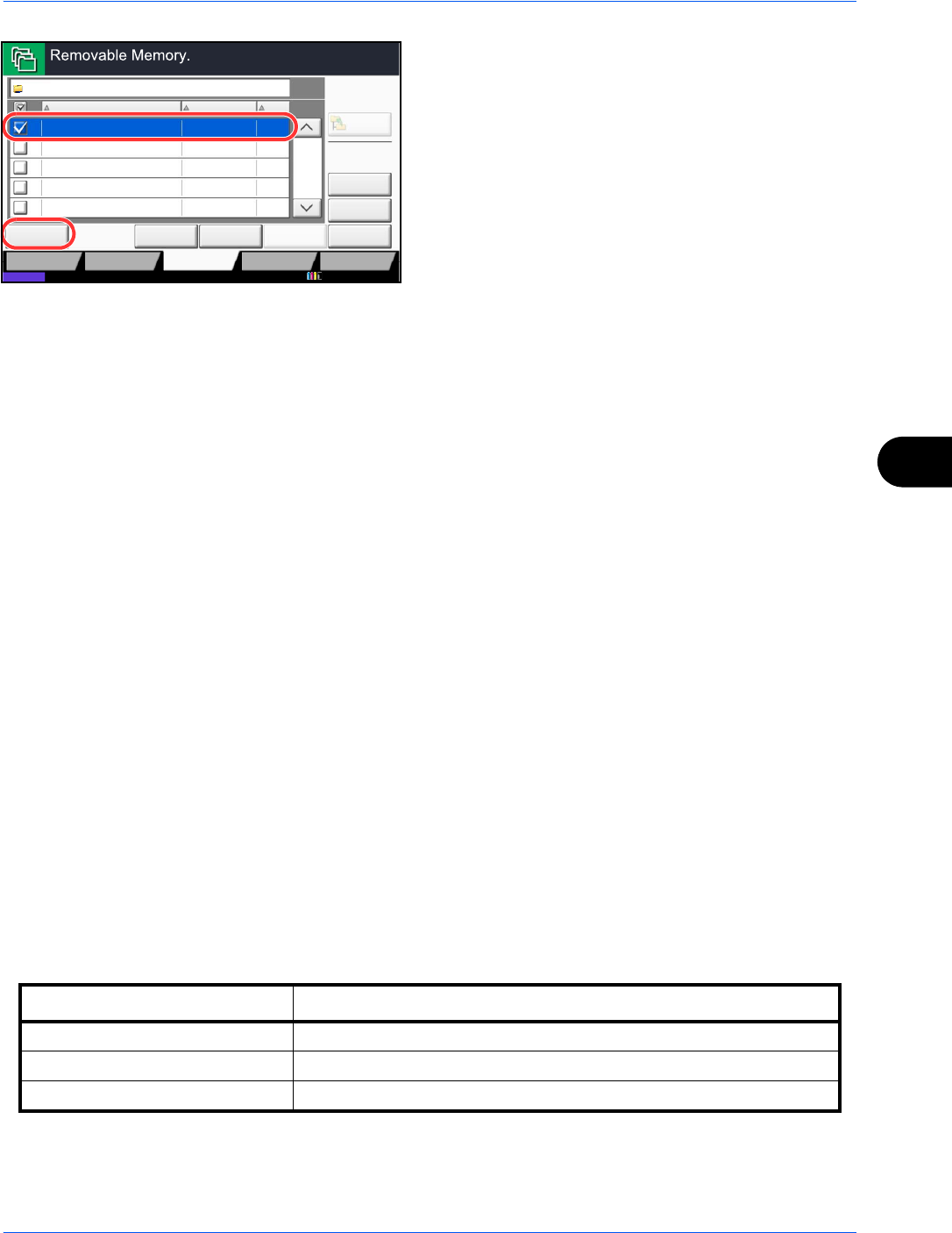
Document Box
7-23
7
4 Select the file to be printed and press [Print].
5 Change the number of copies, duplex printing, etc.
as desired.
For the features that can be selected, refer to
Document print features on page 7-23.
After a document saved in the machine is selected,
the [User File Settings] key may appear in the
setting screen for the feature to be used.
• To use the settings saved with the document,
press [User File Settings].
• If you need to change the print settings, change
the print settings.
6 Press the Start key. Printing of the selected file
begins.
Document print features
The features below can be selected when printing a document.
Encrypted PDF Password
To print a PDF that is protected by a password, enter the password before printing.
JPEG/TIFF Print
Select the image size when printing JPEG or TIFF files.
XPS Fit to Page
Reduces or enlarges the image size to fit to the selected paper size when printing XPS files.
Status
DetailDelete
Memory
Information
001/999
Name Date and Time Size
Remove
Memory
Print
Document
MB1
Document MB3
Document MB4
Document MB1
Document MB2
2010/10/10 09:30
2010/10/10 09:40
2010/10/10 09:50
2010/10/10 10:00
2010/10/10 10:05
Removable Memory
Store FileOpen
Custom Box Job Box Removable
Memory
FAX Box
Up
1
2
3
4
5
Program
10/10/2010 10:10
• Paper Selection (page 4-3) • Duplex (page 3-13) • Bates Stamp (page 4-32)
• Collate/Offset (page 3-15) • Job Finish Notice (page 4-46) • Encrypted PDF Password
(page 7-23)
• Staple (page 3-19) • Priority Override (page 4-48) • JPEG/TIFF Print (page 7-23)
• Punch (page 3-21) • Fold (page 4-11) • XPS Fit to Page(page 7-23)
• Paper Output (page 4-13) • Text Stamp (page 4-31) • Color Selection (page 6-23)
Item Description
Paper Size Fit the image size to the selected paper size.
Image Resolution Print at resolution of the actual image.
Print Resolution Fit the image size to the print resolution.