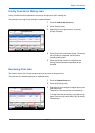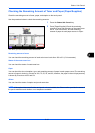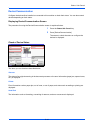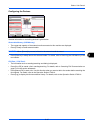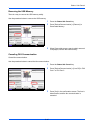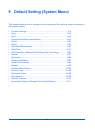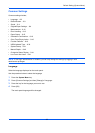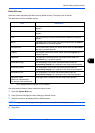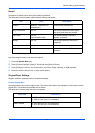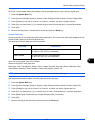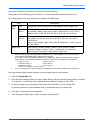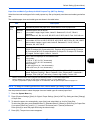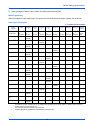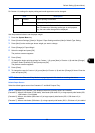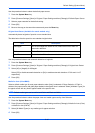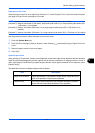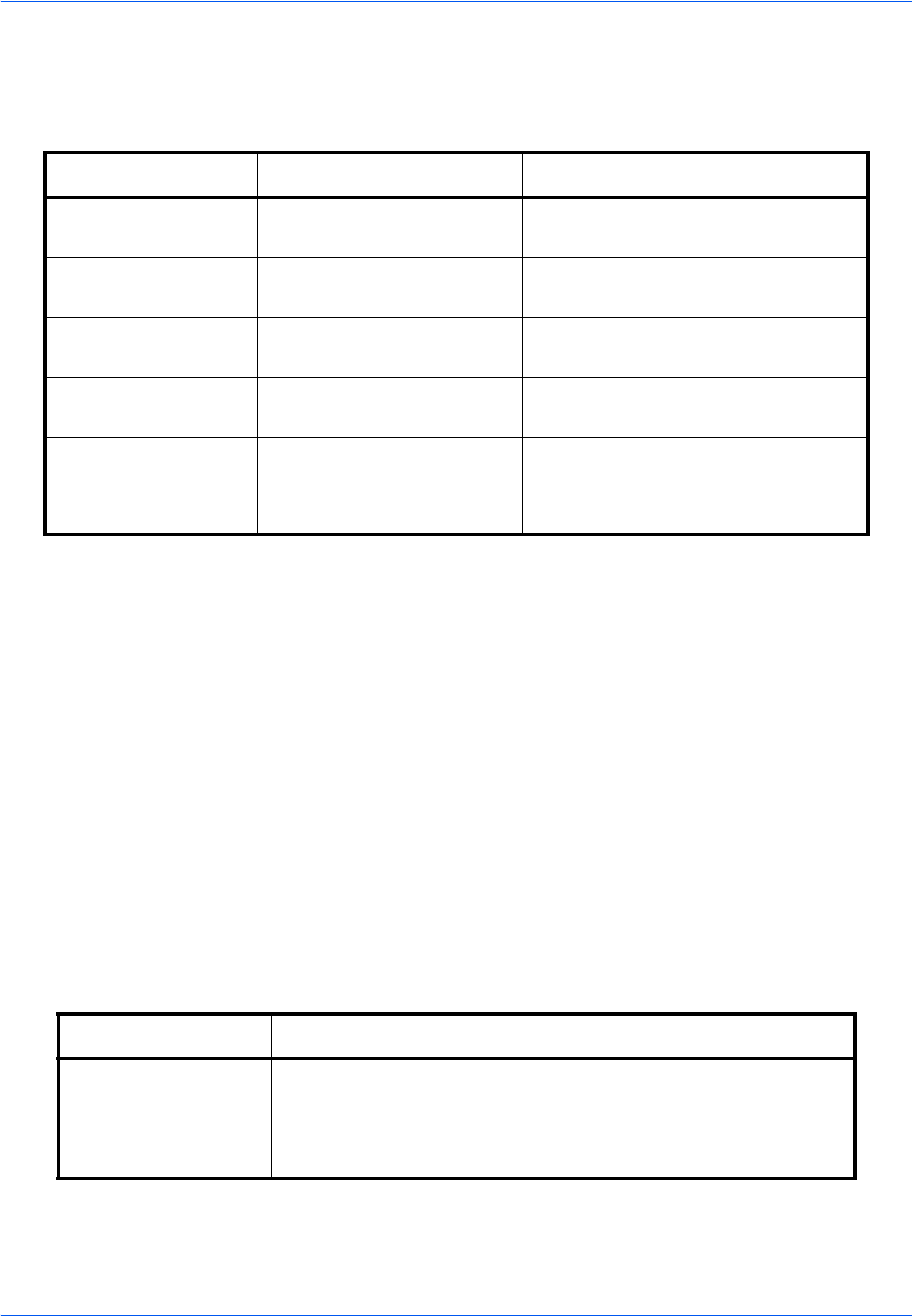
Default Setting (System Menu)
9-4
Sound
Set options for buzzer sound during the machine operations.
The table below lists the buzzer types and their settings and details.
Use the procedure below to set the sound options.
1 Press the System Menu key.
2 Press [Common Settings], [Next] of Sound and then [Next] of Buzzer.
3 Press [Change] of Volume, Key Confirmation, Job Finish, Ready, Warning, or USB Keyboard.
4 Select the buzzer volume level, or other sound options.
Original/Paper Settings
Register additional types and sizes of originals and paper.
Custom Original Size
Set up frequently-used custom original sizes. The custom size options are displayed on the screen to select
original size. The dimensions available are as follows.
The table below lists the sizes that can be registered.
Item Value Description
Volume 0 (Mute), 1 (Minimum) to
5 (Maximum)
Set the buzzer volume level.
Key Confirmation Off, On Emit a sound when the control panel
and touch panel keys are pressed.
Job Finish Off, On,
FAX Reception Only*
*
This is displayed when the optional fax kit is installed.
Emit a sound when a print job is
normally completed.
Ready Off, On Emit a sound when the warm-up is
completed.
Warning Off, On Emit a sound when errors occur.
USB Keyboard Off, On Emit a sound when a USB keyboard is
operated.
Input units Dimensions
Inch models X: 2.00 to 17.00" (in 0.01" increments)
Y: 2.00 to 11.69" (in 0.01" increments)
Metric models X: 50 to 432 mm (in 1 mm increments)
Y: 50 to 297 mm (in 1 mm increments)