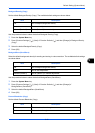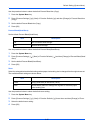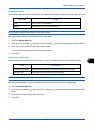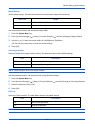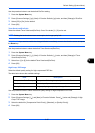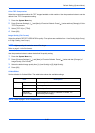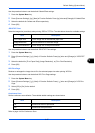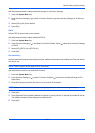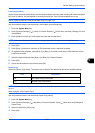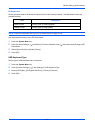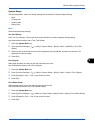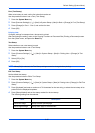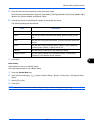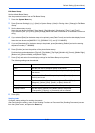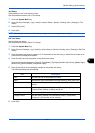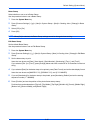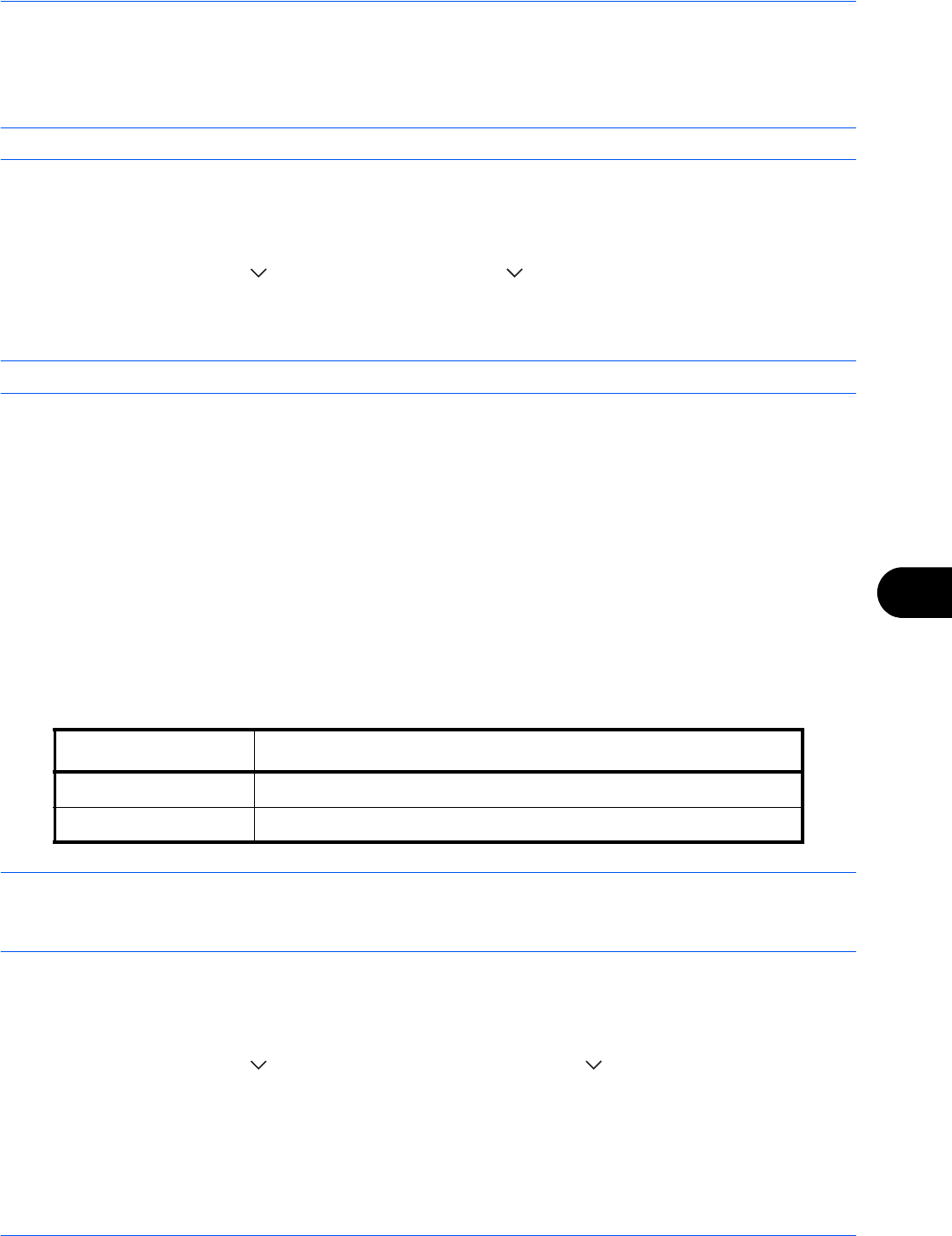
Default Setting (System Menu)
9-29
9
E-mail Subject/Body
Set the subject and body automatically entered (default subject and body) when sending the scanned originals
by E-mail. In addition, set the template for entering the body text. One of three templates can be set.
NOTE: Refer to Send as E-mail (E-mail Addr Entry) on page 3-24.
Use the procedure below to set the default e-mail subject and message body.
1 Press the System Menu key.
2 Press [Common Settings], [ ], [Next] of Function Defaults, [ ] three times, and then [Change] of E-mail
Subject/Body.
3 Press [Subject] to enter an E-mail subject not more than 60 characters.
NOTE: Refer to the Character Entry Method on page Appendix-8 for details on entering characters.
4 Press [OK].
5 Press [Body 1] and enter a maximum of 500 characters for the e-mail body template.
6 To register another template, press [Body 2] or [Body 3] and enter a maximum of 500 characters for the
e-mail body template.
7 Select the default body text from [Body 1] to [Body 3] in Default Template.
8 Press [OK].
9 Check that the entries are correct and press [OK].
Repeat Copy
Select the Repeat Copy default. The options are as follows. The table below shows the available settings.
NOTE: This setting is not displayed when the optional Data Security Kit is installed or the Repeat Copy job is
set to 0.
Refer to page 4-49 for Repeat Copy.
Use the procedure below to set the default Repeat Copy setting.
1 Press the System Menu key.
2 Press [Common Settings], [ ] and [Next] of Function Defaults. Press [ ] three times and [Change] of
Repeat Copy.
3 Select the default for [Off] or [On].
4 Press [OK].
Item Description
Off No Repeat Copy is performed.
On Repeat Copy is performed.