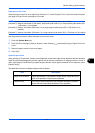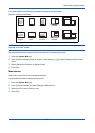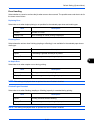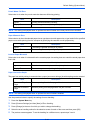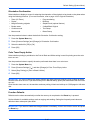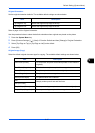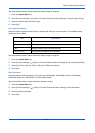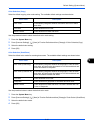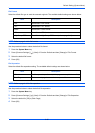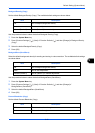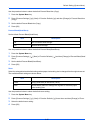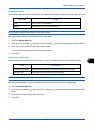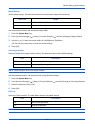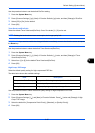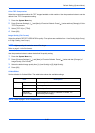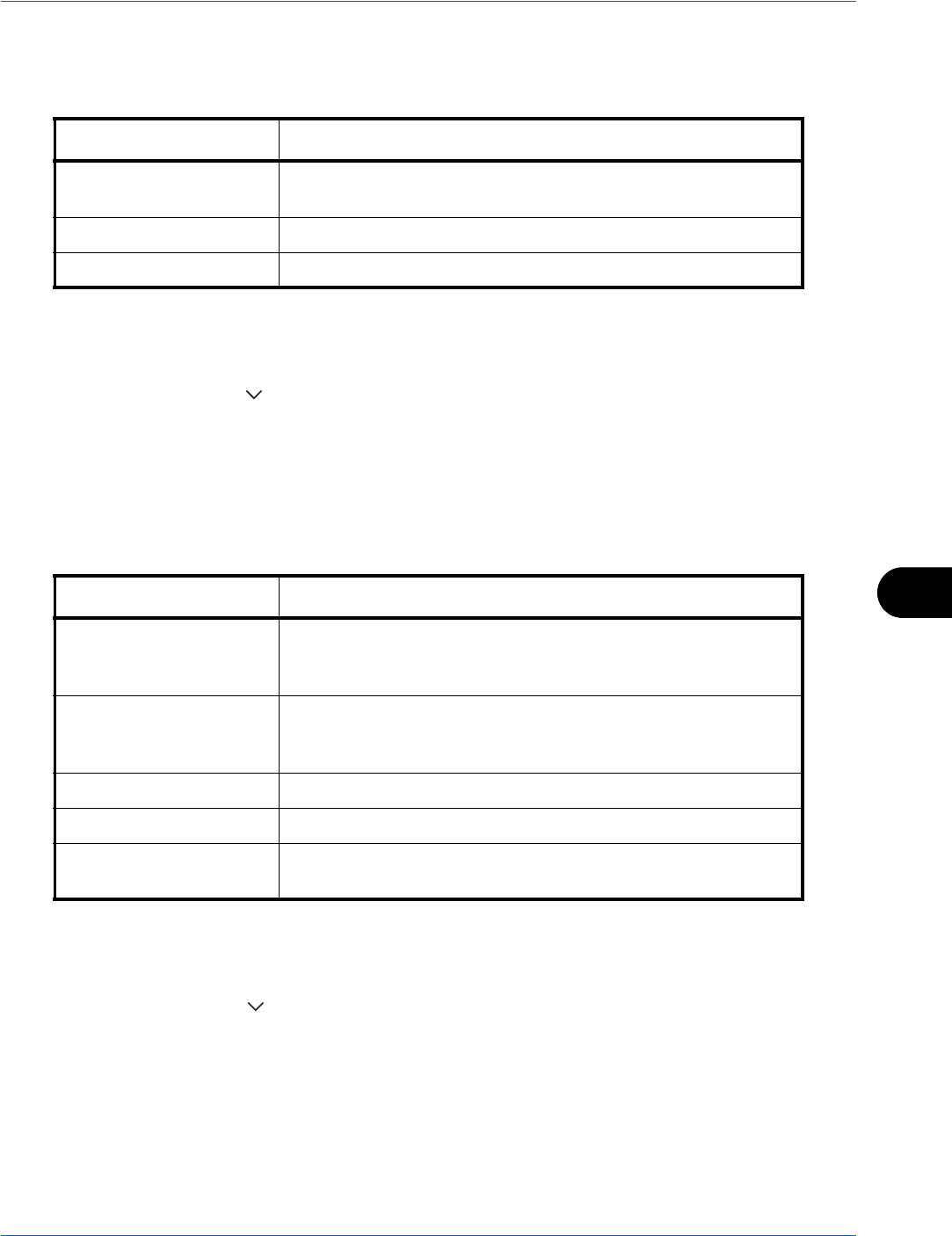
Default Setting (System Menu)
9-19
9
Color Selection (Copy)
Select the default copying color mode setting. The available default settings are shown below.
Use the procedure below to select the default color mode setting.
1 Press the System Menu key.
2
Press [Common Settings], [ ], [Next] of
Function Defaults
and then [Change] of
Color Selection(Copy)
.
3 Select the default color setting.
4 Press [OK].
Color Selection (Send/Store)
Select the default color mode for scanning documents. The available default settings are shown below.
Use the procedure below to select the default color mode.
1 Press the System Menu key.
2 Press [Common Settings], [ ], [Next] of Function Defaults and then [Change] of Color Select.(Send/Store).
3 Select the default color mode.
4 Press [OK].
Color mode Description
Auto Color Automatically recognize whether documents are color or black
and white.
Full Color Scan document in full color.
Black & White Scan document in black and white.
Color mode Description
Auto Color (Color/Gray) Automatically recognize whether the document is color or black
and white, and scan color documents in Full Color and black and
white documents in Grayscale.
Auto Color (Color/B & W) Automatically recognize whether the document is color or black
and white, and scan color documents in Full Color and black and
white documents in Black and White.
Full Color Scan document in full color.
Grayscale Scan document in grayscale for smoother and finer finish.
Black & White Scan document in black and white. File size is smaller than Full
Color or Grayscale.