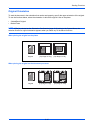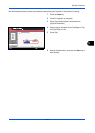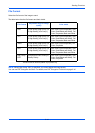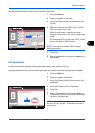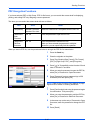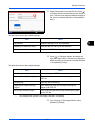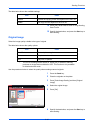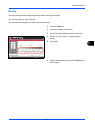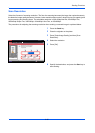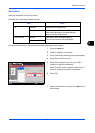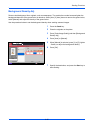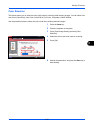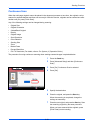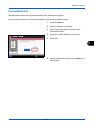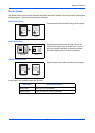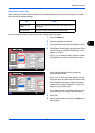Sending Functions
6-20
Scan Resolution
Select the fineness of scanning resolution. The finer the scanning becomes (the larger the number becomes),
the better the image quality becomes. However, better resolution also results in larger file size (file capacity) and
longer scanning and sending times. The selectable resolution is 200x100dpi Normal, 200x200dpi Fine,
200x400dpi Super Fine, 300x300dpi, 400x400dpi Ultra Fine, or 600x600dpi.
The procedures for adjusting the scanning resolution when sending a scanned image is explained below.
1 Press the Send key.
2 Place the originals on the platen.
3 Press [Color/Image Quality] and then [Scan
Resolution].
4 Select the resolution.
5 Press [OK].
6 Specify the destination, and press the Start key to
start sending.
Select fineness of scanning resolution.
The larger the number, the better the
image resolution.
400x400dpi
Ultra Fine
Scan Resolution
300x300dpi
200x200dpi
Fine
200x100dpi
Normal
200x400dpi
Super Fine
600x600dpi
Cancel OKAdd Shortcut
Status
Destination
100%
A4
A4
Preview
Original
Zoom
Send
:
:
:
10/10/2010 10:10