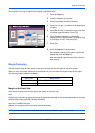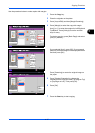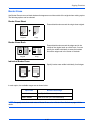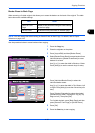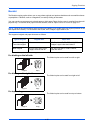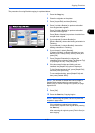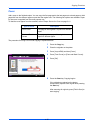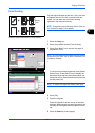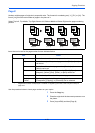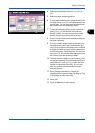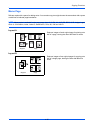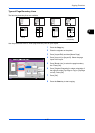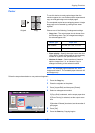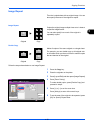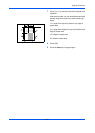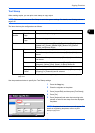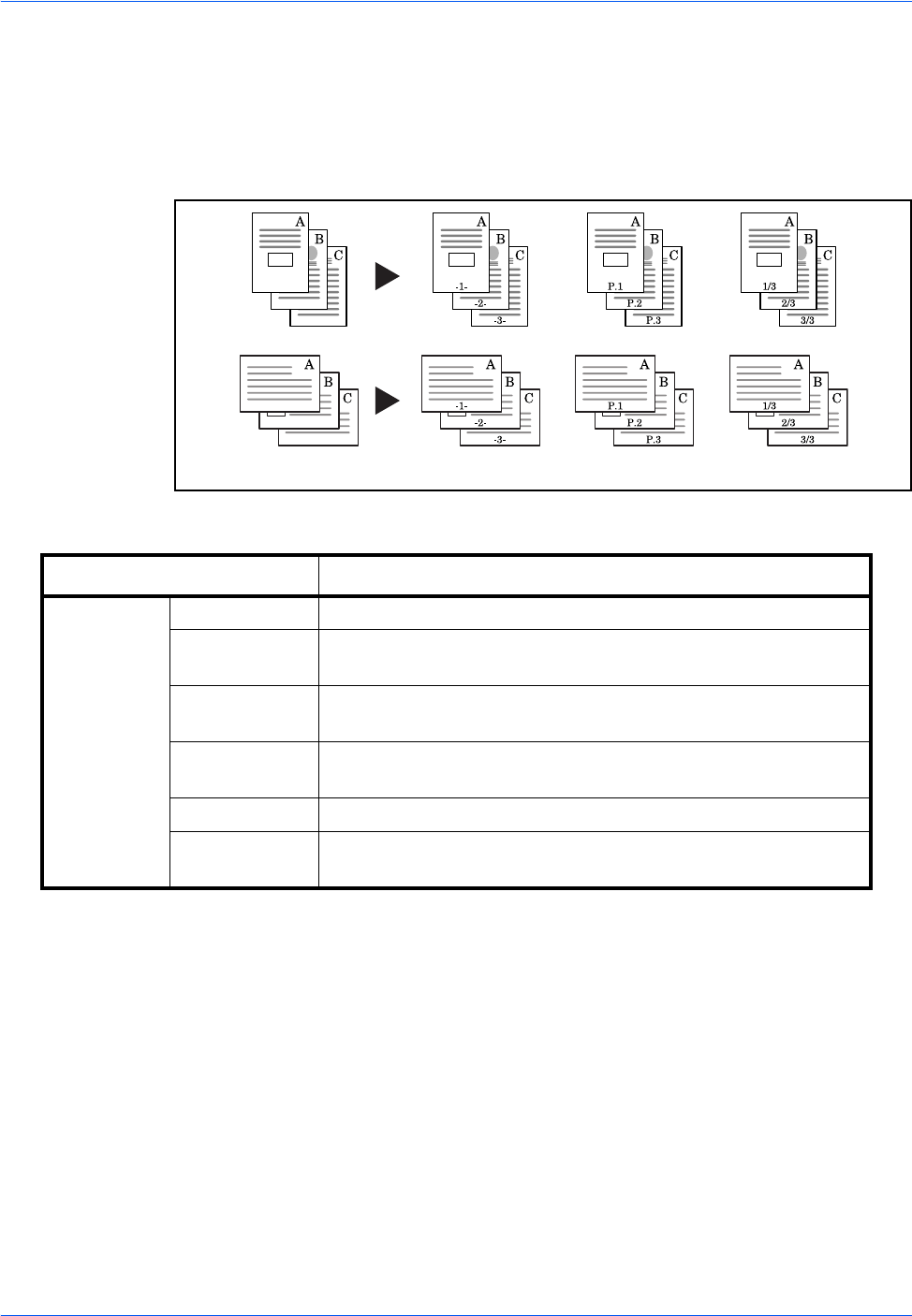
Copying Functions
4-24
Page #
Number multiple pages of originals in sequential order. The formats for numbering are [-1-], [P.1] or [1/n]. The
format [1/n] prints the total number of pages in the place of n.
Select Top Left, Top Middle, Top Right, Bottom Left, Bottom Middle or Bottom Right as the page numbering
position.
Items that can be set for the page number font are indicated below.
Use the procedure below to insert page numbers on your copies.
1 Press the Copy key.
2 Place the originals in the document processor or on
the platen.
3 Press [Layout/Edit] and then [Page #].
Item Detail
Font Size Set the font size of the printed page number.*
* Registered font sizes are displayed. For details on registering font sizes, refer to System Stamp on
page 9-31.
Style Set the font style of the printed page number. [Bold] or [Italic]
can be set.
Font Set the font of the printed page number. [Courier] or [Letter
Gothic] can be set.
Color Set the color of the printed page number. [Black], [Cyan],
[Magenta], [Yellow], [Red], [Green], or [Blue] can be set.
Density Set the density of the color of the printed page number.
Display
Pattern
Set the display method of the printed page number.
[Transparent], [Clipping], or [Overwrite] can be selected.
Original [ – 1 –] [P.1] [1/n]