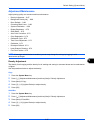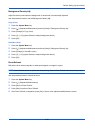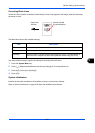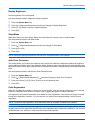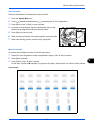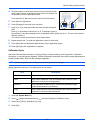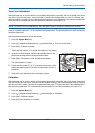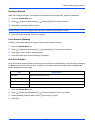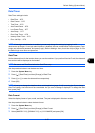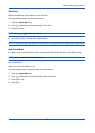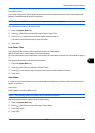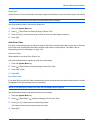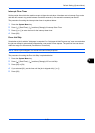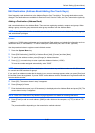Default Setting (System Menu)
9-75
9
Date/Timer
Date/Timer settings include:
• Date/Time …9-75
• Date Format …9-75
• Time Zone …9-76
• Auto Panel Reset …9-76
• Low Power Timer …9-77
• Auto Sleep …9-77
• Error Clear Timer …9-78
• Interrupt Clear Timer …9-79
• Error Job Skip …9-79
NOTE: If user login administration is enabled, you can only change the settings by logging in with
administrator privileges. If user login administration is disabled, the user authentication screen appears. Enter
a login user name and password, and press [Login]. Refer to Adding a User (Local User List) on page 10-5 for
the default login user name and password.
Date/Time
Set the date and time for the location where you use the machine. If you perform Send as E-mail, the date and
time set here will be displayed on the header.
NOTE: Be sure to set Time Zone before the Date/Time setup.
Use the procedure below to set the date and time.
1 Press the System Menu key.
2 Press [ ], [Date/Timer] and then [Change] of Date/Time.
3 Press [+] or [–] to enter the date and time respectively.
4 Press [OK].
NOTE: If you try to change the date/time when a trial application (page 9-110) is running, the If you change
Date/Time setting, trial functions will be unavailable. Are you sure? message is displayed. To change the date/
time, press [Yes].
Date Format
Select the display format of year, month, and date. The year is displayed in Western notation.
Use the procedure below to select the date format.
1 Press the System Menu key.
2 Press [ ], [Date/Timer] and then [Change] of Date Format.
3 Select [MM/DD/YYYY], [DD/MM/YYYY], or [YYYY/MM/DD] and press [OK].