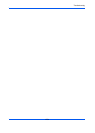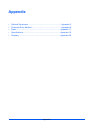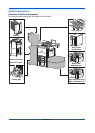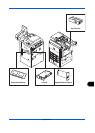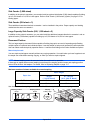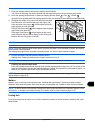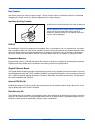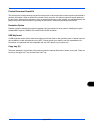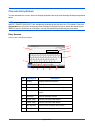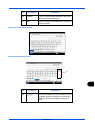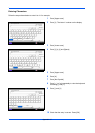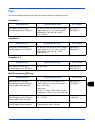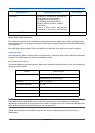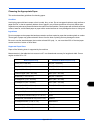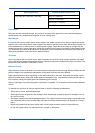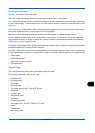Appendix-8
Character Entry Method
To enter characters for a name, use the on-display keyboard in the touch panel following the steps as explained
below.
NOTE: Keyboard Layout
QWERTY, QWERTZ and AZERTY are available as keyboard layouts the same as a PC keyboard. Press the
System Menu key, [Common Settings] and then [Change] of Keyboard Layout to choose the desired layout.
QWERTY layout is used here as an example. You may use another layout following the same steps.
Entry Screens
Lower-case Letter Entry Screen
Status
Use the keyboard to enter.
Backspace
Upper-case
Lower-case
No./Symbol Space
Cancel OK
Lower-case
!@#$%^&*()_+˜
QWERTYU IOP { }
ASDFGHJKL:"
ZXCVBNM<>?
|
10/10/2010 10:10
Input: characters
Limit: characters
0
128
1
2
4
5
6
7 8 9 10 11
3
No. Display/Key Description
1 Display Displays entered characters.
2 Limit Display Displays maximum number of characters.
3 Cursor Key Press to move the cursor on the display.
4 [Backspace] Press to delete a character to the left of the
cursor.
5 Keyboard Press a character to enter.
6 [Upper-case] Press to use upper-case letters.
7 [Lower-case] Press to use lower-case letters.
8 [No./Symbol] Press to enter numbers and symbols.
9 [Space] Press to insert a space.