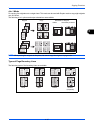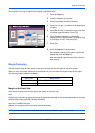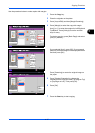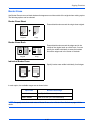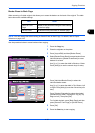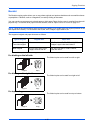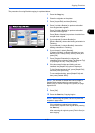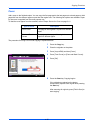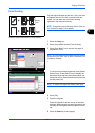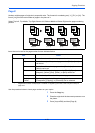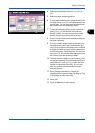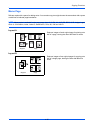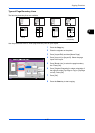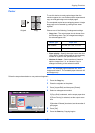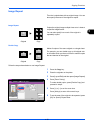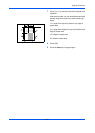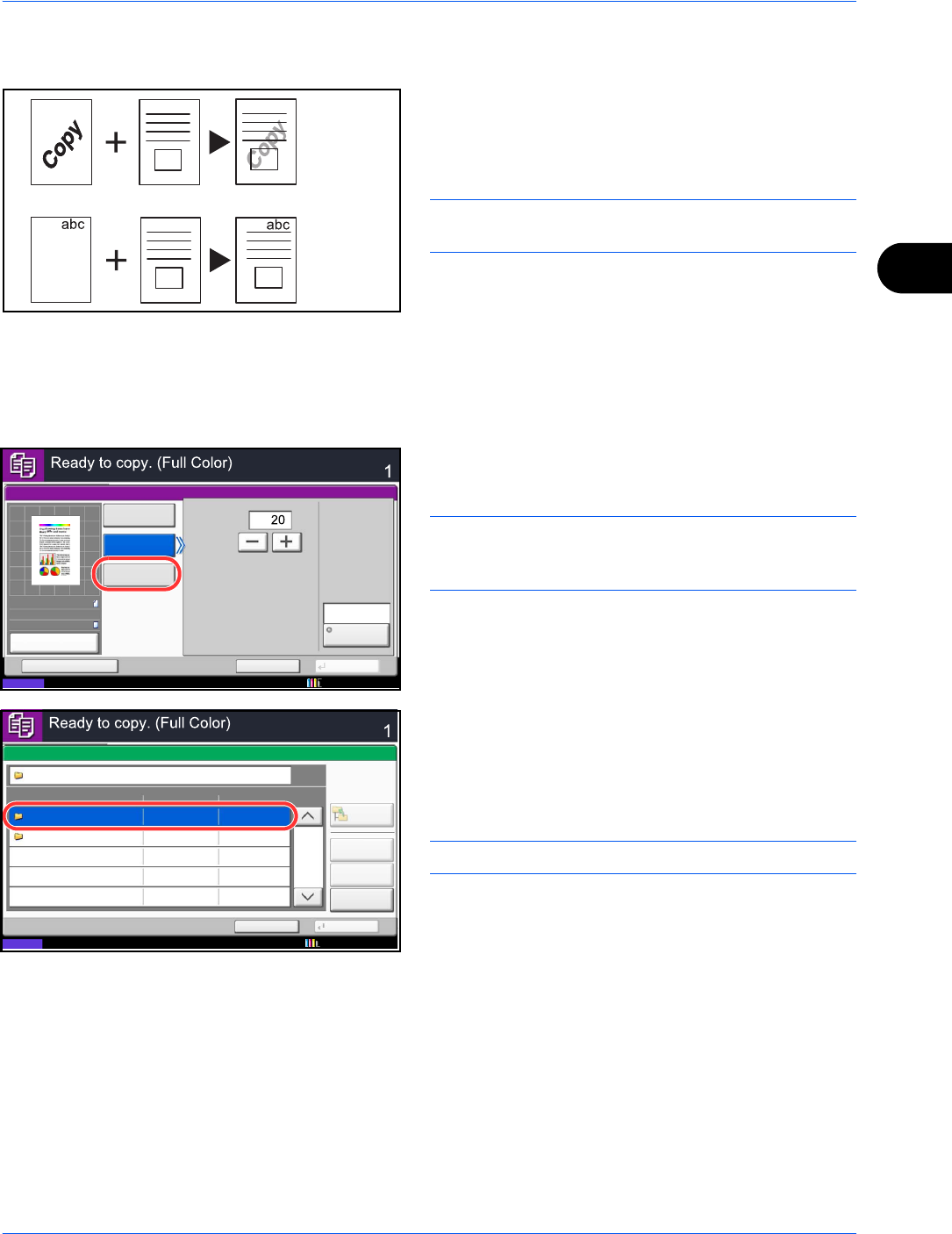
Copying Functions
4-23
4
Form Overlay
Copy the original images onto the form. Once you scan
and register the form, the form is overlaid onto the
original. You can also use a form that is already
registered in the machine's memory.
NOTE: To register a form in advance, refer to Form for
Form Overlay on page 7-20 for details.
Follow the steps shown below for form overlay.
1 Press the Copy key.
2 Press [Layout/Edit] and then [Form Overlay].
3 Press [Scan New Form] to use the first page of
originals as a form.
NOTE: You can select the form density setting through
4 levels from 10%, 20%, 30% or 100%. Press the [+] or
[-] buttons in Density.
To use the forms already registered, press [Select
Stored Form]. Press [Select Form] to display the
document boxes that store documents which can
be used as a form. Select the desired form from the
list and press [OK].
NOTE: To return to a higher level folder, press [Up].
4 Press [OK].
5 Place the originals.
Place the original for the form on top of the other
originals. When using the document processor, the
first page of the originals should be placed on the
top.
6 Press the Start key to start copying.
Original CopyForms
Density
:30%
Density
:100%
Status
Copies
Cancel OK
Form Overlay
Add Shortcut
Density
Scan
New Form
Select
Stored Form
%
Off
(10 - 30, 100)
Select
Form
None
10/10/2010 10:10
100%
A4
A4
Preview
Original
Zoom
Paper
:
:
:
Status
Cancel OK
Preview
1/1
Copies
Form Overlay - Select Form
Box Name
Detail
Open
Up
Document Box
Form for Form Overlay
Custom Box
10/10/2010 10:10