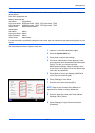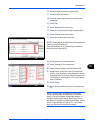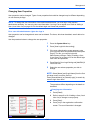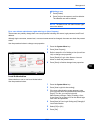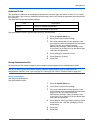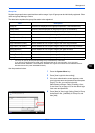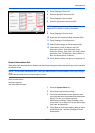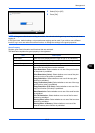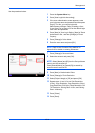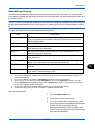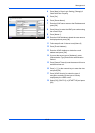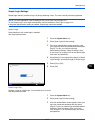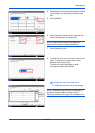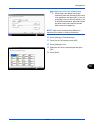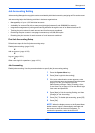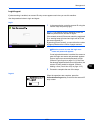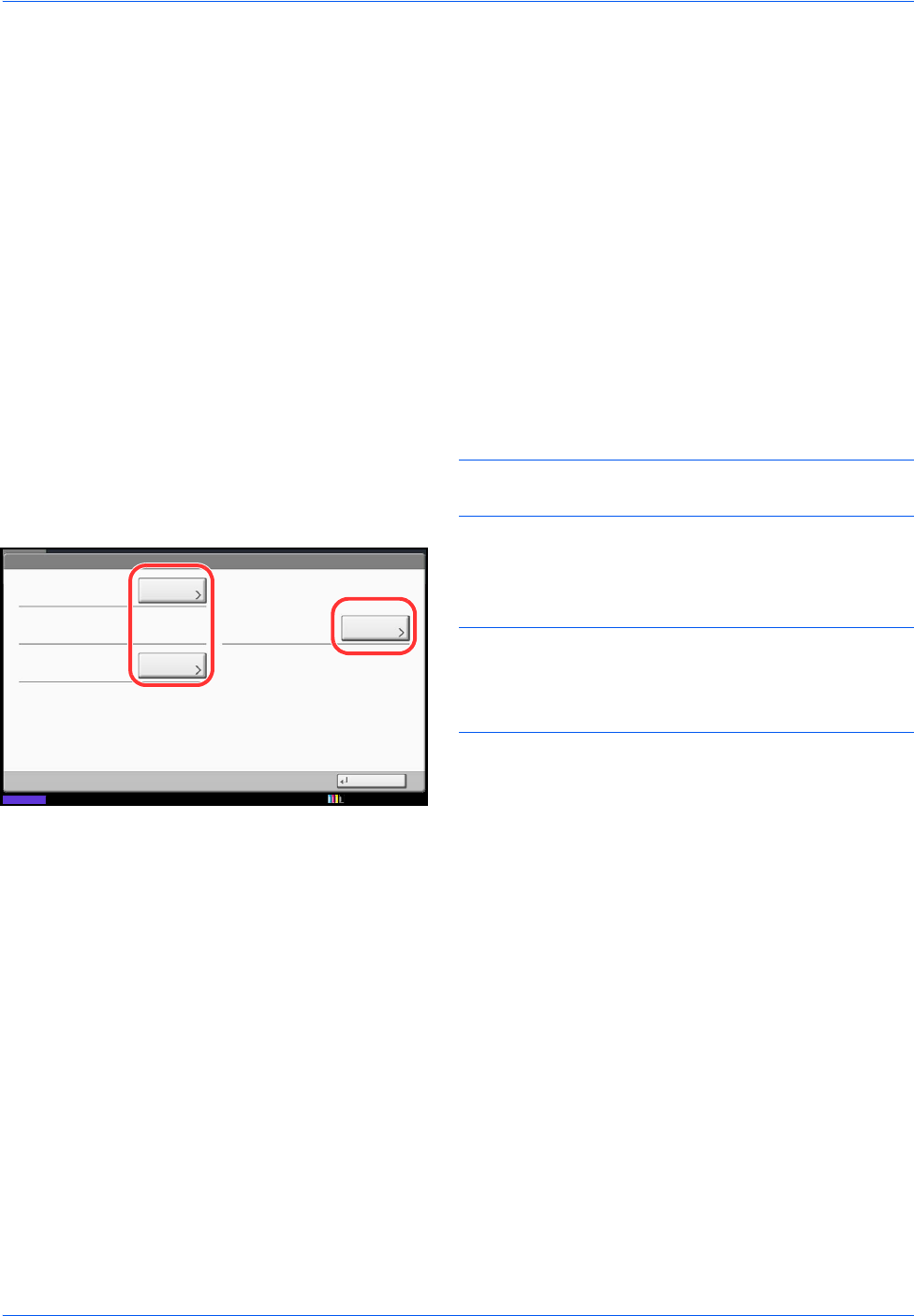
Management
10-14
Use the procedure below.
1 Press the System Menu key.
2 Press [User Login/Job Accounting].
3 If the user authentication screen appears, enter
your login user name and password and then press
[Login]. For this, you need to login with
administrator privileges. Refer to Adding a User
(Local User List) on page 10-5 for the default login
user name and password.
4 Press [Next] of User Login Setting, [Next] of Guest
Authorization Set., and then [Change] of Guest
Property.
5 Press [Change] of User Name.
6 Enter the user name and press [OK].
NOTE: Refer to the Character Entry Method on
Appendix-8 for details on entering characters.
7
Press [Change] of Account Name.
8
Select the account and press [OK].
NOTE: Select [Name] and [ID] from the Sort pull-down
menu to sort the account list.
Press [Search(Name)] or [Search(ID)] to search by
account name or account ID.
9
Press [Next] of Authorization Rules.
10 Press [Change] of Print Restriction.
11 Select [Reject Usage] or [Off] and press [OK].
12
Repeat steps 11 and 12 to set Print Restriction
(Color), Copy Restriction, Copy Restriction (Color),
Copy Restriction (Full Color), Send Restriction, Fax
TX Restriction, Storing Restr. in Box, and Storing
Restr. in Memory.
13
Press [Close].
14
Press [Save].
User Login/Job Accounting - Guest Property
User Name:
Authorization Rules:
Close
Account Name:Access Level:
Change
Status
Change
Next
Guest
02Account
User
10/10/2010 10:10