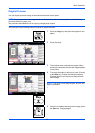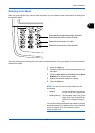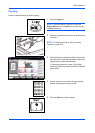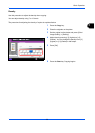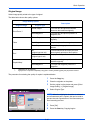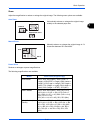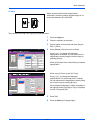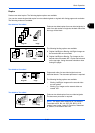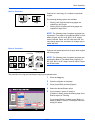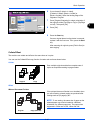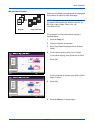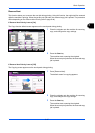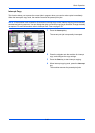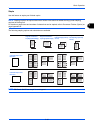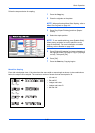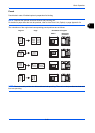Basic Operation
3-14
Book to One-sided
Produces a 1-sided copy of a 2-sided or open book
original.
The following binding options are available.
• Binding Left: Originals with facing pages are
copied from left to right.
• Binding Right: Originals with facing pages are
copied from right to left.
NOTE: The following sizes of originals and paper are
supported in Two-sided to One-sided and Book to One-
sided. Original: A3, B4, A4-R, B5-R, A5-R, Ledger,
Letter-R and 8K. Paper: A4, B5, Letter and 16K. You
may change paper size and reduce or enlarge copy to
match that size.
Book to Two-sided
Produces two-sided copies from an open book original
with facing pages.
NOTE: The following sizes of originals and paper are
supported in Book to Two-sided mode. Original: A3,
B4, A4-R, B5-R, A5-R, Ledger, Letter-R and 8K. Paper:
A4, B5 and Letter.
The procedure for using two-sided/duplex copying is explained below.
1 Press the Copy key.
2 Place the originals on the platen.
3 Press [Layout/Edit] and then [Duplex].
4 Select the desired Duplex option.
5 If you choose [1-sided>>2-sided] or
[2-sided>>2-sided], select the binding edge of the
finished copies of Finishing.
If you choose [Book>>2-sided], press [Book>>2-
sided] or [Book>> Book] of Finishing to select the
setting for duplex.
2
1
21
Original Copy
3
4
3
4
34
21
21
43
1
2
1
2
1
0
2
3
2
1
3
0
Original Copy
Facing pages
-> Two-sided
Facing pages
-> Facing pages
Status
Copies
Cancel OK
Duplex
Add Shortcut
Book
>>2-sided
1-sided
>>2-sided
Original
Orientation
1-sided
>>1-sided
2-sided
>>2-sided
Finishing
Binding
Left/Right
Binding
Top
2-sided
>>1-sided
Book
>>1-sided
Top Edge
on Top
10/10/2010 10:10
100%
A4
A4
Preview
Original
Zoom
Paper
:
:
: