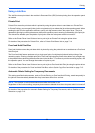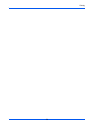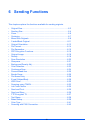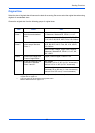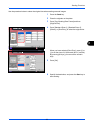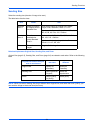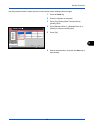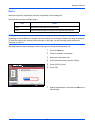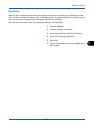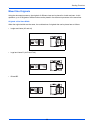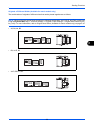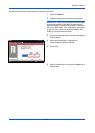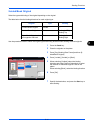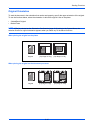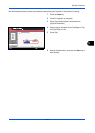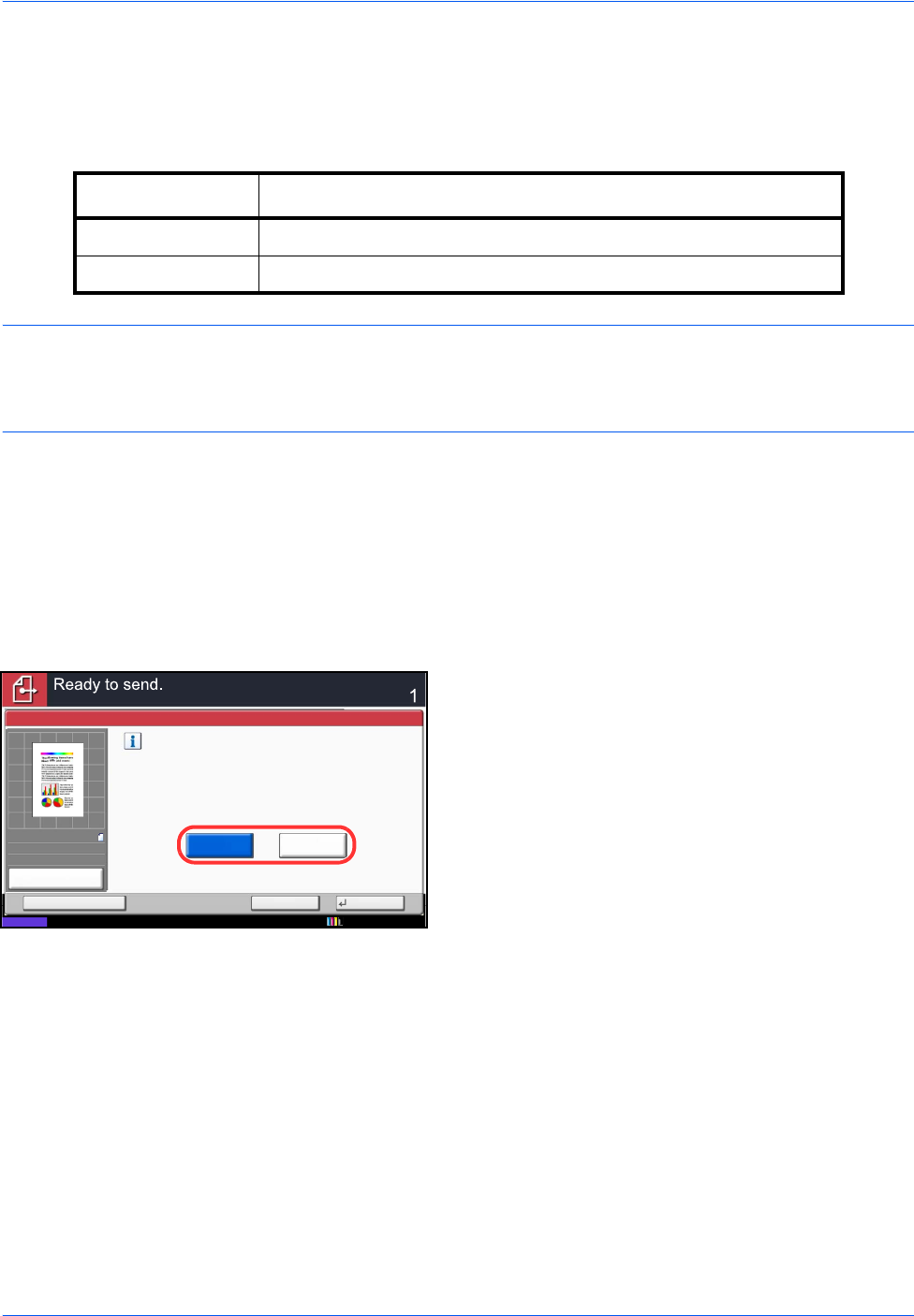
Sending Functions
6-6
Zoom
Scans the original by automatically zooming it depending on the sending size.
The table below lists the available options.
NOTE: When zooming in or out, see Sending Size on page 6-4 when selecting the sending size.
Depending on the combination of original size and sending size, the image is placed at the edge of the paper.
To select the original size vertically and horizontally on the page, use the centering setting described in
Centering on page 6-7.
Use the procedure below to enlarge or reduce the original to match the transmission size.
1 Press the Send key.
2
Place the originals on the platen.
3
Select the transmission size.
4 Press [Advanced Setup] and then [Zoom].
5 Press [100%] or [Auto].
6 Press [OK].
7 Specify the destination, and press the Start key to
start sending.
Item Detail
100% No Zoom (to be scanned at actual size)
Auto Zoomed automatically according to the specified sending size.
Enlarge or reduce the original.
[100%]: Produce at actual size.
[Auto]: Enlarge or reduce to match the required size.
Auto
Zoom
100%
Status
Cancel OKAdd Shortcut
Destination
100%
A4
A4
Preview
Original
Zoom
Send
:
:
:
10/10/2010 10:10