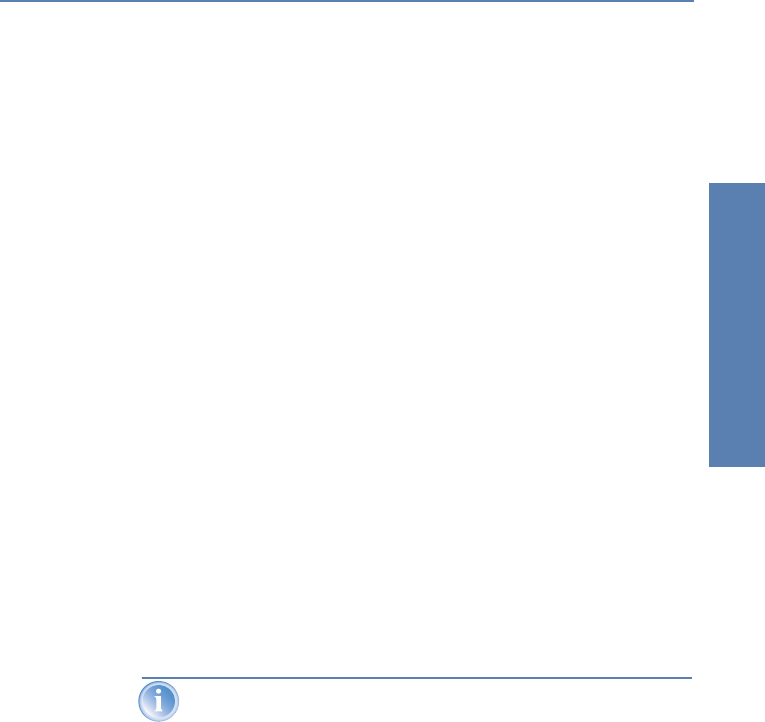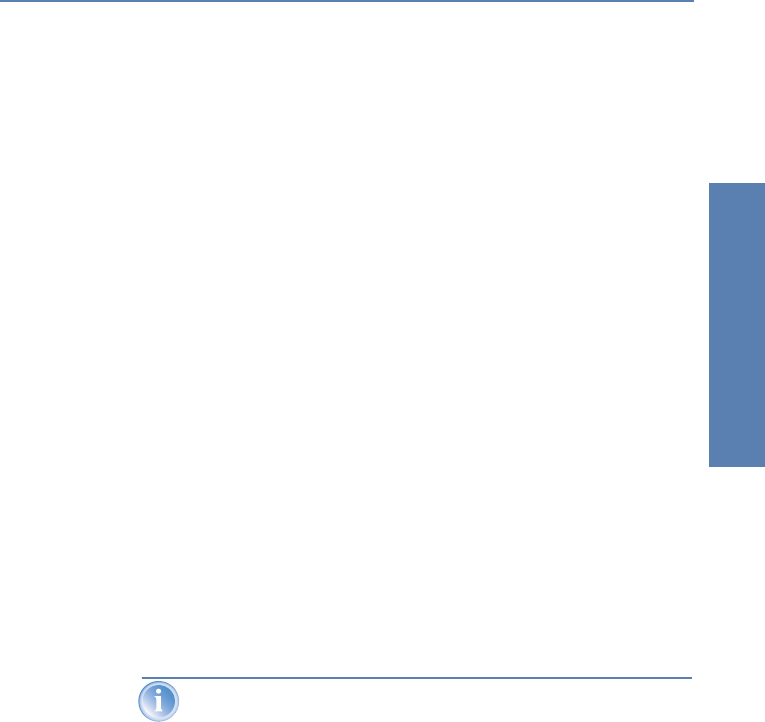
̈ Chapter 3: Configuration and management LANCOM Reference Manual LCOS 3.50
21
Configuration and manage-
ment
You can also reserve a special calling number for remote configuration. Then
the support technician can always access the router even if it is really no
longer accessible due to incorrect settings.
3.3.1 This is what you need for ISDN remote configuration
̈ An LANCOM with an ISDN connection
̈ A computer with a PPP client, e.g. Windows Dial-Up Network
̈ A program for inband configuration, e.g. LANconfig or Telnet
̈ A configuration PC with an ISDN card or access via
LANCAPI
to an
LANCOM with ISDN access.
3.3.2 The first remote connection using Dial-Up Networking
ቢ In the LANconfig program select Device / New, enable 'Dial-Up connec-
tion' as the connection type and enter the calling number of the WAN
interface to which the LANCOM is connected. If you wish, you can also
enter the time period after which an idle connection is to be disconnected
automatically.
ባ LANconfig now automatically generates a new entry in the Dial-Up Net-
work. Select a device that supports PPP (e.g. the NDIS-WAN driver
included with the LANCAPI) for the connection and press OK to confirm.
ቤ Then the LANconfig program will display a new device with the name
'Unknown' and the dial-up call number as the address in the device list.
When an entry in the device list is deleted, the related connection in
the Windows Dial-Up Network is also deleted.
ብ You can configure the device remotely just like all other devices.
LANconfig establishes a dial-up connection enabling you to select a con-
figuration.
3.3.3 The first remote connection using a PPP client and Telnet
ቢ Establish a connection to the LANCOM with your PPP client using the fol-
lowing details:
୴ User name 'ADMIN'
୴ The password selected in LANCOM
୴ An IP address for the connection, only if required