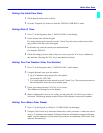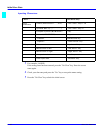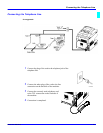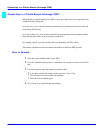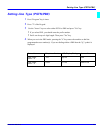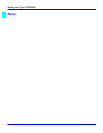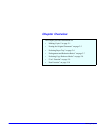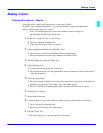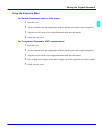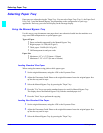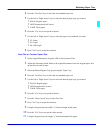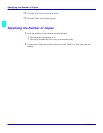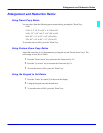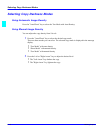Making Copies
Making Copies 2 - 1
Making Copies
Copying Documents - Basics
Generally, full size copies are reproduced at a zoom ratio of 100%.
To make a copy, set the document (step 2), specify the number of copies to be generated
(step 8), and press the "Start" key (step 9).
Note: The default paper tray, zoom ratio and auto exposure settings are
automatically selected in the Initial state.
1
Be sure the "Copy/Fax" key" is set for Copy.
•
The Copy Indicator should be ON.
•
If not, press the Copy / Fax key to switch.
2
Set the original document by two alternative ways.
•
Open the cover and set the document face down onto the glass.
•
Set the document face up into the Automatic Document Feeder.
3
Select the paper tray using the "Paper" key.
4
Select the zoom ratio.
•
For preset zoom ratio using the "Zoom" key.
•
For custom zoom ratios, use the up and down arrows to increase or decrease the ratio in
1 percent increments.
5
Select the copy density.
•
Press the Exposure Control keys to specify the desired level of density. For example, to
lighten a copy, press the "Left Arrow" key to the lighter density.
•
Press the Auto/Photo Exposure Mode key to specify the desired level of density.
6
Select the 2 in1 function.
7
Select the Sort function.
8
Use the Keypad to specify the number of copies or groups of documents to be copied.
•
Up to 100 copies can be specified.
•
Press the "No/Clear" key to clear this entry.
9
Press the "Start" key.
•
Press the "Stop" key to stop the operation if necessary.