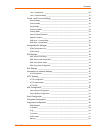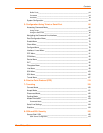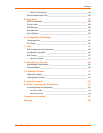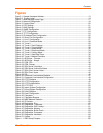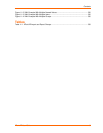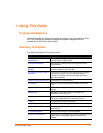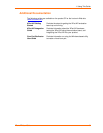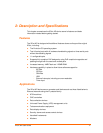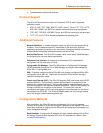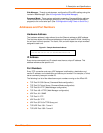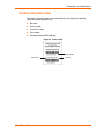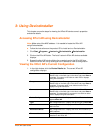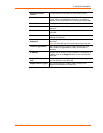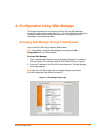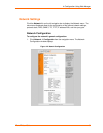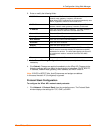2: Description and Specifications
XPort AR User Guide 12
Time/attendance clocks and terminals
Protocol Support
The XPort AR device server contains a full-featured TCP/IP stack. Supported
protocols include:
ARP, IP, UDP, TCP, ICMP, BOOTP, DHCP, Auto IP, Telnet, FTP, TFTP, HTTP,
SSH, SSL, SNMP, and SMTP for network communications and management.
TCP, UDP, TCP/AES, UDP/AES, Telnet, and SSH for tunneling to the serial port.
TFTP, FTP, and HTTP for firmware upgrades and uploading files.
Additional Features
Modem Emulation: In modem emulation mode, the XPort AR can replace dial-up
modems. The unit accepts modem AT commands on the serial port, and then
establishes a network connection to the end device, leveraging network connections
and bandwidth to eliminate dedicated modems and phone lines.
Built-in Web Server: The XPort AR includes a built-in web server (Web Manager)
for configuring the unit and displaying statistics.
Command Line Interface: A Command Line Interface (CLI) is available for
configuration via the serial port or Telnet.
Configurable Pin Manager: The XPort AR contains a Configurable Pin Manager
(CPM) accessible through the CLI or Web Manager to configure and manage the
XPort AR’s 11 configurable pins.
XML: To quickly configure multiple XPort AR units, export a configured XPort AR’s
configuration as an XML file. Import this file into other XPorts without having to
repeat the configuration steps.
Power over Ethernet (PoE): The XPort AR supports PoE (also known as the IEEE
standard 802.3af). Conventionally, network devices require a connection to the
network and a power connection. PoE provides power to network devices over an
Ethernet connection if the required hardware is available. The XPort AR passes PoE
through the RJ45 to a connector on the bottom. To enable PoE, take the
connections and design a PoE circuit and regulator to provide power for the device
connected to the XPort AR. The XPort AR passes power not only through unused
pairs, but through communications pairs as well.
Configuration Methods
After installation, the XPort AR requires configuration. For the unit to operate
correctly on a network, it must have a unique IP address on the network. There are
three basic methods for logging into the XPort AR and assigning IP addresses and
other configurable settings:
DeviceInstaller: Configure the IP address and view network settings on the XPort
AR using a Graphical User Interface (GUI) on a PC attached to a network. (See
3:Using DeviceInstaller.)