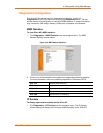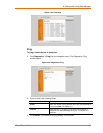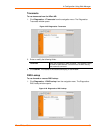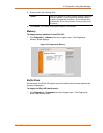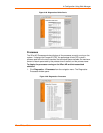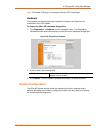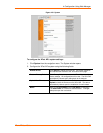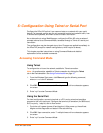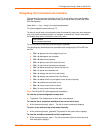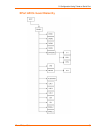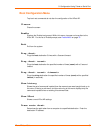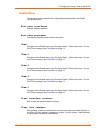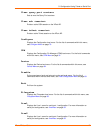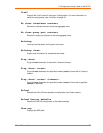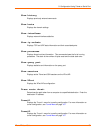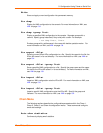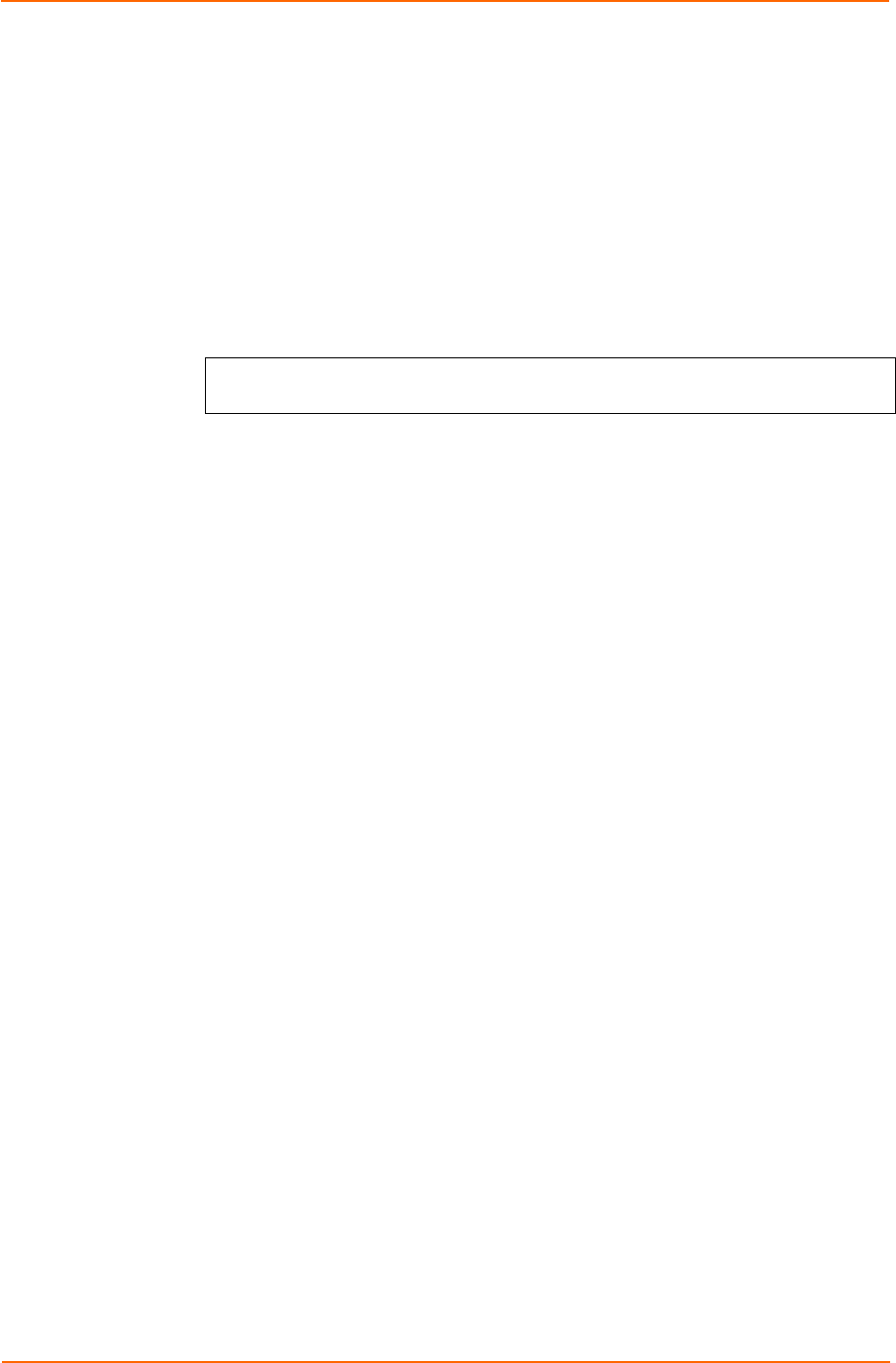
5: Configuration Using Telnet or Serial Port
XPort AR User Guide 67
Navigating the Command Line Interface
Commands at the root level (top level) of the CLI do not affect current configuration
settings. Commands within the Enable menu (and its sub-menus) modify the XPort
AR’s configuration.
Items within < > (e.g. <string>) are required parameters.
To view acceptable commands enter “?”.
To move to a sub-level and traverse the tree of commands, enter each sub-command
only in its parent command prompt. For example, to access the Tunnel1 level within
the Enable level (which is below the root level), enter:
root>enable
root(enable)#tunnel1
To exit and return to the menu one level higher, type exit.
The following key combinations are permitted when configuring the XPort AR from
the CLI:
Ctrl + a: place cursor at the beginning of line
Ctrl + b: backspace one character
Ctrl + d: delete one character
Ctrl + e: place cursor at the end of the line
Ctrl + f: move cursor forward one character
Ctrl + k: delete everything to the end of the line
Ctrl + l: redraw the command line
Ctrl + n: display the next line in the history
Ctrl + p: display the previous line in the history
Ctrl + u: delete entire line and place cursor at start of prompt
Ctrl + w: delete one word back in line
Esc + b: move cursor back one word
Esc + f: move cursor forward one word
Note: The XPort AR CLI also supports tab completion.
To view the current configuration at any level:
Type show. The configuration for that menu level displays.
To view the list of commands available at the current menu level:
At the command prompt, enter ?. The list of current commands displays.
To return to the next level up in the menu hierarchy:
At the command prompt, type exit. The prompt for the parent menu displays.
To view the available commands and their explanation:
At the command prompt, type *. The list of commands for that menu level and
their description displays.