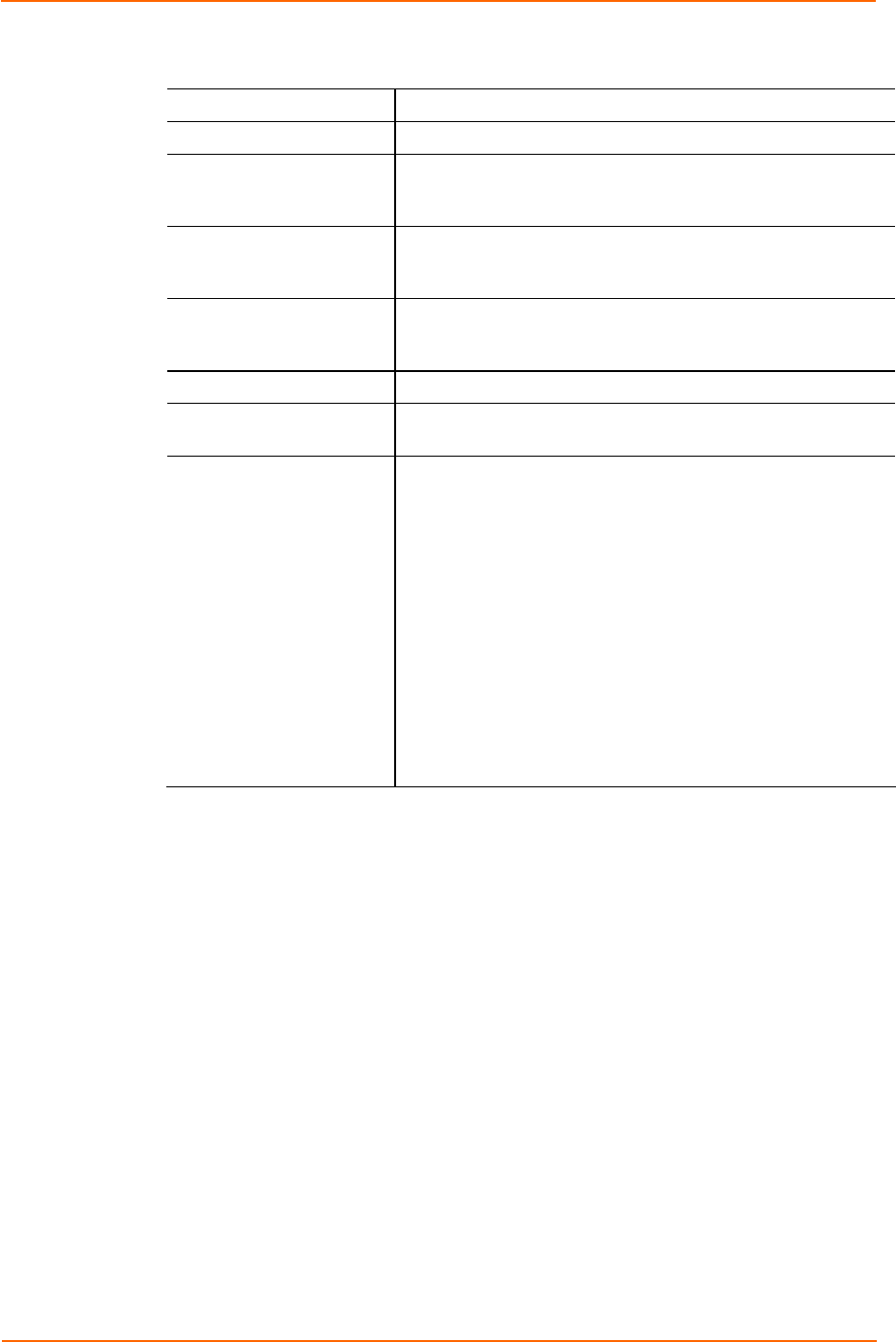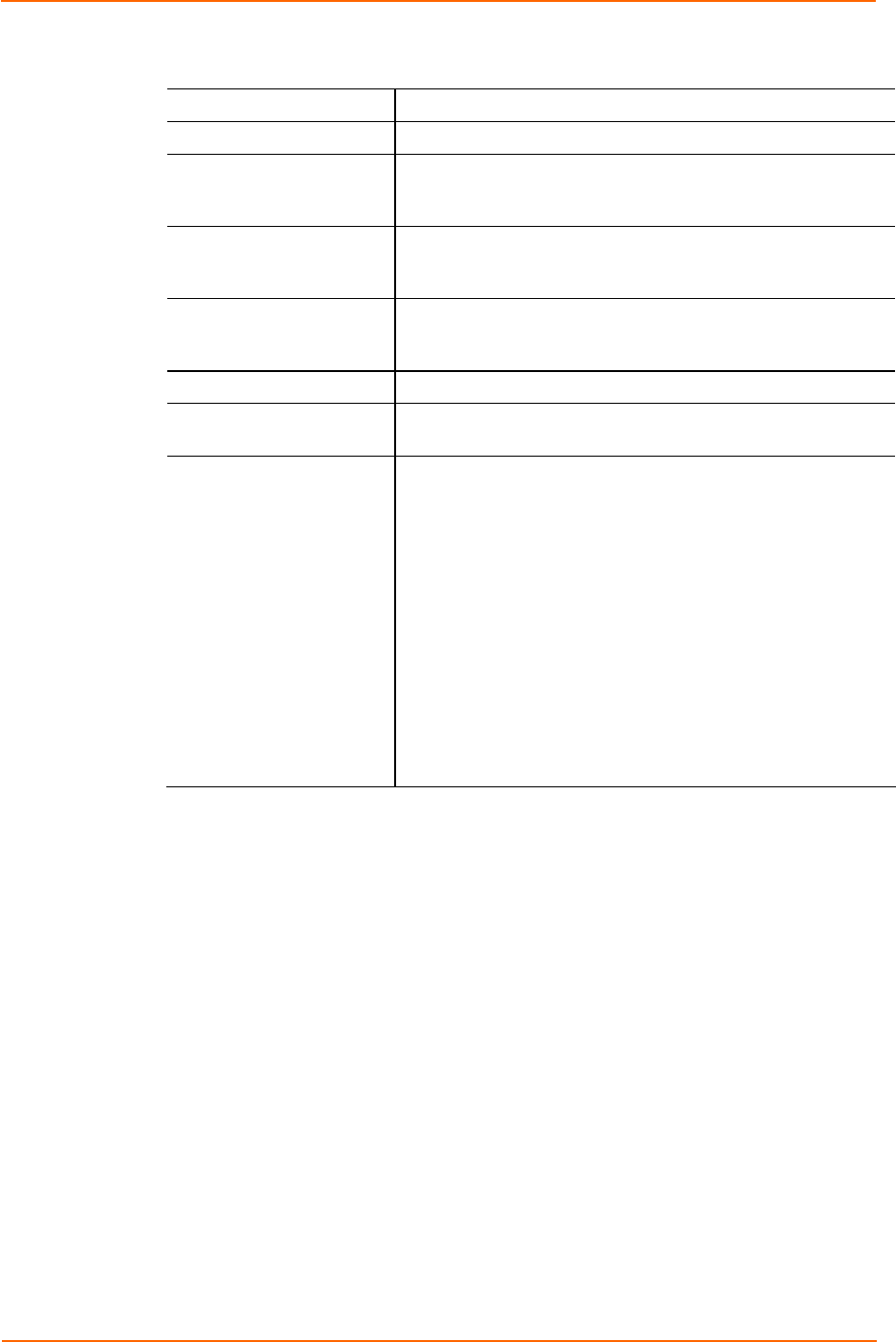
4: Configuration Using Web Manager
XPort AR User Guide 50
2. Enter or modify the following fields:
HTTP Server Select On to enable the HTTP server.
HTTP Port
Enter the port for the HTTP server to use. The default is 80.
HTTPS Port
Enter the port for the HTTPS server to use. The default is
443. The HTTP server only listens on the HTTPS Port when
an SSL certificate is configured.
Max Timeout
Enter the maximum time for the HTTP server to wait when
receiving a request. This prevents Denial-of-Service (DoS)
attacks. The default is 10 seconds.
Max Bytes
Enter the maximum number of bytes the HTTP server accepts
when receiving a request. The default is 32 KB (this prevents
DoS attacks).
Logging Select On to enable HTTP server logging.
Max Log Entries
Sets the maximum number of HTTP server log entries. Only
the last Max Log Entries are cached and viewable.
Log Format Set the log format string for the HTTP server. The Log
Format directives are as follows:
%a - remote IP address (could be a proxy)
%b - bytes sent excluding headers
%B - bytes sent excluding headers (0 = '-')
%h - remote host (same as '%a')
%{h}i - header contents from request (h = header string)
%m - request method
%p - ephemeral local port value used for request
%q - query string (prepend with '?' or empty '-')
%t - timestamp HH:MM:SS (same as Apache
'%(%H:%M:%S)t' or '%(%T)t')
%u - remote user (could be bogus for 401 status)
%U - URL path info
%r - first line of request (same as '%m %U%q <version>')
%s - return status
2. Click Submit. Changes are applied immediately to the XPort AR.
HTTP Authentication
To configure HTTP authentication settings:
1. Click HTTP Æ Authentication from the navigation menu. The HTTP
Authentication window opens.