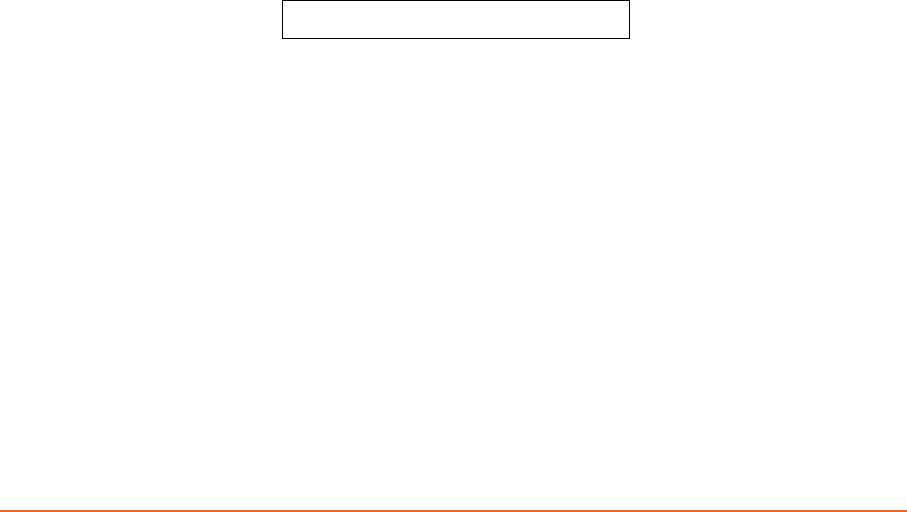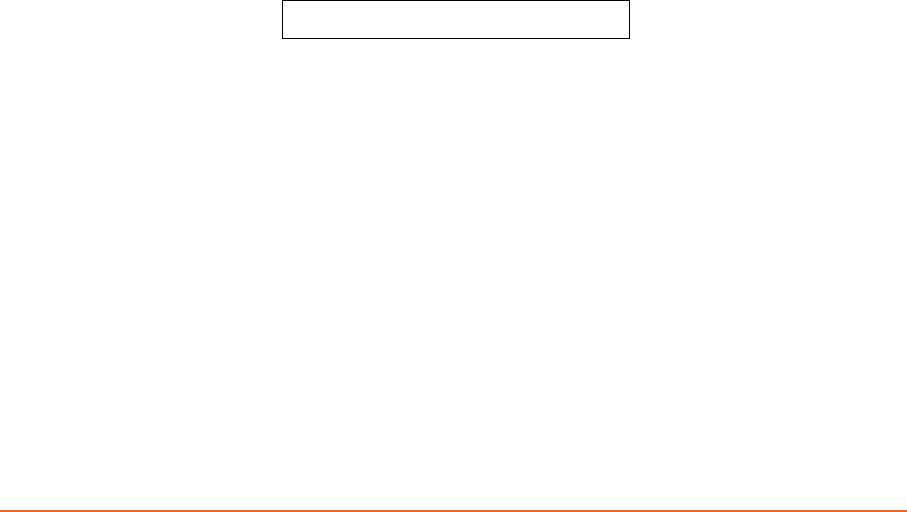
XPort AR User Guide 66
5: Configuration Using Telnet or Serial Port
Configure the XPort AR so that it can communicate on a network with your serial
device. For example, set the way the unit responds to serial and network traffic, how
it handles serial packets, and when to start or close a connection.
As an alternative to using Web Manager, configure the XPort AR using a series of
prompts referred to as Command Mode, accessed through a Telnet or a serial port
connection.
The configuration may be changed at any time. Changes are applied immediately to
the XPort AR (except for network configurations, which require a reboot).
This chapter provides instructions on using Command Mode and detailed
explanations of the available commands.
Accessing Command Mode
Using Telnet
To configure the unit over the network, establish a Telnet connection.
Note: As an alternative, establish a Telnet connection by clicking the Telnet
tab in the DeviceInstaller. See Using DeviceInstaller on page 15.
1. From the Windows Start menu, click Run and type the following command,
where x.x.x.x is the IP address:
telnet x.x.x.x
2. Click OK. Upon connection, enter “!” multiple times until one character appears
on screen.
3. Enter “xyz” to enter Command Mode.
Using the Serial Port
For local configuration, connect a terminal or a PC running a terminal emulation
program to the unit’s serial port. Configure the terminal (or emulation) for 9600 baud,
8-bit, no parity, 1 stop bit, and no flow control.
1. Cycle the unit’s power (power off and back on). After power-up, the self-test
begins and the diagnostic and status LEDs start blinking.
2. Click OK. Upon connection, enter “!” multiple times until one character appears
on screen.
3. Enter “xyz” to enter Command Mode.