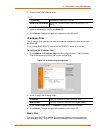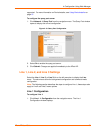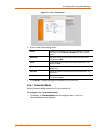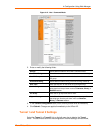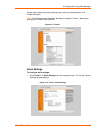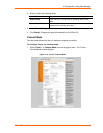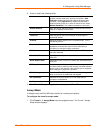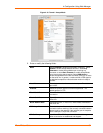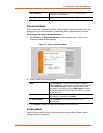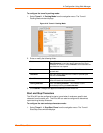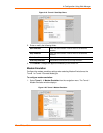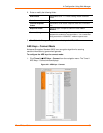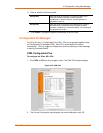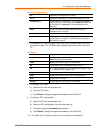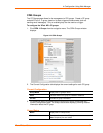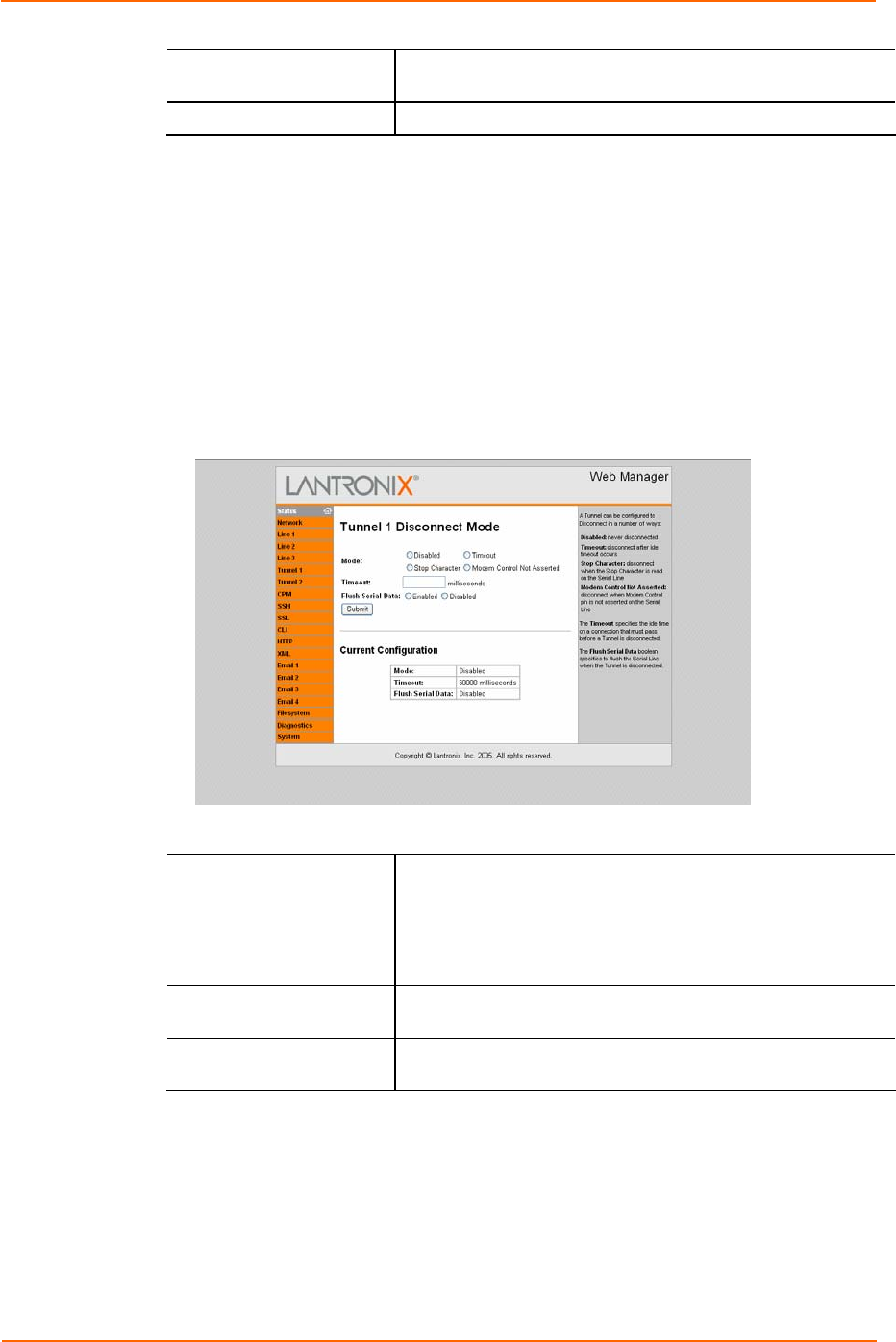
4: Configuration Using Web Manager
XPort AR User Guide 33
On Connection
Specifies the value to set the CP or CP Group when a
connection is established.
On Disconnection
Specifies the value used when the connection is closed.
3. Click Submit. Changes are applied immediately to the XPort AR.
Disconnect Mode
Disconnect mode is disabled by default. When enabled, disconnect mode runs in the
background of an active connection to determine when a disconnection is required.
To configure the tunnel’s disconnect mode:
1. Click Tunnel 1 Æ Disconnect Mode from the navigation menu. The Tunnel 1
Disconnect Mode window displays.
Figure 4-17. Tunnel 1 Disconnect Mode
2. Enter or modify the following fields:
Mode Select Disabled to disable Disconnect Mode completely.
Select Timeout to enable Disconnect Mode upon the timeout.
Select Stop Character to enable Disconnect Mode upon
receiving the stop character. Select DSR Inactive to enable
Disconnect Mode if the Data Set Ready (DSR) pin is inactive
on the serial line.
Timeout
Enter a time, in milliseconds, for the XPort AR to disconnect
on a timeout (if specified as the Mode).
Flush Serial Data Select Enabled to flush the serial data buffer on a
disconnection.
3. Click Submit. Changes are applied immediately to the XPort AR.
Packing Mode
When in packing mode, data is not transferred one byte at a time. Instead, data is
queued and sent in segments.