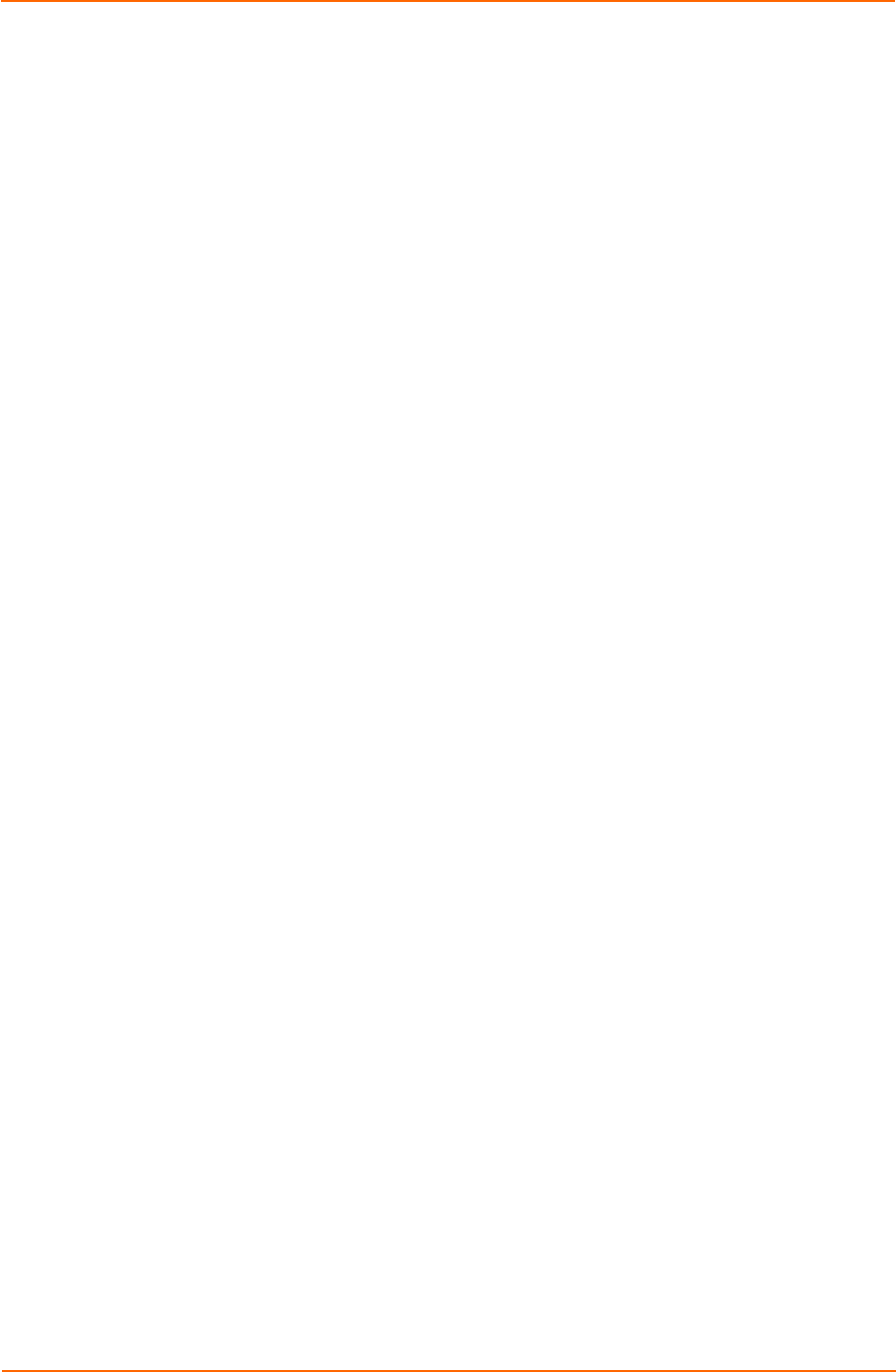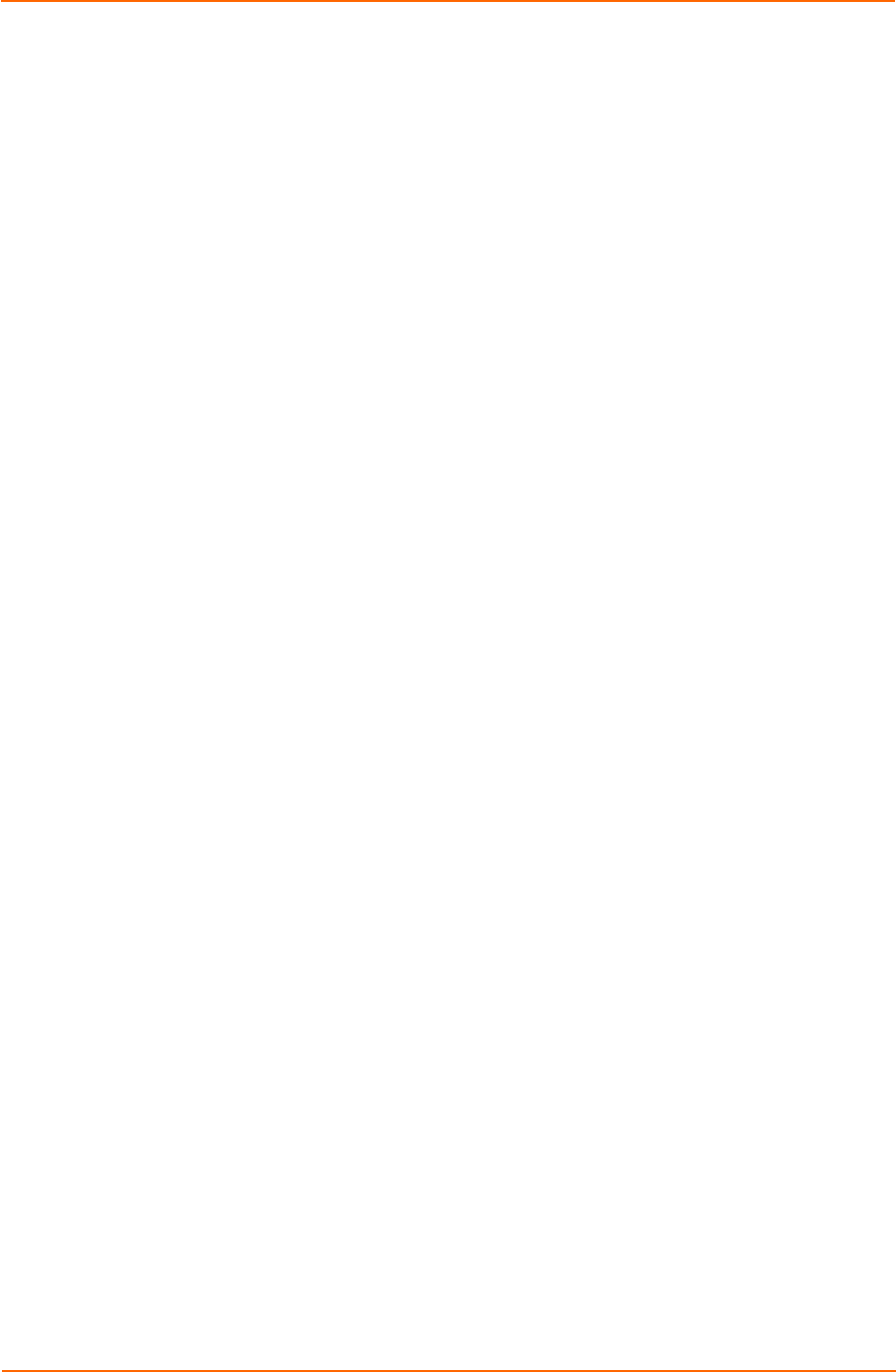
10: Configuration Pin Manager
XPort AR User Guide 133
i. Enter a group name in the Create Group field.
ii. Click Submit. Changes are applied immediately to the XPort AR.
c) To delete a CP group:
i. Select the CP group from the Delete Group drop-down list.
ii. Click Submit. Changes are applied immediately to the XPort AR.
d) To enable or disable a CP group:
i. Select the CP group from the Set drop-down list.
ii. Select the state (Enabled or Disabled) from the drop-down list.
iii. Click Submit. Changes are applied immediately to the XPort AR.
e) To set a CP group’s value:
i. Select the CP group from the Set drop-down list.
ii. Enter the CP group’s value in the value field.
iii. Click Submit. Changes are applied immediately to the XPort AR.
f) To add CP to a CP group:
i. Select the CP from the Add drop-down list.
ii. Select the CP group from the drop-down list.
iii. Select the CP’s bit location from the bit drop-down menu.
iv. Click Submit. Changes are applied immediately to the XPort AR.
g) To delete a CP from a CP group:
i. Select the CP from the Remove drop-down list.
ii. Select the CP group from the drop-down list.
iii. Click Submit. Changes are applied immediately to the XPort AR.
2. If using Command Mode:
a) Type enable Æ cpm to access the CPM level menu.
b) Use the add, delete, and set commands to configure values within Command
Mode (for more information on these parameters, see PPP Menu on page
91).
Note: Each CP with a bit position value of 1 (when the decimal value is
converted to binary) has an asserted state.