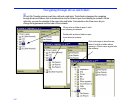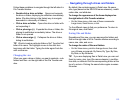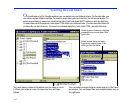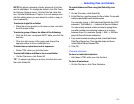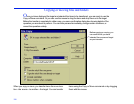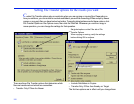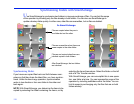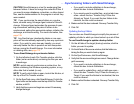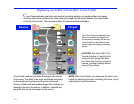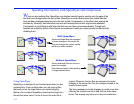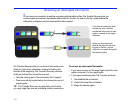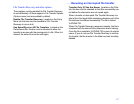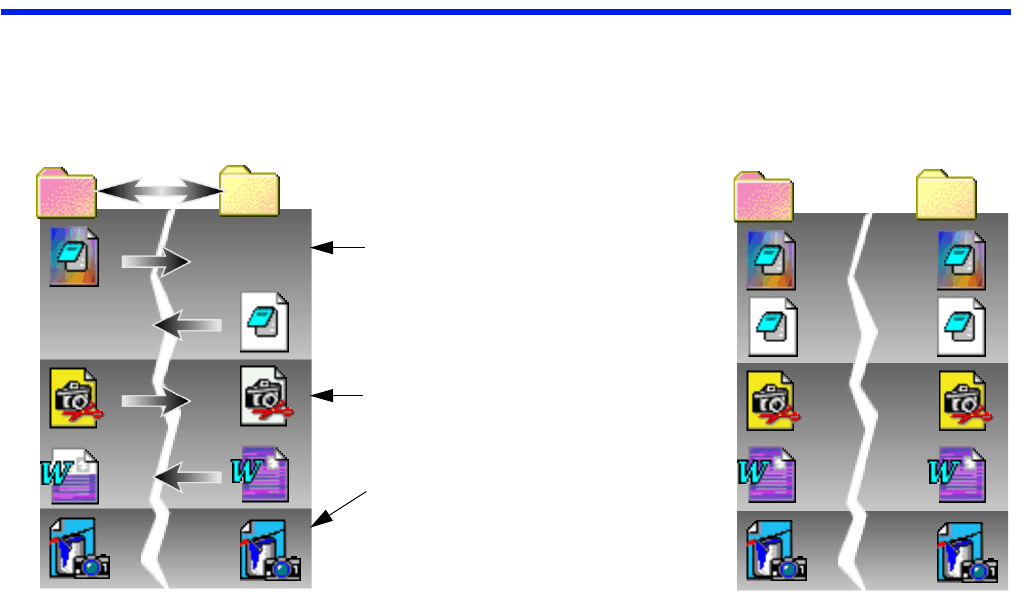
110
Synchronizing folders with SmartXchange
U se SmartXchange to synchronize two folders in a two-way exchange of files. You can limit the scope
of the operation by including only the files already in both folders. You can also use SmartXchange to
update a backup folder quickly. In either case, older files are overwritten, but no files are deleted.
Synchronizing folders
If you have ever copied files back and forth between com-
puters so that they share the latest files, you have synchro-
nized. Unlike the usual copy operation, synchronization
works in two directions: from one folder to the other and
back again.
NOTE With SmartXchange, you determine the items to be
copied by selecting the folder containing the items, not by
selecting the items themselves. Select the folder on the left
side of a File Transfer window.
With SmartXchange, you can accomplish this in one opera-
tion, one folder at a time. You can increase the scope of the
operation by including subfolders within the folder. You can
limit its scope by exchanging only the files that are on both
folders already.
Files are overwritten when there are
newer copies in the other folder.
In SmartXchange
After SmartXchange, the two folders
are identical.
Files are not copied when there are
identical copies in both folders.
Files are copied when they are in
one folder but not the other.