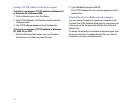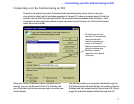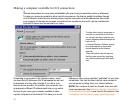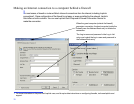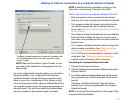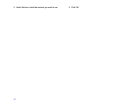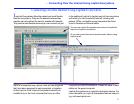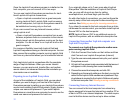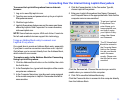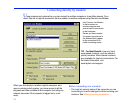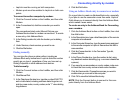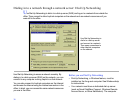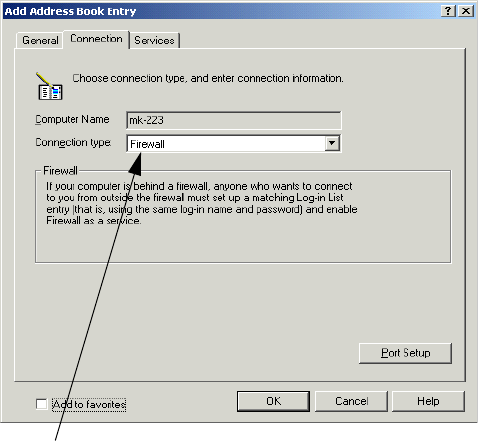
. . . Making an Internet connection to a computer behind a firewall
29
You must configure both computers before you can make a
firewall connection. First, configure the host computer
(inside the firewall) to accept incoming connections using
either a Log-in List or configuring a Public System (Log-in
List is more secure) and then create an Address Book entry.
You must also create a Log-in list entry on the computer out-
side the firewall. This entry must match the Address Book
entry you created on the computer inside the firewall.
NOTE A detailed tutorial is available by clicking on the
Help menu, and choosing “Tutorials on the Web.”
Before you connect to a computer behind a firewall:
• Both computers must be connected to the Internet.
• Only one of the two computers can be behind a firewall.
• The computer inside the firewall must publish its Inter-
net address through the LapLink Internet directory
server. See
”Making an Internet connection to a computer
behind a firewall.
• The computer inside the firewall must have an Address
Book entry that includes the unique computer name,
user name, and password for the computer outside the
firewall to use.
• The computer outside the firewall must be configured to
allow incoming connections. See
”Making an Internet
connection to a computer behind a firewall.
• The TCP/IP ports must be enabled in LapLink on both
computers. See
”Checklist for Internet connections.
• LapLink must be running on both computers.
Connecting to a computer behind a firewall:
1 Connect to the Internet as usual.
2 Click the Connect menu above the LinkBar, and then click
Connect Over ILS.
3 If you have created an Address Book entry for the connec-
tion you want to open, click the connection in the Connec-
tions list.
Otherwise, click Manual Connect. Type the Internet
address, log-in name, and password for the computer
behind the firewall.
NOTE You can get this information from the owner of the
computer behind the firewall.
To enable a firewall connection, choose the Connection tab
in the Address Book Entry, and under Connection Type,
choose Firewall.
NOTE When the Connection Type is Firewall, no ser-
vices need to be selected, and are greyed out on the
Services tab.