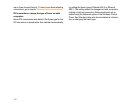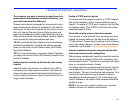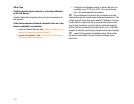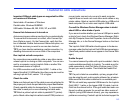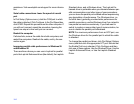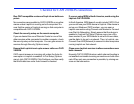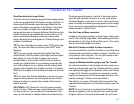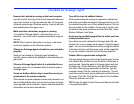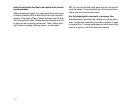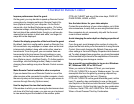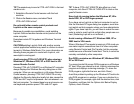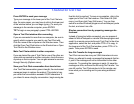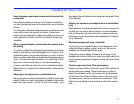171
Checklist for Remote Control
Improve performance from the guest
On the guest, you may be able to speed up Remote Control
connections by changing settings in Remote Control Op
-
tions (Options menu) on your computer. On the Perfor-
mance tab, click the Best Performance option. (To further
customize settings, click the Settings button.) Your view of
the host should be updated faster, though you will now be
viewing the host screen in black and white, and larger bit
-
maps will not be displayed.
Control the display properties of the host from the guest
By default, LapLink is configured to speed up Remote Con-
trol connections: any wallpaper or screen saver on the host
is temporarily disabled, along with certain other visual en
-
hancements. From the guest, you can restore these en-
hancements to the host screen through settings on your
computer. On the Performance tab of Remote Control Op
-
tions (Options menu), click Best Quality. (To further custom-
ize settings, click the Settings button.) Keep in mind that
changing these settings may slow Remote Control connec
-
tions.
Make Remote Control available to other computers
If you are denied the use of Remote Control or one of the
other services while connected to another computer, check
the security setup on that computer. You can gain access to
services through Security (Options menu).
Use the keyboard to view the host screen
If the window in which you are viewing the host screen does
not show all of the host screen, you can use your keyboard
to view areas beyond the borders of the window: press
CTRL+ALT+SHIFT and any of the arrow keys, PAGE UP,
PAGE DOWN, HOME, or END.
Use the latest driver for your video adapter
Contact the manufacturer of your video adapter, on its Web
site or elsewhere, to verify that you are using the latest driver.
New computers do not necessarily ship with the the most
current drivers installed.
Avoid changing the color depth or display properties of
a host
From the guest, avoid changing the number of colors dis-
played on the host while you're connected to it using Remote
Control. Also avoid changing the Refresh Frequency and
other settings in the host's Display Properties while connect
-
ed. To safely change these properties, you should be seated
at the host and fully informed of the capabilities of its monitor.
Incorrect settings can damage a monitor.
Use a special key combination to log on to a Windows
NT, Windows 2000, XP or 2003 host
When you restart a Windows NT host, you must press
CTRL+ALT+DELETE to log on to Windows again. You can
accomplish this from the guest by pressing a special key
combination specified on the host. (Pressing
CTRL+ALT+DELETE on the guest affects the guest, not the
host.) To specify a key combination for use on the guest,
start LapLink on the host and click Remote Control Options
(Options menu). On the Host tab, type the key combination
in this box: Send CTRL+ALT+DELETE to This Computer
When a Guest Presses This Key Combination.