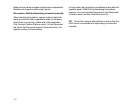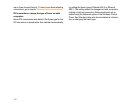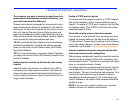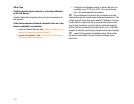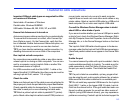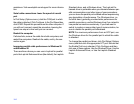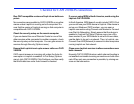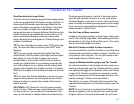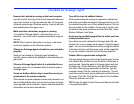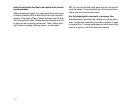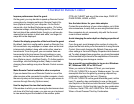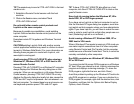166
Checklist for CAPI 2.0/ISDN connections
Run CAPI-compatible versions of LapLink on both com-
puters
No connections are possible by CAPI 2.0/ISDN or any other
means unless LapLink is running on both computers. En
-
sure that the version of LapLink running on that computer is
compatible with CAPI 2.0/ISDN.
Check the security setup on the remote computer
If you are denied the use of Remote Control or one of the
other services while connected to another computer, check
the security setup on that computer. You can gain access to
services through Security (Options menu).
Ensure that LapLink is set up to answer calls over CAPI
2.0/ISDN
CAPI cannot answer an incoming call unless the Auto An-
swer option in LapLink is enabled. In Port Setup (Options
menu), click CAPI 2.0/ISDN. Click Configure, and then verify
that the Enable box under Auto Answer is checked.
If you are using ISDN in North America, avoid using the
LapLink CAPI 2.0/ISDN
In North America, ISDN doesn’t usually include CAPI 2.0 but
you can still use your ISDN device in LapLink. If the device is
set up as a Windows (TAPI) modem, you can open a
LapLink connection using Connect over Modem or Connect
over Dial-Up Networking. Simply ensure that the device is
enabled in LapLink Port Setup (Options menu) as a Win
-
dows modem.If your ISDN device is set with its own dialer,
use the dialer to log on to a network. Then, in LapLink, use
Connect Over LAN (Network) to connect to other computers
running LapLink on that network.
Close some LapLink services to allow connections over
both channels
Normally CAPI 2.0/ISDN hosts on which channel bonding is
not enabled can handle incoming connections on both chan
-
nels. When only one connection is possible, try closing ser-
vices on that connection.