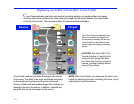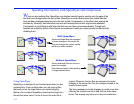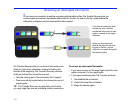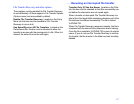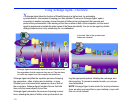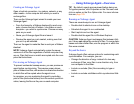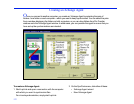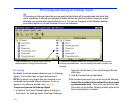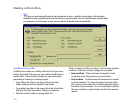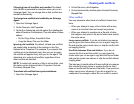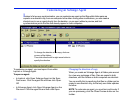. . . Using Xchange Agent—Overview
121
Creating an Xchange Agent
Open a LapLink connection—by modem, network, or any
other means—to the computer with which you want to
exchange files.
Then use the Xchange Agent wizard to create your own
Xchange Agent:
• From the hierarchy of folders displayed for each com-
puter, choose the pair of folders—one folder on each
computer—you want to synchronize. Choose as many
pairs as you want.
• Name your Xchange Agent file and save it.
• Preview the agent you just created, making sure that
you set it up as intended.
Then run the agent to make the files in each pair of folders
identical.
NOTE Xchange Agent automatically copies the newer
versions of all the files regardless of which computer they
are on. Files that have no match are copied onto the com
-
puter that lacks them.
Previewing an Xchange Agent
To prevent unintended consequences, you can preview an
agent before synchronizing. The preview screen shows
pairs of folders and files, with arrows to indicate the direction
in which files will be copied when the agent is run.
In a preview, you can customize the agent by excluding
pairs of files (and entire folders) from the current synchroni
-
zation, leaving the files as they are on each computer.
TIP By default, agents are previewed before being run.
To bypass preview, click Properties on the File menu and
click an option on the Run Options tab. For more informa
-
tion see page 129.
Running an Xchange Agent
There are several ways to run an Xchange Agent:
• Double-click its shortcut icon on the desktop.
• Schedule the agent to run unattended.
• Start LapLink and run the agent.
• Double-click the agent file in Windows Explorer.
CAUTION Xchange Agent exchanges files between fold-
ers. It does not merge the contents of files. To merge data-
bases and other shared files, use the program in which the
files were created.
Beyond the basics
Xchange Agent offers various options for customizing each
synchronization. For example, you can:
• Change the direction of copy: instead of a two-way
exchange of files, copy files in one direction only, from
one computer to the other.
• Include or exclude (filter) files according to type or
name.
• Include or exclude subfolders within synchronized fold-
ers.