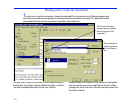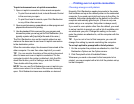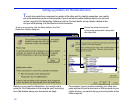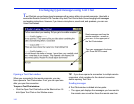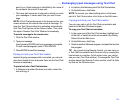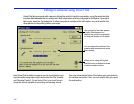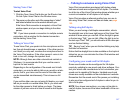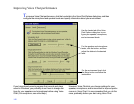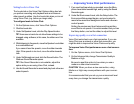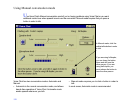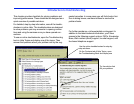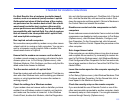. . . Talking to someone using Voice Chat
147
Starting Voice Chat
To start Voice Chat:
1 Click the Open Voice Chat button on the Shortcut bar.
Or click Open Voice Chat on the Window menu.
2 The person on the other end of the connection is “called”
and asked whether he or she wants to talk with you.
If the Voice Chat connection is accepted, a Voice Chat
window opens, and you can begin talking to the other
person.
TIP If you have opened a connection to multiple remote
computers, click a window for the desired connection
before starting Voice Chat.
Talking in Voice Chat
To use Voice Chat, you speak into the microphone and lis-
ten through headphones or speakers. If the other person
can’t hear you very well, increase the microphone level in
the Voice Chat window. If the other person’s voice is too
loud or too soft, change the speaker level.
NOTE Although there are other volume/level controls in
Windows, it is recommended that you use the ones in
LapLink for best results.
Depending on the configuration of the sound card in both
computers, you may be able to talk as you would on a tele
-
phone; that is, your voice and the voice of the other user
can be transmitted simultaneously. This is known as full
duplex.
If you and the other user are not using full duplex, you must
talk as you would on a walkie-talkie; that is, you must wait
for the other person to finish before you begin. The trans
-
mission of just one voice at a time is known as half duplex.
Voice Chat conversations are always half duplex unless
both sound cards are configured for full duplex. The indica
-
tor at the top of the Voice Chat window shows whether your
current conversation is half duplex or full duplex.
Voice Chat provides an alternate method you can use to
talk using Voice Chat, known as Manual mode; see
page
150.
Talking using half duplex
When you are having a half-duplex conversation, refer to
the stoplight icon in the lower right corner of the Voice Chat
window to know when you can talk. When the light is green
or the text says “Talk,” you can talk. When the light is red or
the text says “Don’t Talk,” you should wait until the other per
-
son has finished talking.
TIP Saying “over” when you are finished talking may help
facilitate conversation.
Notice that the stoplight icon is also available on the LapLink
status bar, so you can minimize the Voice Chat window and
continue talking.
Configuring your sound card for full duplex
Some sound cards can be reconfigured for full duplex
merely by updating to new sound card driver software. Con
-
tact your sound card manufacturer to find out whether your
sound card is capable of full duplex. Updated sound card
drivers are usually available on the manufacturer’s website.
Remember that the sound card of the person you’re talking
to also must be configured as full duplex in order for you to
talk in full duplex.
NOTE Over slower connections, you may not be able to
use full duplex, because of the lower bandwidth of the con
-
nection.