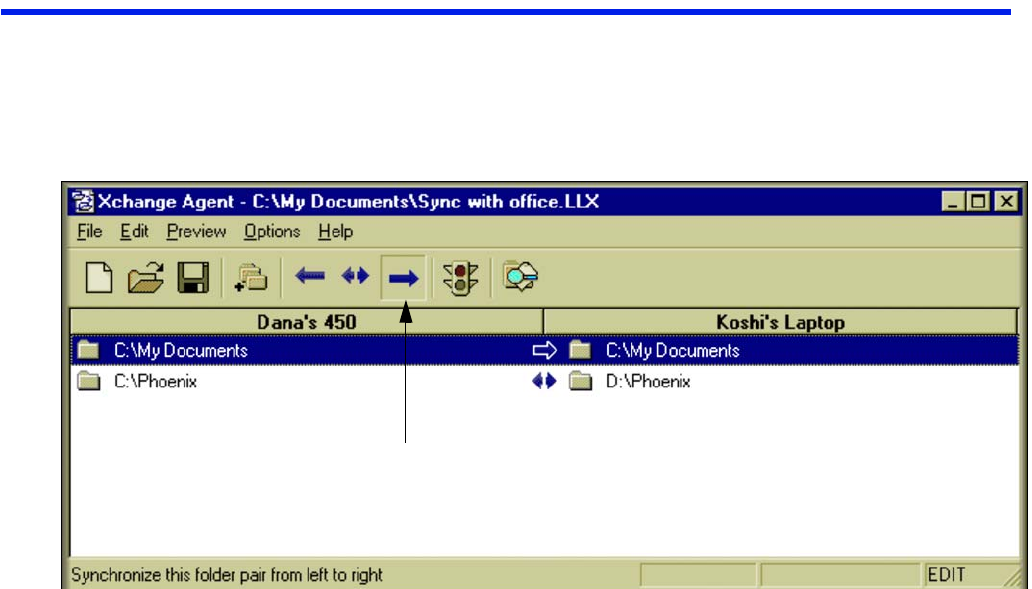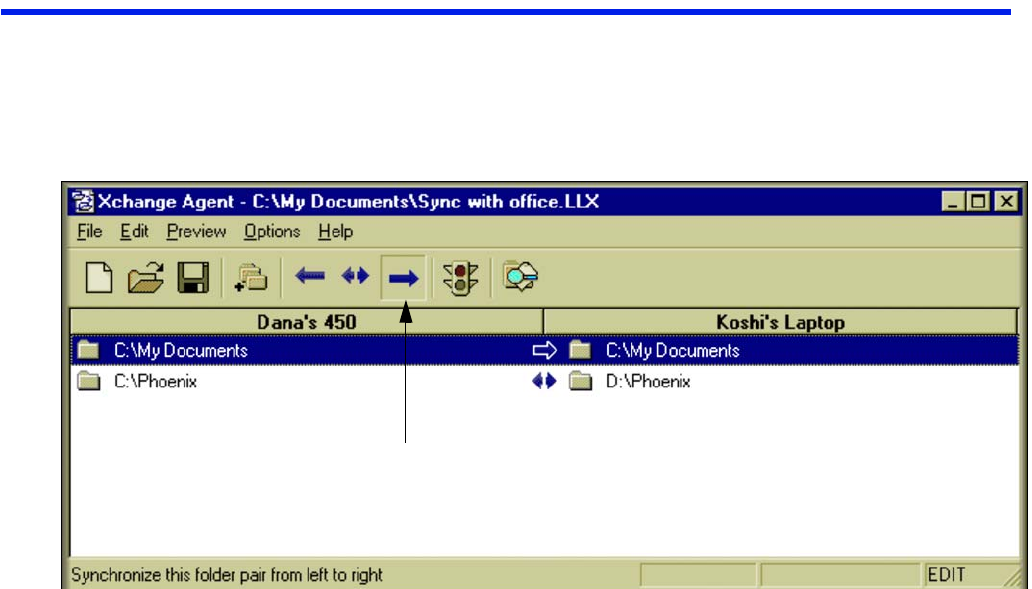
128
Customizing an Xchange Agent
Instead of a two-way synchronization, you can customize an agent so that files within folder pairs are
copied in one direction only, from one computer to the other. Among other modifications, you can create a
shortcut icon to run an agent directly from the desktop, run an agent without a preview, and limit
synchronizations just to the files that already appear on both computers.
To customize an agent, you must open it from within
LapLink or Xchange Agent.
To open an agent:
• In LapLink, click Open Xchange Agent on the Sync-
Tools menu. Click the agent file and then click Open.
OR
• In Xchange Agent, click Open Xchange Agent on the
File menu. Click the agent file and then click Open.
Changing the direction of copy
When you create an Xchange Agent, all folder pairs are set
for a two-way exchange of files. Files are copied in both
directions, until the folders on both computers are identical.
You can modify this by specifying that files in a folder pair be
copied in one direction only, so that only one folder updates
the other.
NOTE To customize an agent, you must be in edit mode. If
you are previewing, click the Close Preview button on the
toolbar.
To change the direction of the copy, click one
or more of the folders.
Then click either the left or right arrow button to
specify the direction.