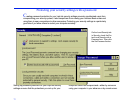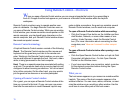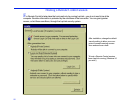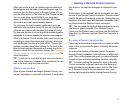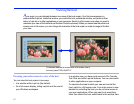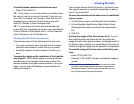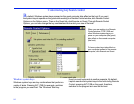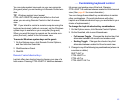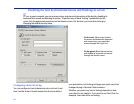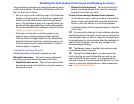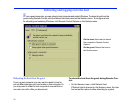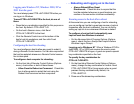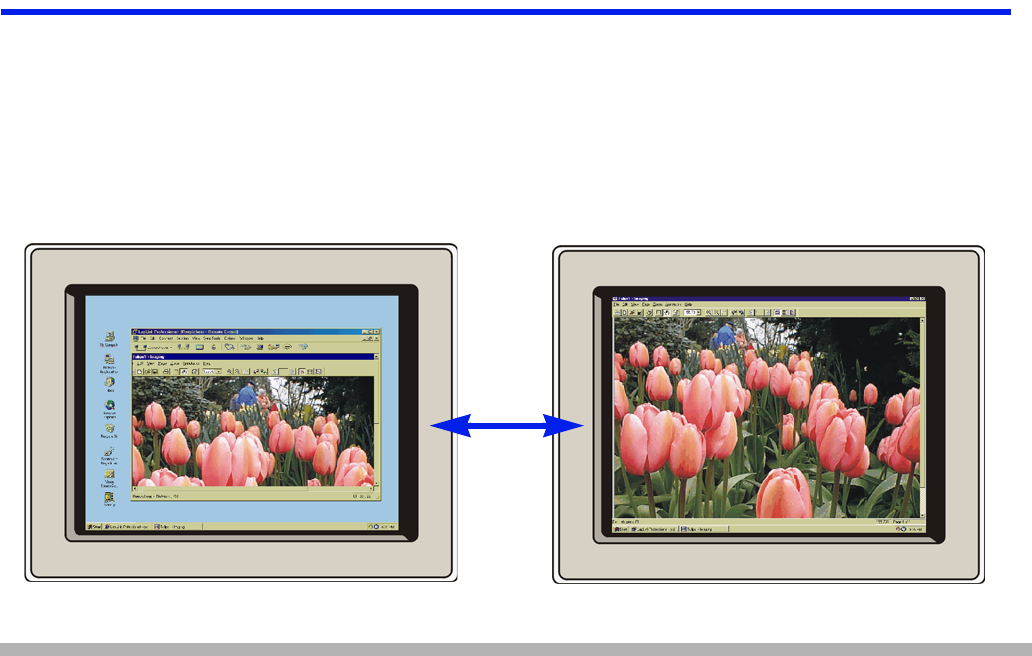
82
Viewing the host
As a guest, you can alternate between two views of the host screen. Your first view appears in a
window within LapLink. Inside the window, you control the host; outside the window, you perform other
tasks, in LapLink or in other applications on your computer. Switch to a full-screen view when you want to
maximize your view of the host and use Remote Control exclusively. When you cannot see the entire host
screen even in full screen, you can change the resolution of the host screen or scale its image to fit within
your view.
Devoting your entire screen to a view of the host
You can view the host screen in two ways:
• In a window within LapLink (the default)
• As a full-screen display, hiding LapLink and the rest of
your Windows workspace
In a window view, you have quick access to File Transfer,
Text Chat, and other LapLink features. You can also switch
to other applications on your computer.
To maximize the area in which you view and control the
host, switch to a full-screen view. Your entire screen is now
devoted to controlling the host; you do not have access to
your own applications. When you want to do something
other than control the host, switch back to the window view.
To alternate between a window and a full-screen view of
the host, press CTRL+SHIFT+F.