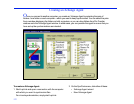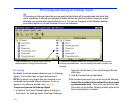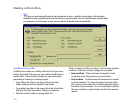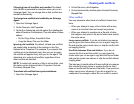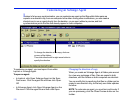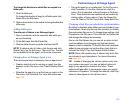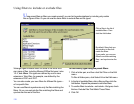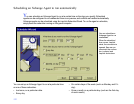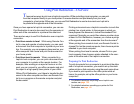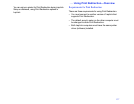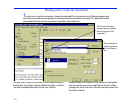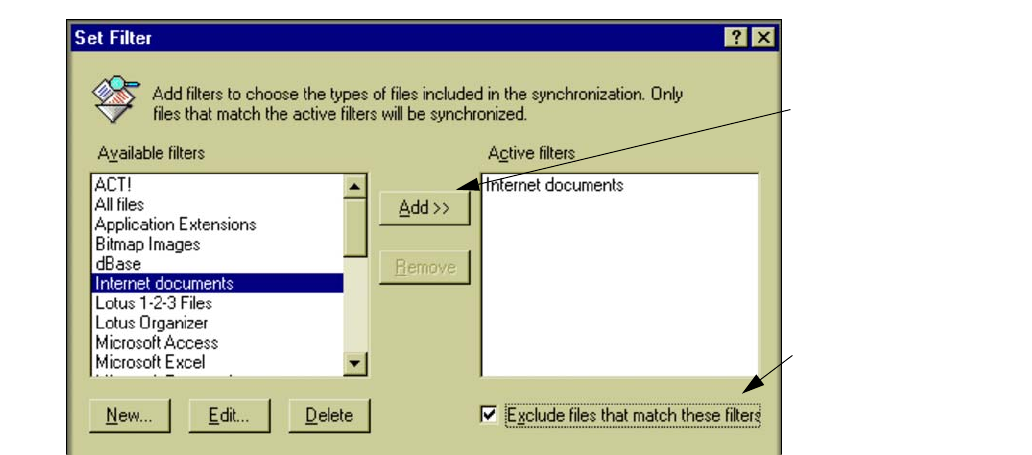
130
Using filters to include or exclude files
Using preset filters or filters you create yourself, you can limit synchronizations by including only certain
files or types of files. Or you can use the same filters to exclude files and file types.
Xchange Agent includes filters for some of the most com-
mon types of files, including Microsoft Office file types, Lotus
1-2-3, and dBase. File types are defined by one or more
extensions. Word files, for example, are defined by the
extensions .DOC and .DOT.
You can also create your own filters for different file types—
or for specific files.
You can use filters to synchronize only the files matching the
filters. Or you can exclude the files matching the filters and
synchronize the rest of the files.
To filter files by type using the preset filters:
1 Click a folder pair, and then click Set Filter on the Edit
menu.
To filter all folder pairs, click Select All on the Edit menu.
2 In the list of available filters, click a filter and then click the
Add button. Repeat the process to add other filters.
3 To use the filters to exclude—not include—file types, check
this box: Exclude Files That Match These Filters.
4 Click OK.
Click a filter in the list of
available filters. Then
click the Add button.
By default, filters limit syn-
chronization to files that
match the filters.
If you prefer, you can use
filters to exclude matching
files—and synchronize the
rest.