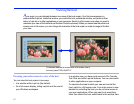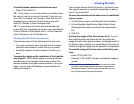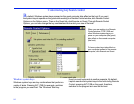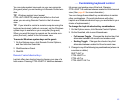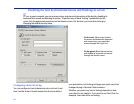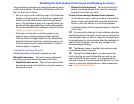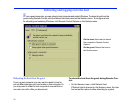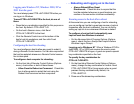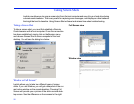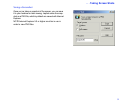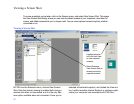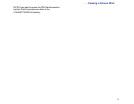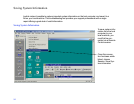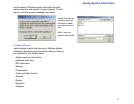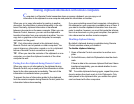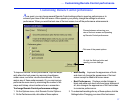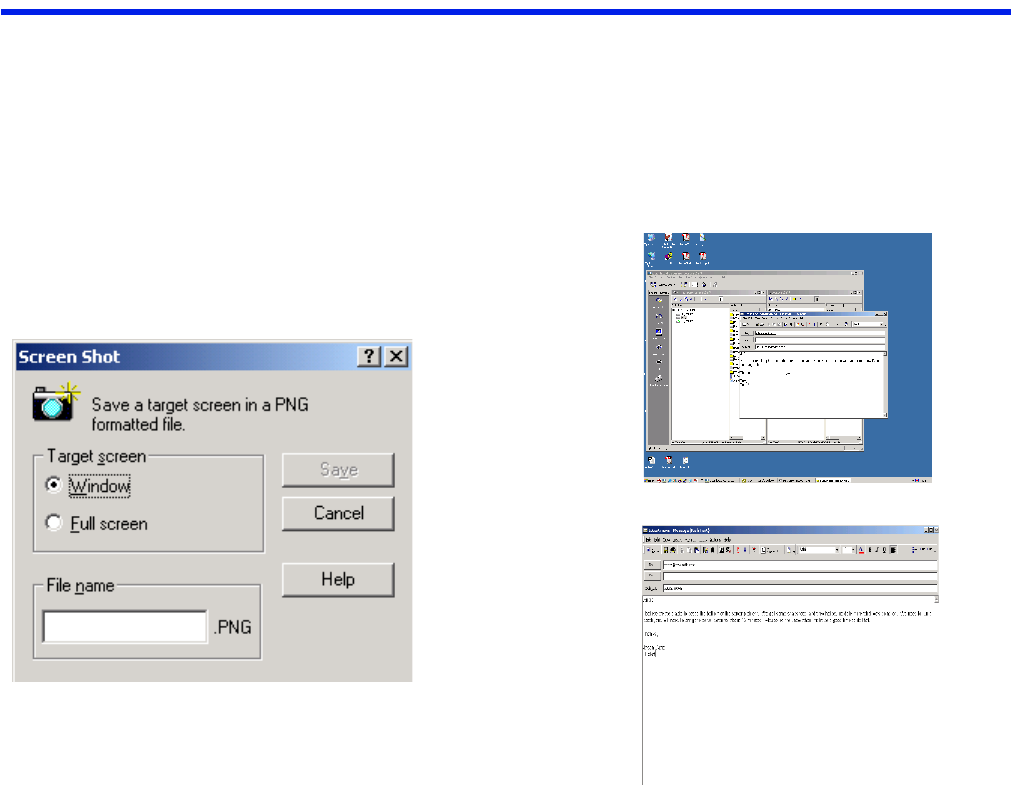
90
Taking Screen Shots
Laplink now allows you to snap a screen shot from the host computer and save it to your hard drive during
a remote control session. This is very useful for capturing error messages, odd displays or other behavior
that might be hard to describe. Using Screen Shot will save technicians time when troubleshooting.
Taking a Screen Shot
To take a screen shot, you must first establish a Remote
Control session with a host computer. Once this connection
has been established, simply click on theSession menu,
and choose Screen Shot to take a snapshot of the host
desktop. You will see the dialog box below.
Window or Full Screen?
Laplink allows you to take two different types of screen
shots. If you use Window, you will get a snapshot of the cur
-
rent active window on the remote desktop. Choosing Full
Screen will provide you a picture of the entire remote desk
-
top screen. See the difference on the screens to the right.
Full Screen view
Window view