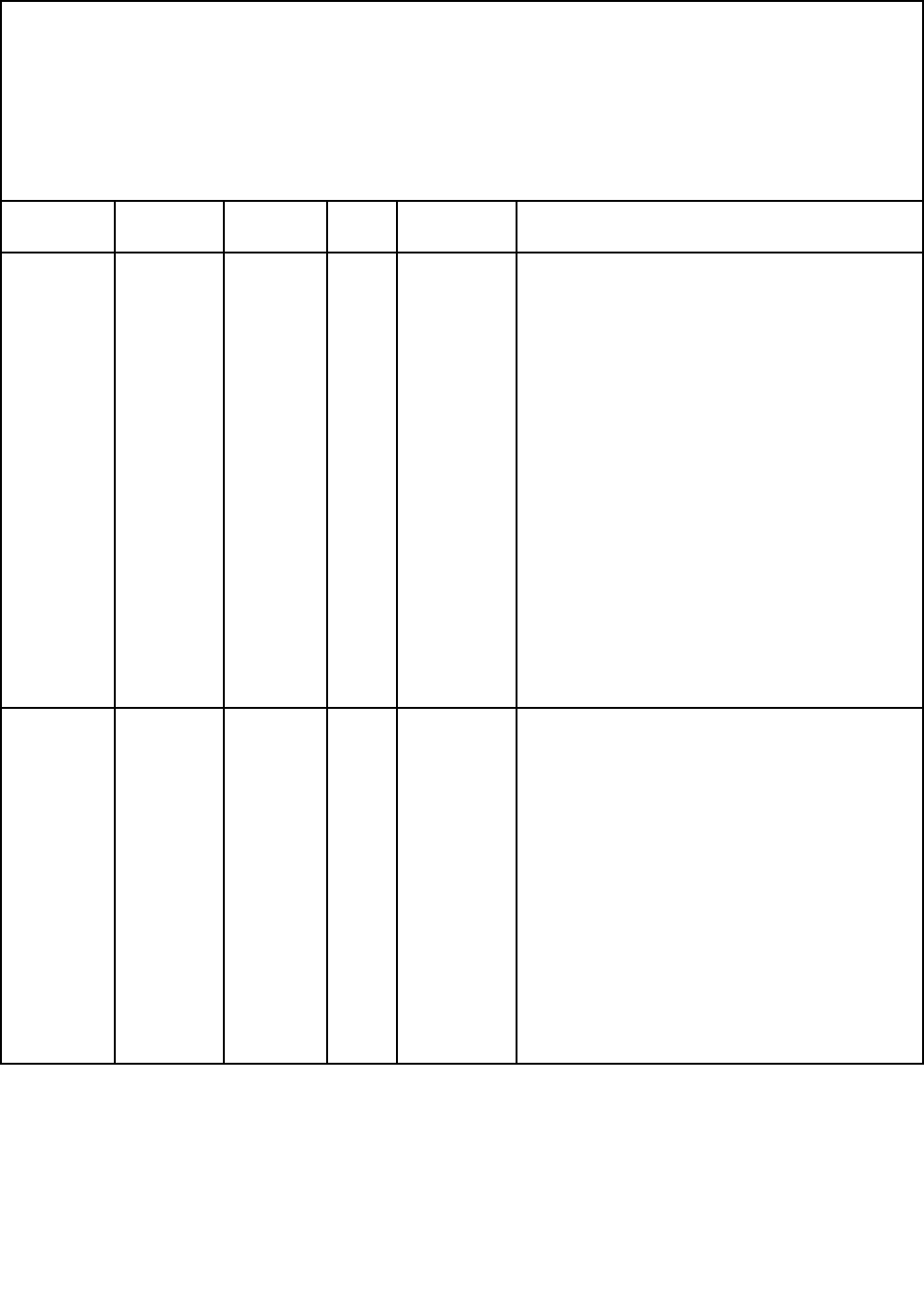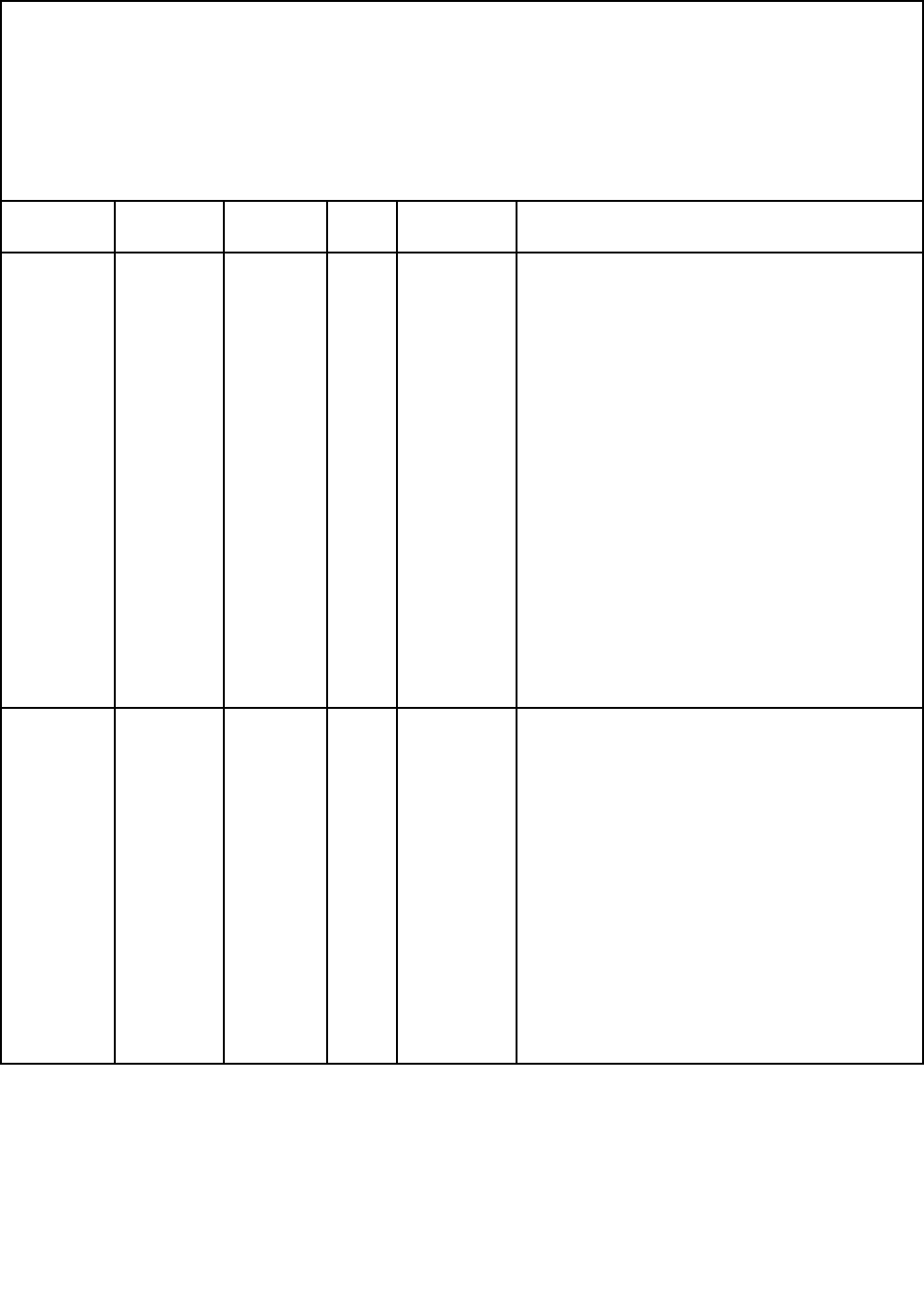
Table 5. DSA Preboot messages (continued)
• Follow the suggested actions in the order in which they are listed in the Action column until the problem is
solved.
• See Chapter 7 “Parts listing, RS210 Types 6531, 6532, 6533, and 6534” on page 175
to determine which
components are customer replaceable units (CRU) and which components are eld replaceable units (FRU).
• If an action step is preceded by “(Trained service technician only),” that step must be performed only by
a Trained service technician.
• Go to the Lenovo support Web site at http://www.lenovo.com/support to check for technical information,
hints, tips, and new device drivers or to submit a request for information.
Message
number Component Test State Description Action
215-903-xxx DVD Drive
• Verify
Media
Installed
• Read/
Write
Test
• Self-Test
Messages
and
actions
apply to all
threetests.
Aborted
Could not
access the
drive.
1. Insert a CD/DVD into the drive or try a new
media, and wait for 15 seconds.
2. Run the test again.
3. Check the drive cabling at both ends for loose
or broken connections or damage to the cable.
Replace the cable if it is damaged.
4. Run the test again.
5. Make sure that the DSA code is at the latest
level. For the latest level of DSA code, go to
http://www.lenovo.com/support.
6. Run the test again.
7. For additional troubleshooting information, go
to http://www.lenovo.com/support.
8. Run the test again.
9. Replace the DVD drive.
10.If the failure remains, go to the Lenovo Web site
for more troubleshooting information at
http://www.lenovo.com/support..
215-904-xxx DVD Drive
• Verify
Media
Installed
• Read/
Write
Test
• Self-Test
Messages
and
actions
apply to all
threetests.
Failed A read error
occurred.
1. Insert a CD/DVD into the drive or try a new
media, and wait for 15 seconds.
2. Run the test again.
3. Check the drive cabling at both ends for loose
or broken connections or damage to the cable.
Replace the cable if it is damaged.
4. Run the test again.
5. For additional troubleshooting information, go
to http://www.lenovo.com/support.
6. Run the test again.
7. Replace the DVD drive.
8. If the failure remains, go to the Lenovo Web site
for more troubleshooting information at
http://www.lenovo.com/support..
Chapter 4. Diagnostics 95