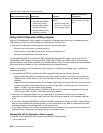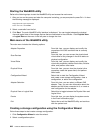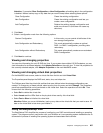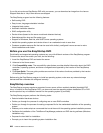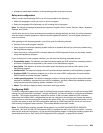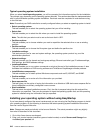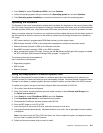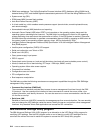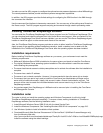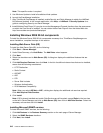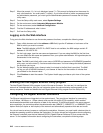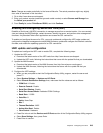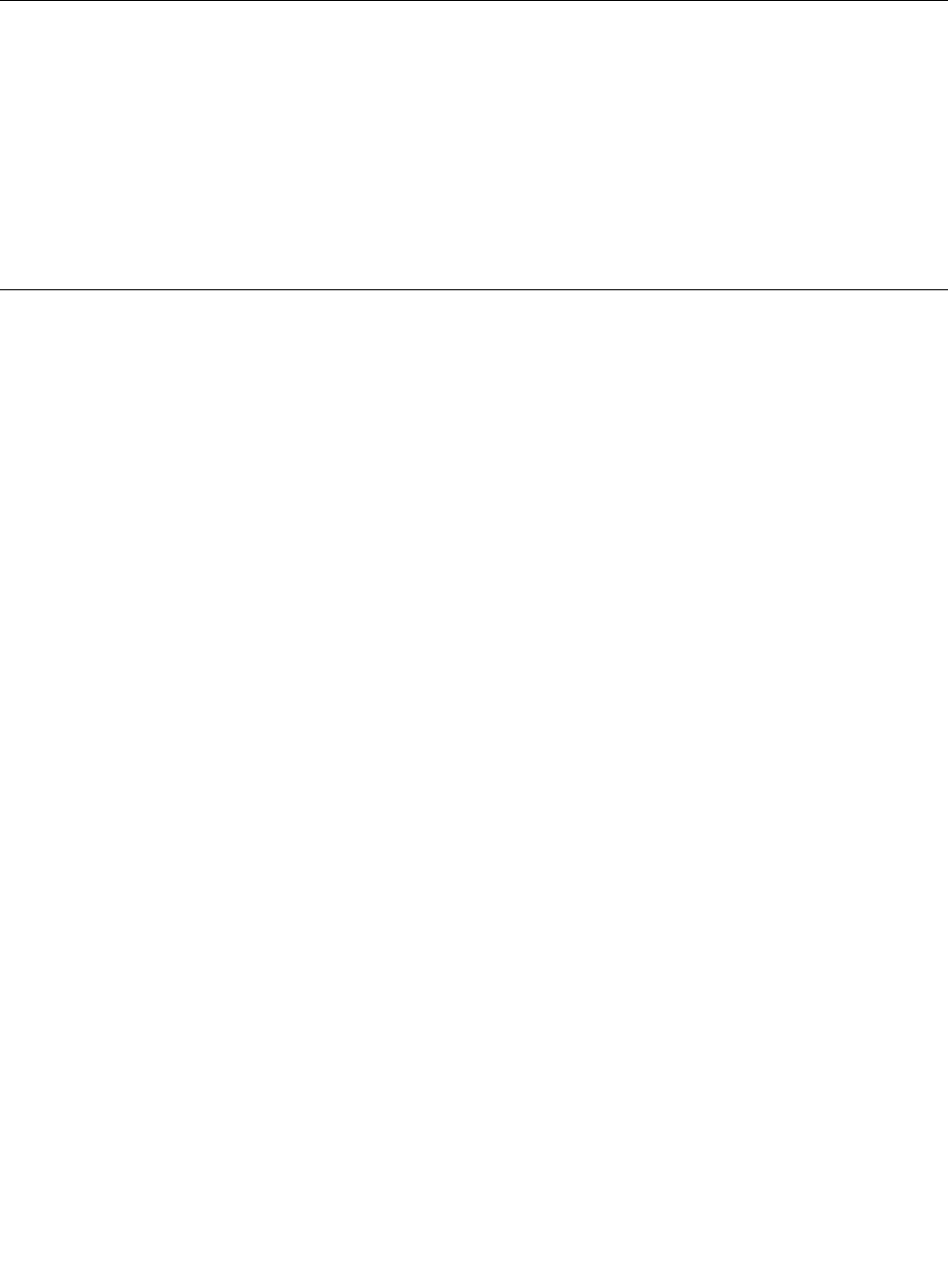
Before distributing the rmware update to other servers, ensure that your server can restart successfully
without encountering hardware problems.
Starting the backup server rmware
The system board contains a backup copy area for the server rmware. This is a secondary copy of the
server rmware that you update only during the process of updating the server rmware. If the primary copy
of the server rmware becomes damaged, use this backup copy.
To force the server to start from the backup copy, turn off the server; then, place the JP6 jumper in the
backup position (pins 2 and 3).
Use the backup copy of the server rmware until the primary copy is restored. After the primary copy is
restored, turn off the server; then, move the JP6 jumper back to the primary position (pins 1 and 2).
Recovering the UEFI rmware
If the UEFI rmware has become damaged, such as from a power failure during an update, you can recover
the UEFI rmware using the boot block jumper and a UEFI recovery diskette.
The system board contains a backup copy area for the server rmware. This is a secondary copy of the
server rmware that you update only during the process of updating the server rmware. If the primary copy
of the server rmware becomes damaged, use this backup copy.
To force the server to start from the backup copy, turn off the server; then, place jumper JP6 in the backup
position (pins 2 and 3).
• Pins 1 and 2: Boot from primary BIOS page (default) .
• Pins 2 and 3: Boot from backup BIOS page.
Use the backup copy of the server rmware until the primary copy is restored. After the primary copy is
restored, turn off the server; then, move jumper JP6 back to the primary position (pins 1 and 2).
212 Hardware Maintenance Manual